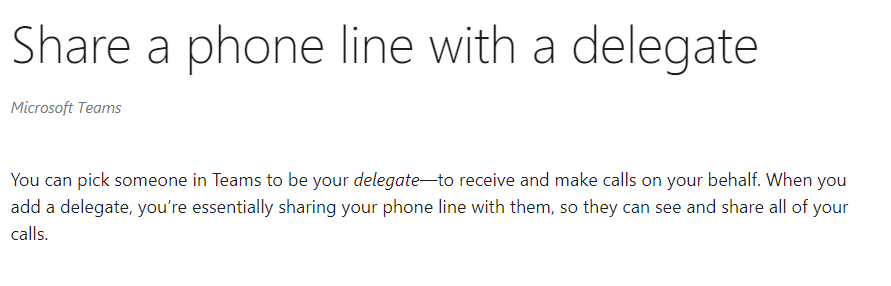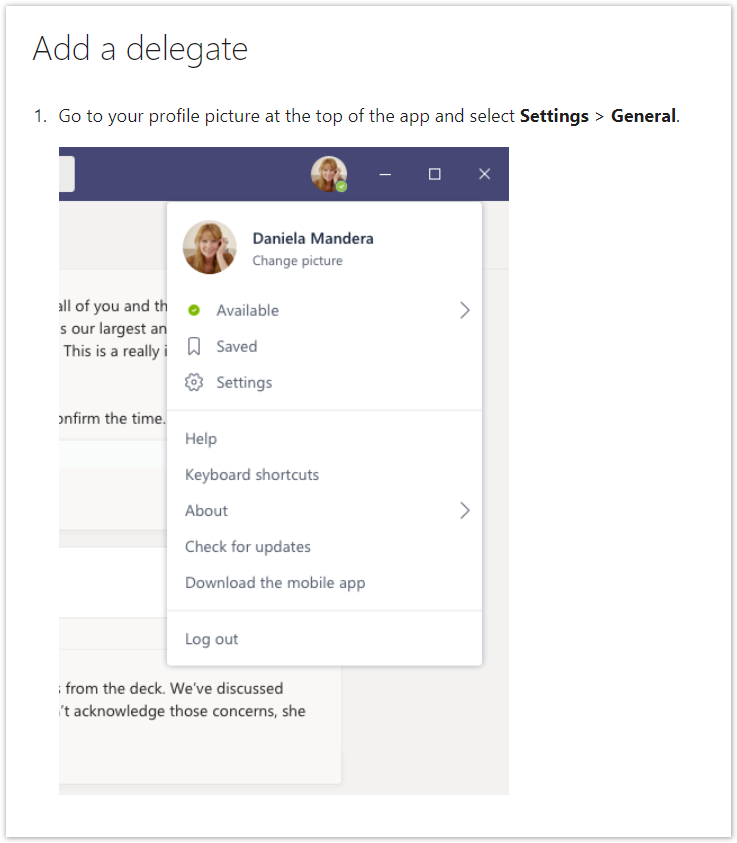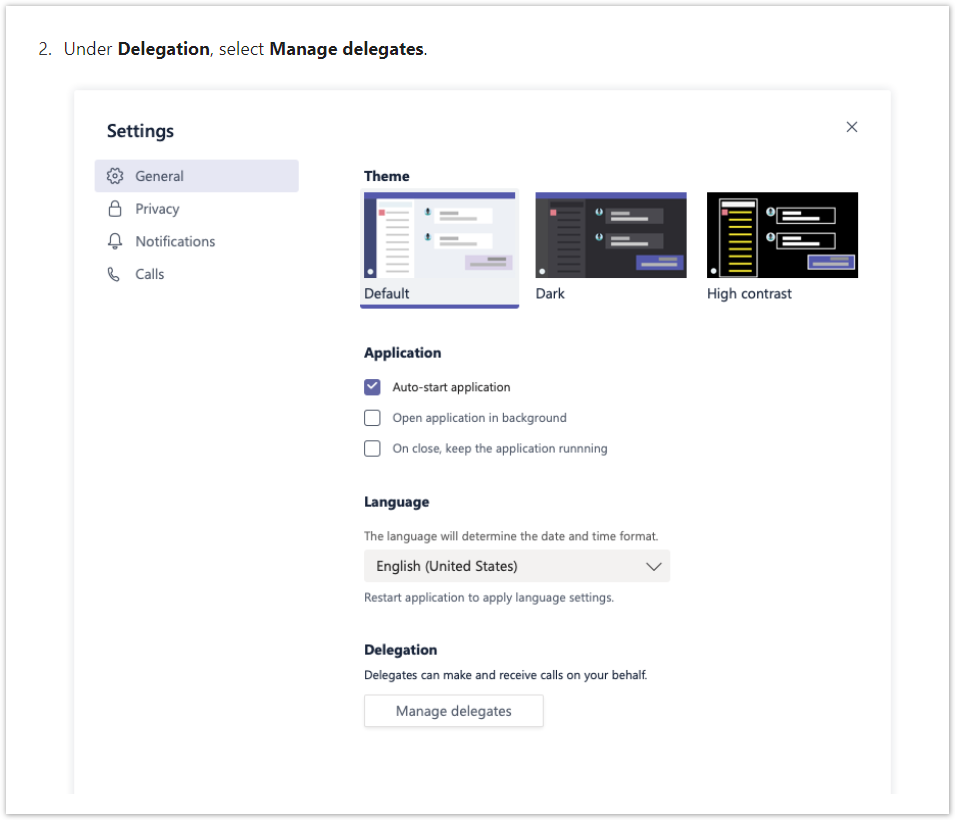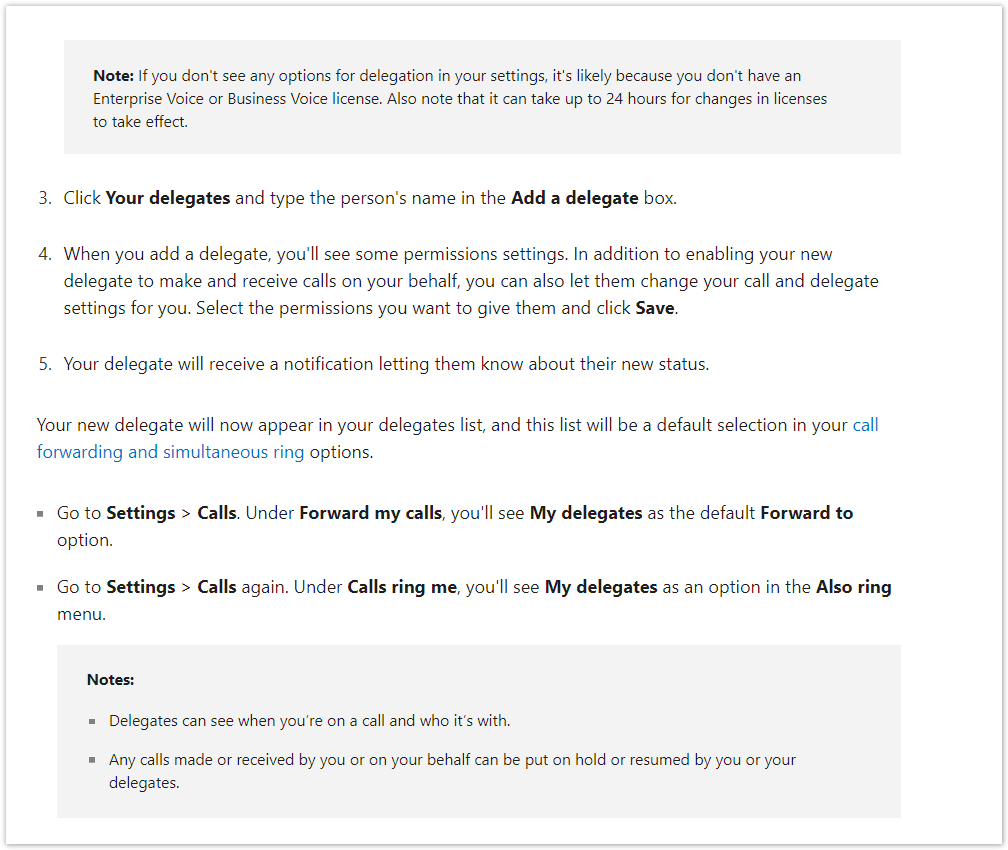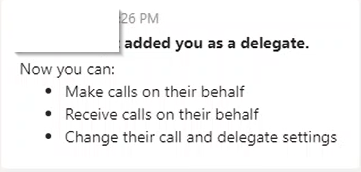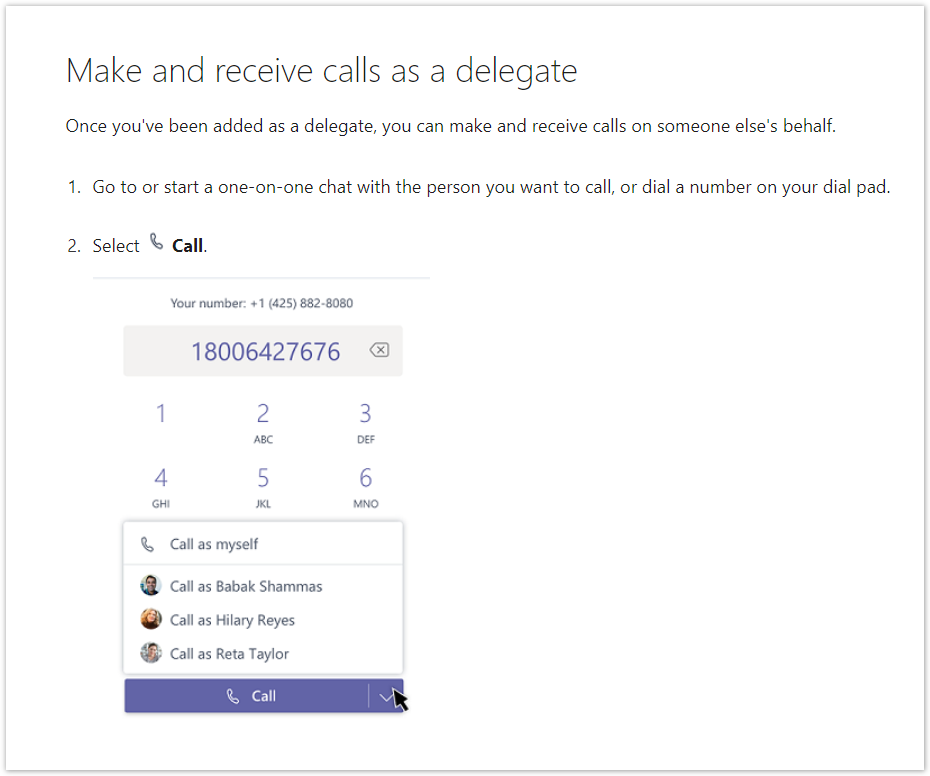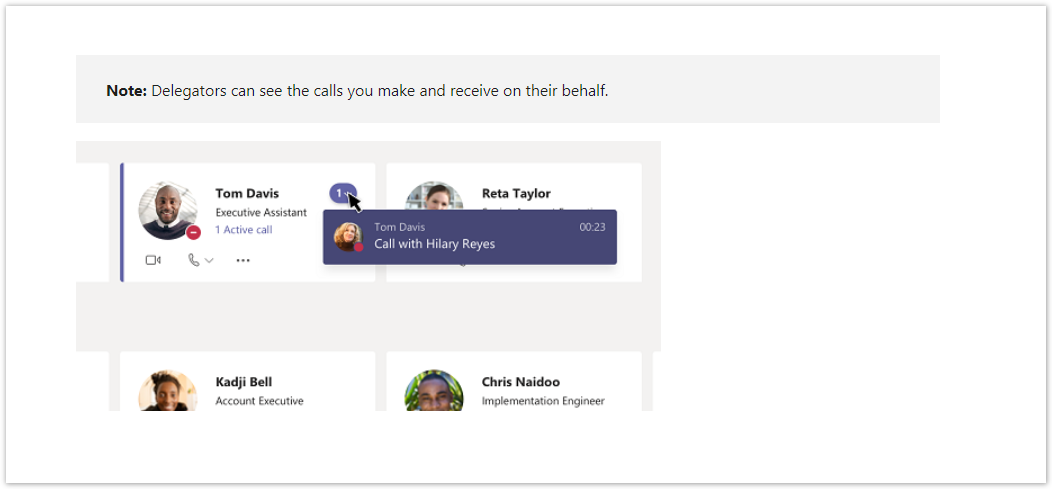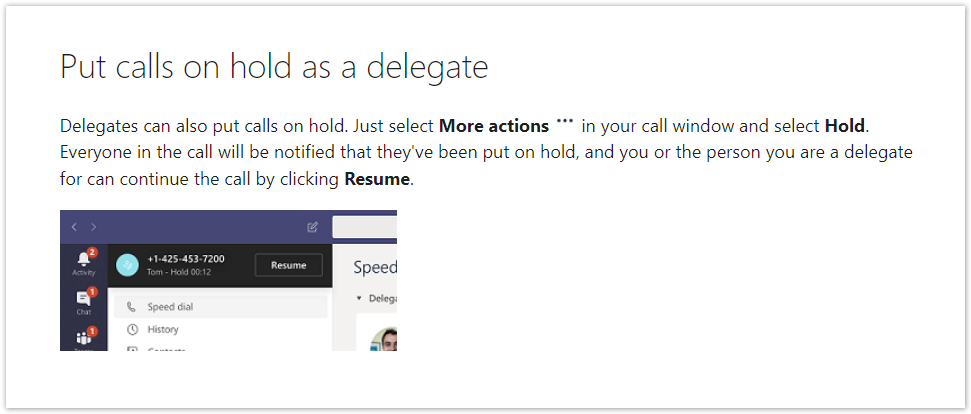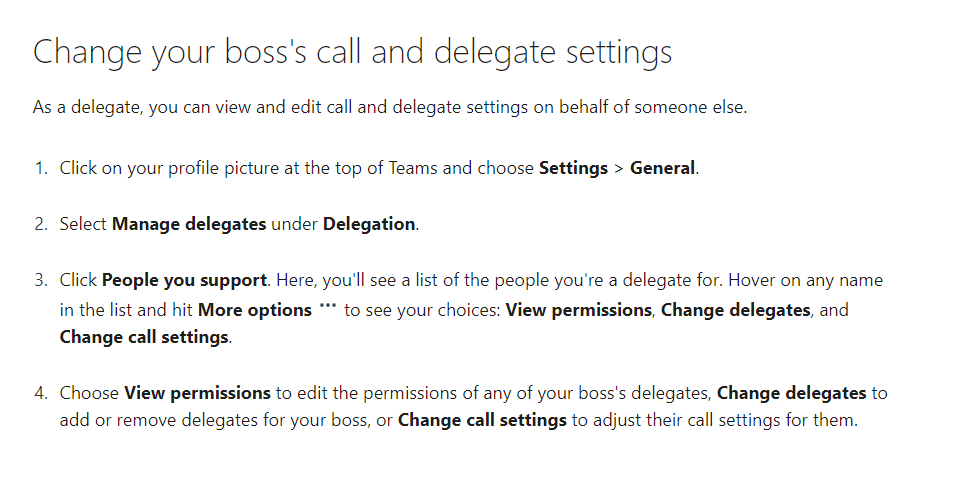Overview: MS Teams calls "delegates" as someone that can make and receive calls on your behalf. "You can pick someone in Teams to be your delegate—to receive and make calls on your behalf. When you add a delegate, you’re essentially sharing your phone line with them, so they can see and share all of your calls."
Please note: Configuring Delegates is ONLY accessible on the Microsoft Teams DESKTOP client for Windows and Mac
Step 1: Set up the process to "Share your line with a Delegate"
Step 2: Receiptionist confirmation from the Executive (in Microsoft Teams)
Step 3: Make and Recieve Calls as a Delegate
How to: Put calls on Hold as a Delegate
How To: Change your boss's call and delegate settings
Use Case: Take and make calls for an Executive to a Receptionist relationship.