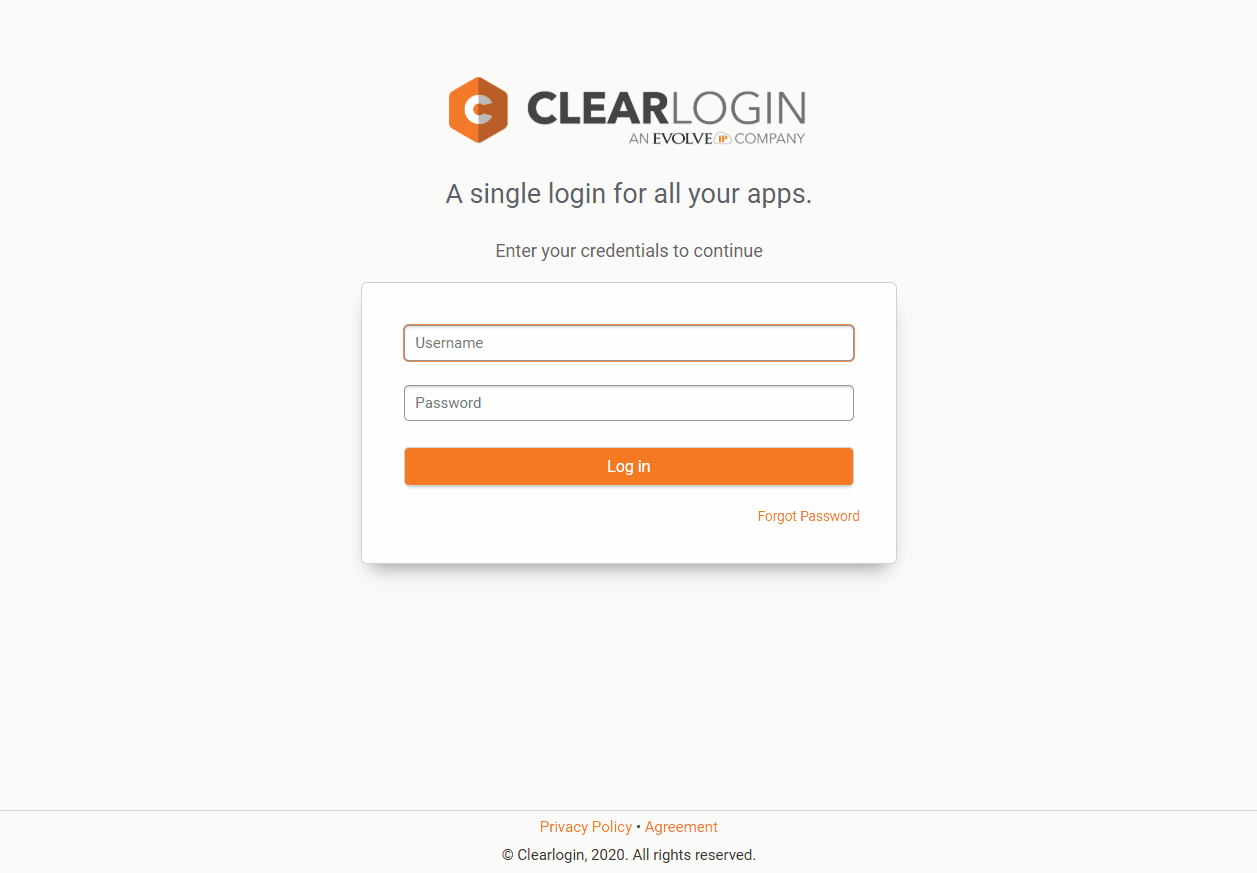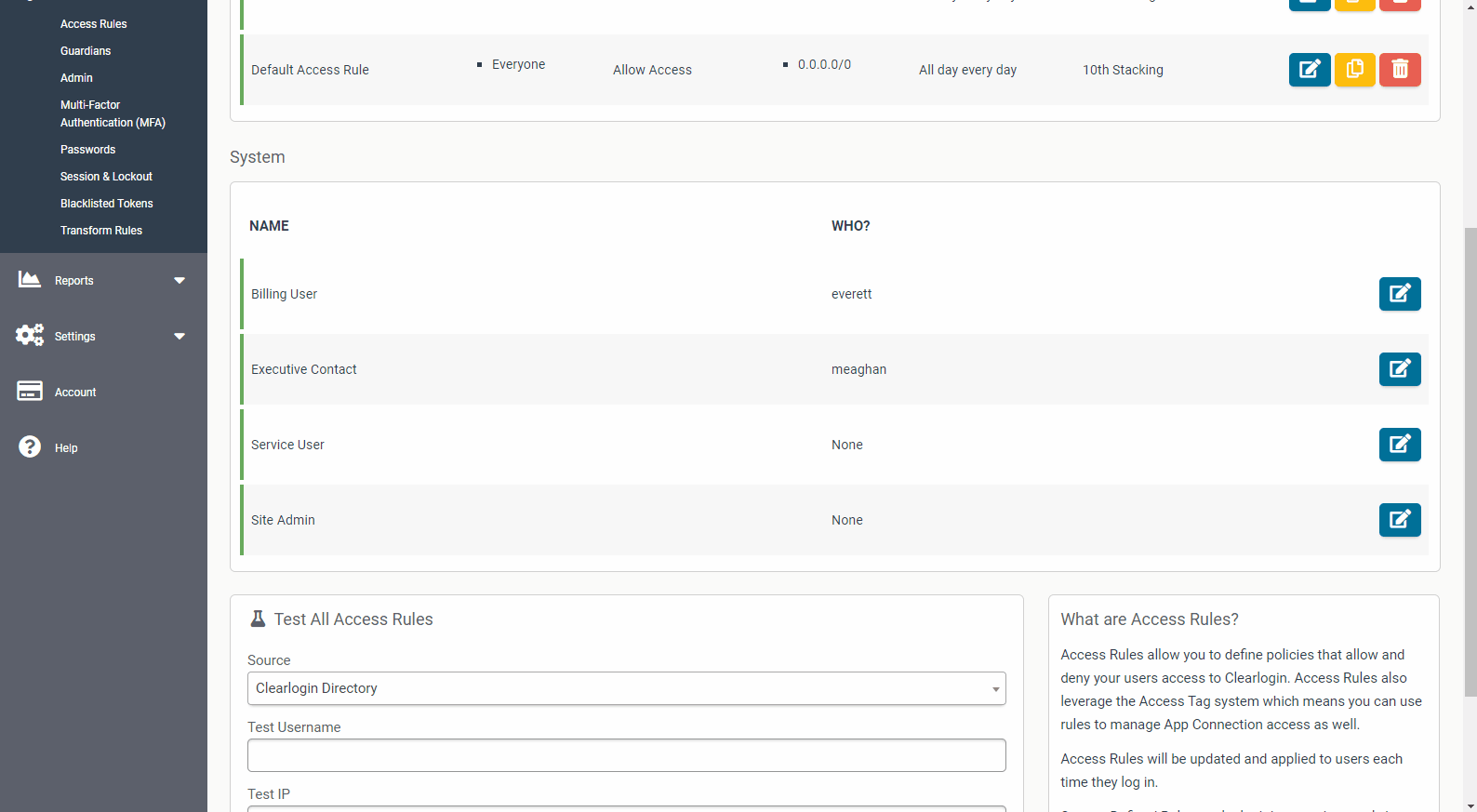Clearlogin Administrators can authorize contacts using Clearlogin
Authorized contacts are individuals within your organization that you have authorized to contact Evolve IP with technical, billing-related or administrator-related issues.
Please watch the video below or see the easy instructions provided below with the supplemental GIF animations to learn how to add or remove contacts.
Adding Contacts
- Go to admin.clearlogin.com
- Go to Security > Access Rules
- Scroll down to "System"
- Click the Edit Access Rule button for the group that you wish to edit.
- Add your Authorized contacts.
- Click "Update Access Rule."
- Instruct your authorized contact to login to clearlogin.evolveip.net to establish his or her account.
Removing Contacts
- Go to Security > Access Rules
- Scroll down to "System"
- Click the Edit Access Rule button for the group that you wish to edit.
- Click the "x" symbol next to the contact you wish to remove.
- Click "Update Access Rule."