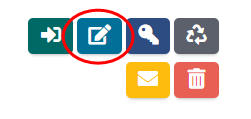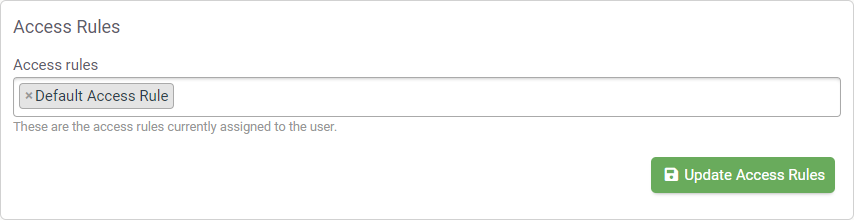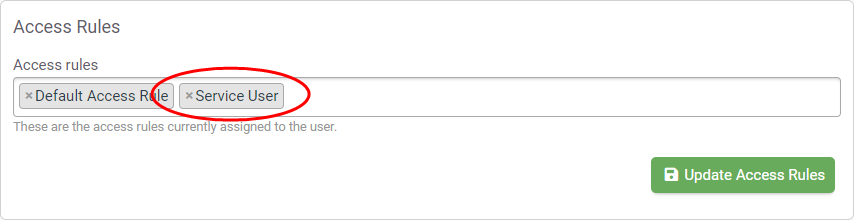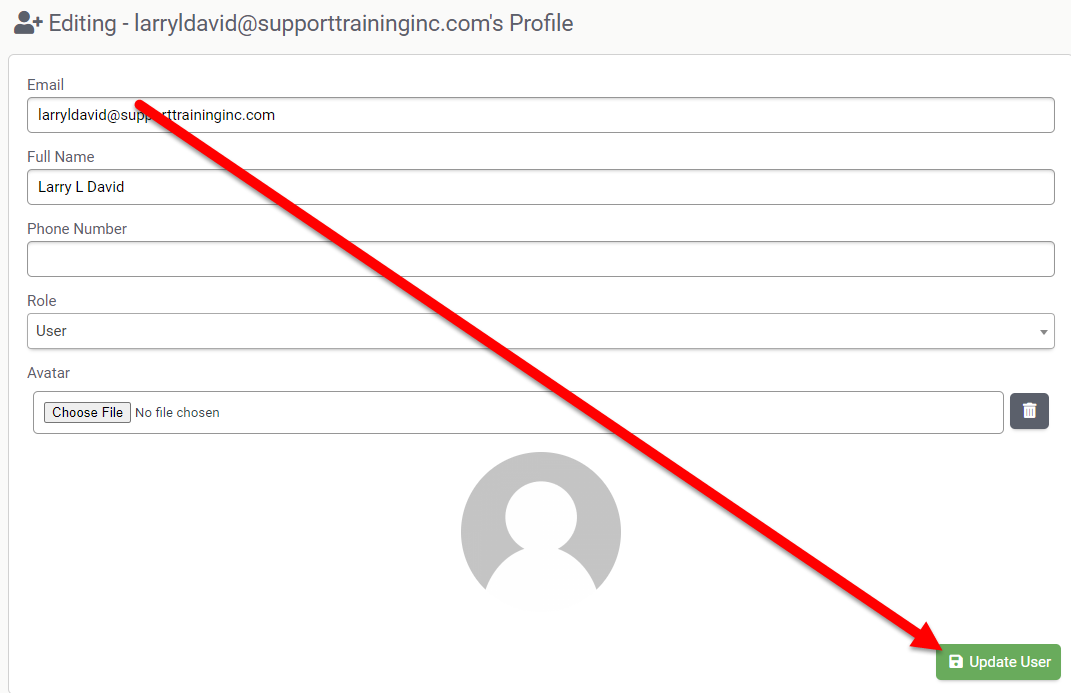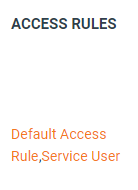Authorized contacts are individuals within your organization that you have authorized to contact Evolve IP with technical, billing-related or administrator-related issues.
Please watch the video below or see the easy instructions provided below with the supplemental GIF animations to learn how to add or remove contacts.
Adding Authorized Contacts
You can edit the user's Access Rules from their user account.
- Locate the user and click the Edit button to edit their account
- The "Editing" page will show. Scroll down until you see the "Access Rules" section
- Click in the "Access Rules" field to see a list of default Access Rule options, and choose "Service User." The click the Update Access Rules button.
- Next, scroll up to the top and click on the Update User button This step is required.
- The user's account will now show Service User as an additional access rule, and they will now have access to the Help Center tile to access The Evolve IP Help Center.
Removing Authorized Contacts
You can remove contacts in the Edit User screen by simply clicking the "x" symbol next to the Access Rule that you wish to remove.