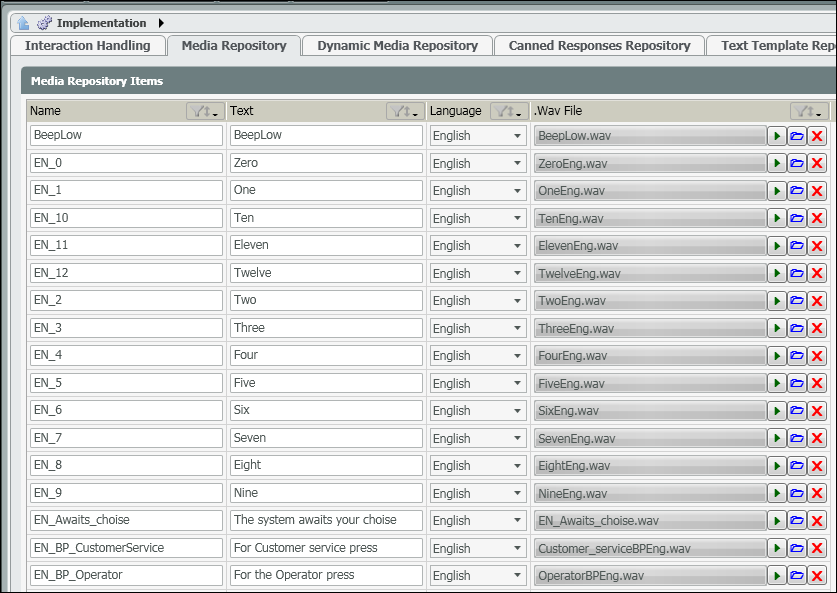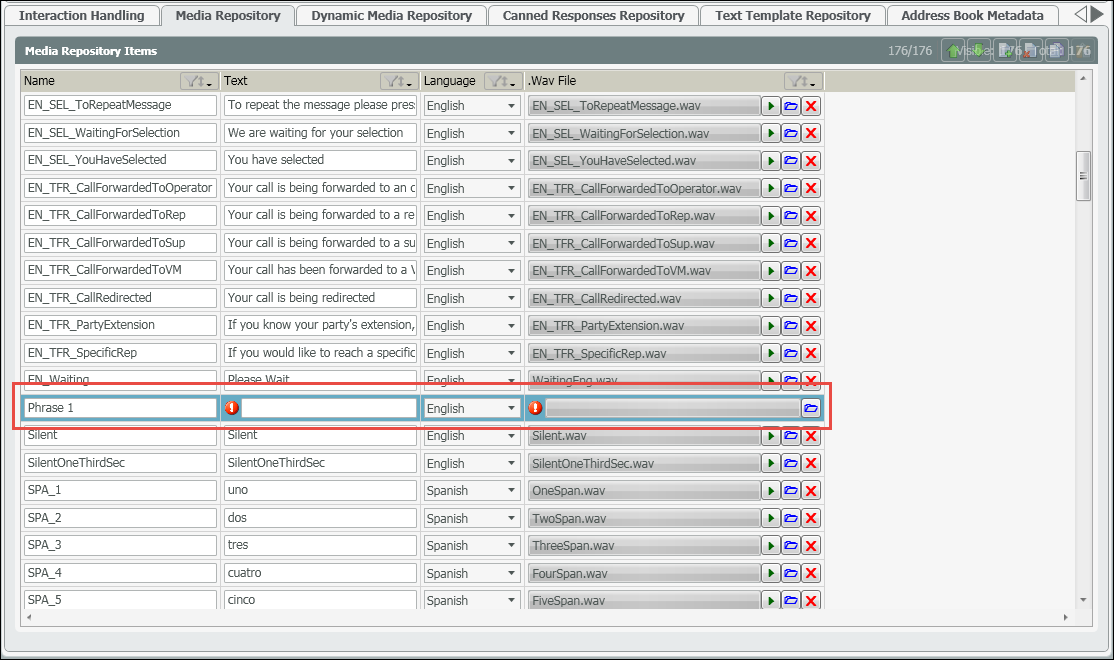Implementation: Media Repository
Media Repository Overview
The Media Repository stores all ECS default and custom media files. The ECS default files are arranged by English and Spanish media files. All files added to the Media Repository are available throughout the portal wherever a media file is needed.
- Name: Shows the name of the media file. The name of the media file is what will appear in searches when locating a file to upload to various sub-sections of the portal like the Interaction Handling flow. This is a free form field that can be edited by the Project Manager/Customer Admin
- Text: Represents the text that is linked to the media file. This is a free form field that can be edited by the Project Manager/Customer Admin. If utilizing the media file with chat, the Text is what will appear to customers if attempting to chat with an agent.
- Language: Language of the media file. Select between English, Spanish, Russian or Hebrew
- .Wav File: The wav file uploaded into the portal
Adding a New Media File
- Click on the Add New icon to add a new Media file
- Scroll down through the Repository to find the new entry form.
- Enter in the following:
- Name for the new Media File – when the name is applied the file will automatically filter to its new destination based on alphabetical order. You will need to search for it in order to add the text.
- Exact Text or paraphrase of what the media file says. If utilizing the media file with chat, the Text is what will appear to customers if attempting to chat with an agent.
- Language – default English. If in a different language, select the language from the drop down.
- .Wav File – select the upload icon to upload the new .wav file to be added
- You can select the playback button to listen to the media file uploaded.
- Save your changes. A light deploy will be needed.