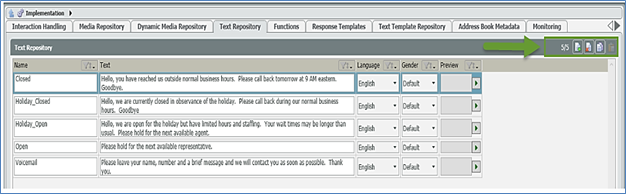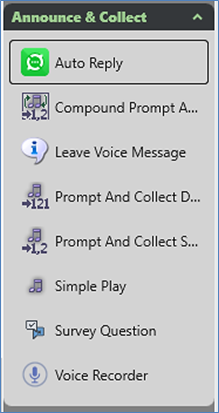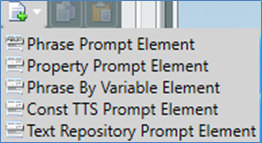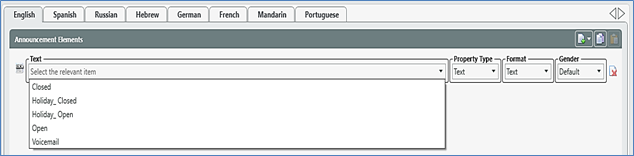Introduction
As EvolveIP pushes more utilization of Text-to-Speech (TTS) technology over the traditional recording of contact Center prompts, Text Repository provides an even more dynamic ability to organization Administrators to define reoccurring phrases that can be utilized within Announce and Collect activities. Instead of having to define a specific TTS phrase in each occurrence of a interaction flow, Text Repository enables a single repository to add and modify your text-to-speech greetings for use in interaction flows. This eliminates the need to track down each phrase in ECS Setup and removes any typos that may have occurred.
Example: Many organizations will have a Call May Be Recorded (CMBR) prompt. These organizations may have different call handling requirements which require different interaction flows. Before Text Repository, any updates would have required administrators to edit each CMBR prompt in each interaction flow. Once the interaction flows are updated to use Text Repository – administrators will only have to edit the phrase in one location. (Text Repository)
How to Setup
- Navigate to Implementation > Text Repository
- Organization administrators can:
- Add phrases to the Text Repository by selecting the New icon.
- Remove phrases from the Text Repository by selecting the Delete icon.
- Phrases can also be copied and pasted within this view.
When adding or modifying an existing phrase the following sections apply:
- Name
- Name or label of the phrase used for selection within an Announce and Collect activity.
- Text
- Text to speech that will be used during the interaction. The text should reflect the language selected.
- Language (Preview)
- List of available text-to-speech languages. (English, French, German, Hebrew, Mandarin, Portuguese, Russian & Spanish)
- Gender (Preview)
- Gender to use for the text-to-speech preview.
- Default or static set to Male or Female
- The default is set within Business Structure > Speech
- Preview
- Selecting the play button will preview the text based on the selected language and gender.
- Gender to use for the text-to-speech preview.
Add an Activity
Within your Interaction Handling Flow add an activity from the Announce and Collect section.
Within your desired language tab select the “New” icon followed by “Text Repository Prompt Element”.
Select the “Text Repository phrase” from the drop-down list.
An override for the default Gender can also be used per prompt, otherwise, the prompt will use the Business Process, Channel or Organization default Gender.