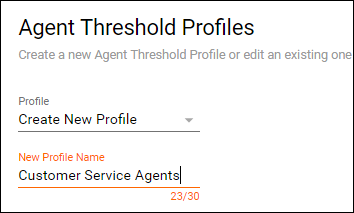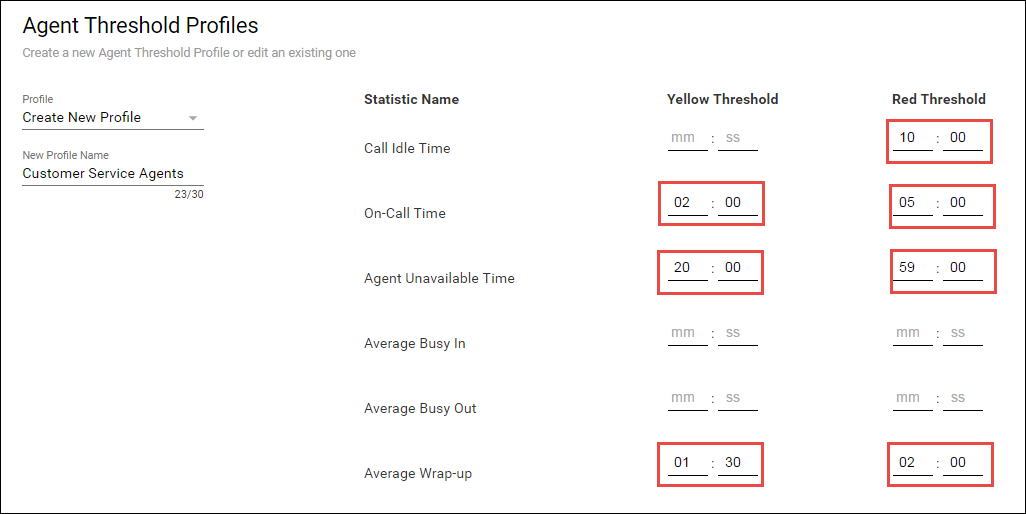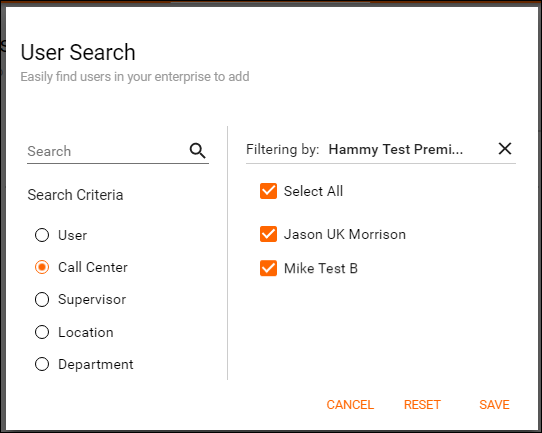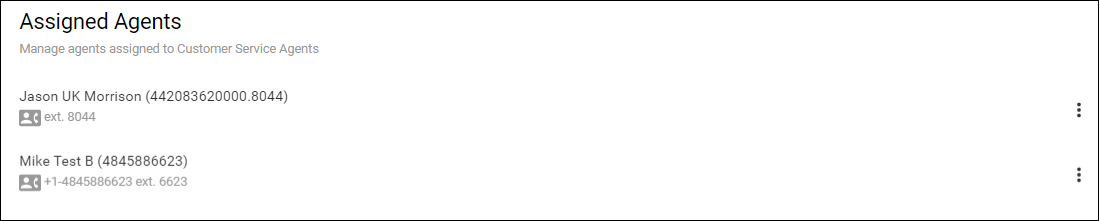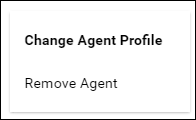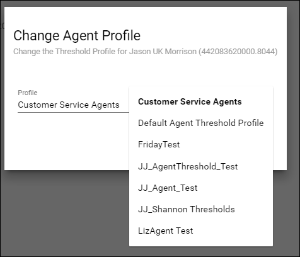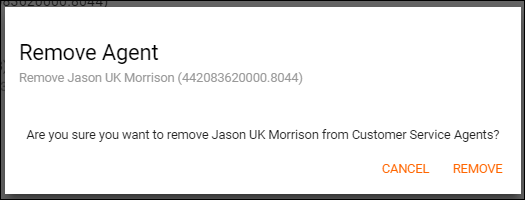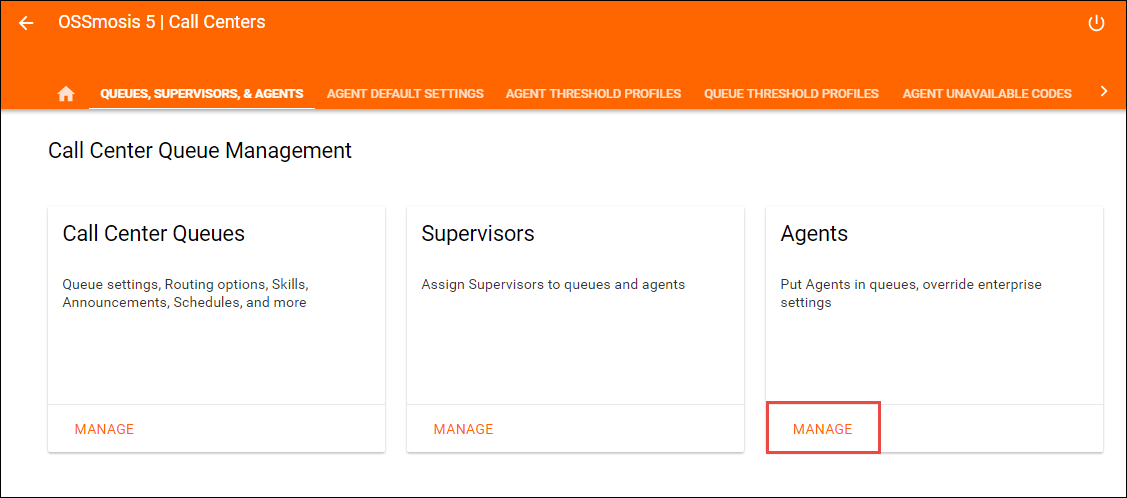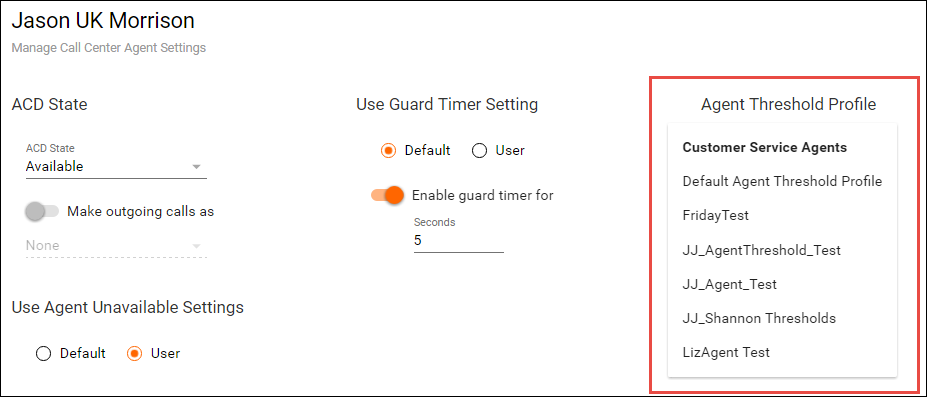Agent Threshold Profiles
Agent Threshold Profiles are assigned to agents and will provide yellow and red visual indicators when key agent metrics are not met in the Web Supervisor dashboard.
Creating a Agent Threshold Profile
Once a profile has been created and assigned to agents, the profile cannot be deleted until all agents have been removed from the profile. The profile can be modified while assigned to agents.
1. Select Agent Threshold Profiles from the OSSmosis Call Center banner.
2.Enter in the name of the new agent threshold profile under “Create New Profile”
3. Enter in the desired values for the statistics and thresholds. Not all statistics or threshold levels need a value in order to create a profile.
4. Select the Actions Icon and then the Save Icon
Assigning an Agent Threshold Profile
1. Select the Agent Threshold Profile from the profile drop down
2. Select the Agent Icon in the upper right hand corner of the threshold page.
3. Select the Add Icon to begin adding agents.
4. Locate and select agents in the advanced search by User, Call Center, Supervisor, Location or Department and select Save.
5. Once saved, the Agents will appear on the Assigned Agent screen for that Agent Threshold Profile
6. To remove or replace the Agent Threshold Profile from an agent select Options and then choose Change Agent Profile or Remove Agent:
- Change Agent Profile: From the profile drop down select the new Agent Threshold profile to assign to the Agent and select Save.
- Remove Agent: Remove Agent will delete the Agent from the profile and they will no longer be assigned to any active Agent Threshold Profile
Assigning Agent Threshold Profiles to Individual Agents
An Agent Threshold Profile can be set or changed under an individual Agent’s settings.
1. Navigate to the agent by selecting Queues, Supervisors & Agents on the OSSmosis Call Center Banner and then select Manage under Manage Agents
2. A list of all Call Center Agents for the location will load.
3. Select the Options Icon followed by Settings, next to the appropriate agent.
4. Under the Agent Threshold Profile drop down in the agents settings, select the new Threshold Profile to be assigned to the agent.
5. Select the Action Icon and select Save