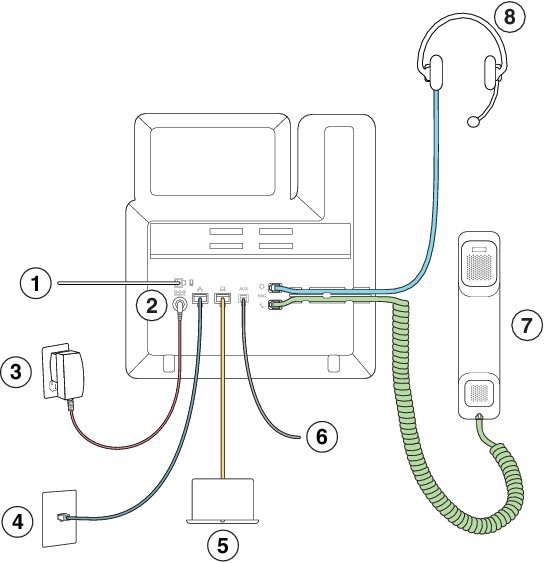Cisco IP Phone 6841 and 6851 Multiplatform Phones Buttons and Hardware
1 | Handset and Handset light strip | Indicates whether you have an incoming call (flashing red) or a new voice message (steady red). |
2 | Programmable feature buttons and line buttons | Access your phone lines, features, and call sessions. For more information, see Softkey, Line, and Feature Buttons. |
3 | Softkey buttons | Access functions and services. For more information, see Softkey, Line, and Feature Buttons. |
4 | Navigation cluster | |
5 | Hold/Resume, Conference, and Transfer | |
6 | Speakerphone, Mute, and Headset | |
7 | Contacts, Applications, and Messages | |
8 | Volume button |
Cisco MPP 6800 Phone Connections
Connect your phone to your LAN with an Ethernet cable to enable full functionality of your phone. If your Ethernet port is equipped with Power over Ethernet (PoE), you can power the phone through the LAN port. If you don't have PoE available, then you need to use a power adapter to power the phone. Do not extend the LAN Ethernet cable outside the building. For your phone to work, it must be connected to the IP telephony network.
1 | Key Expansion Module port | 5 | Access port (10/100/1000 PC) connection (optional) |
2 | DC adapter port (optional) | 6 | Auxiliary port (optional) |
3 | Power adapter (optional) | 7 | Handset connection |
4 | Network port (10/100/1000 SW) connection; IEEE 802.3af power enabled | 8 | Analog headset connection (optional) |