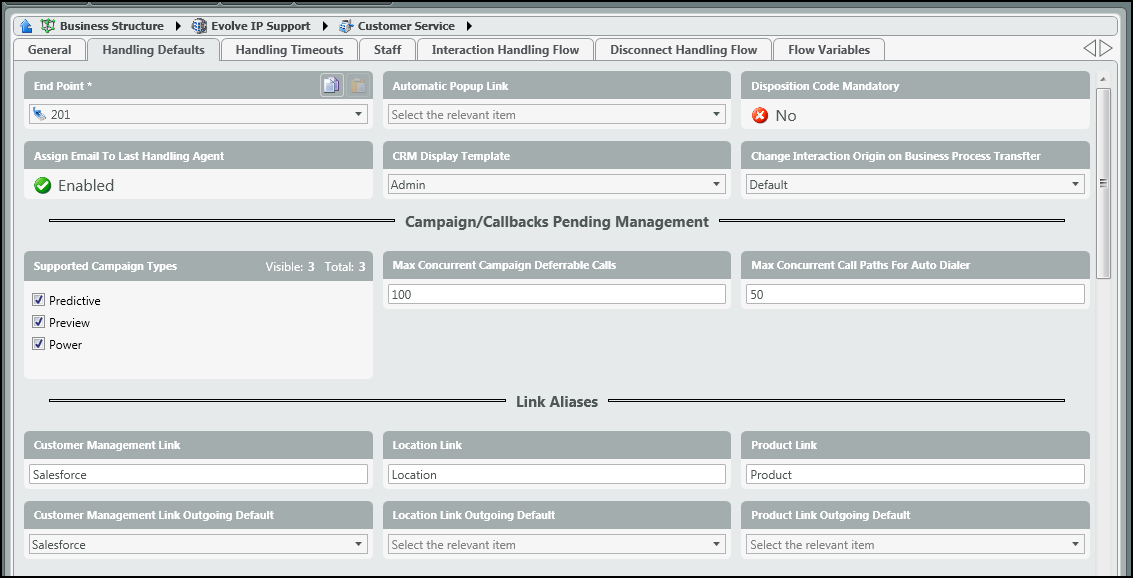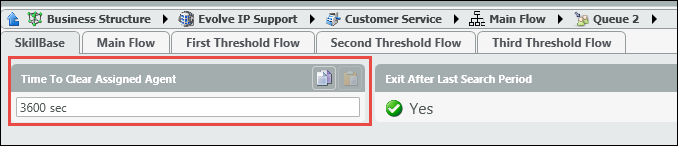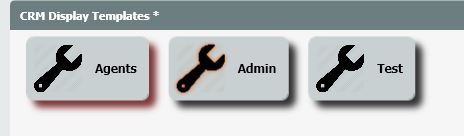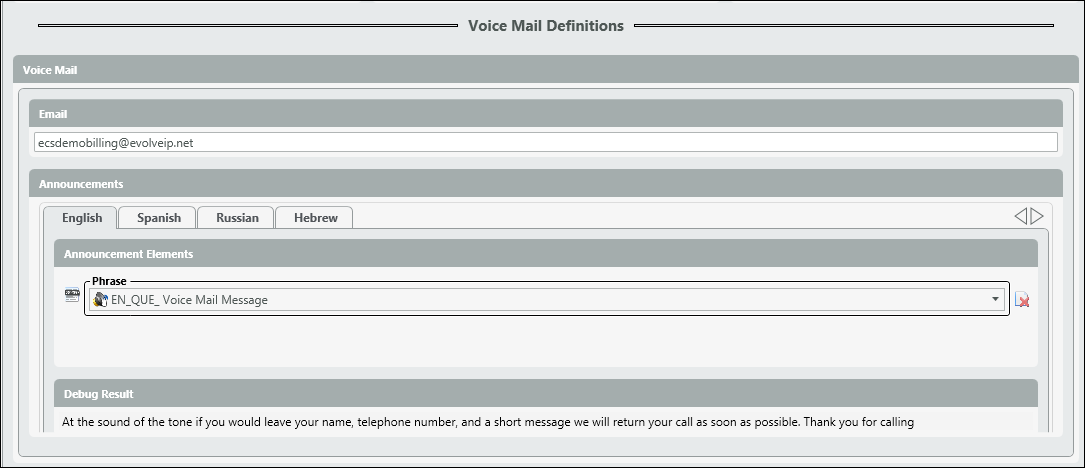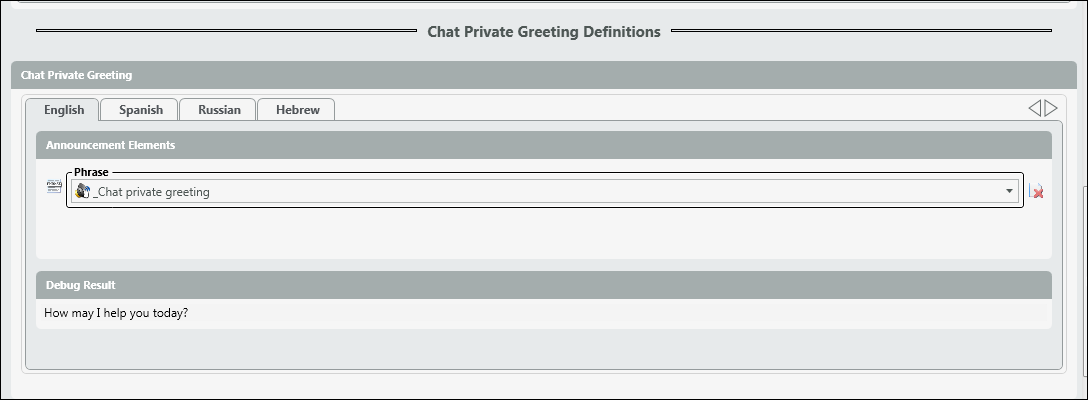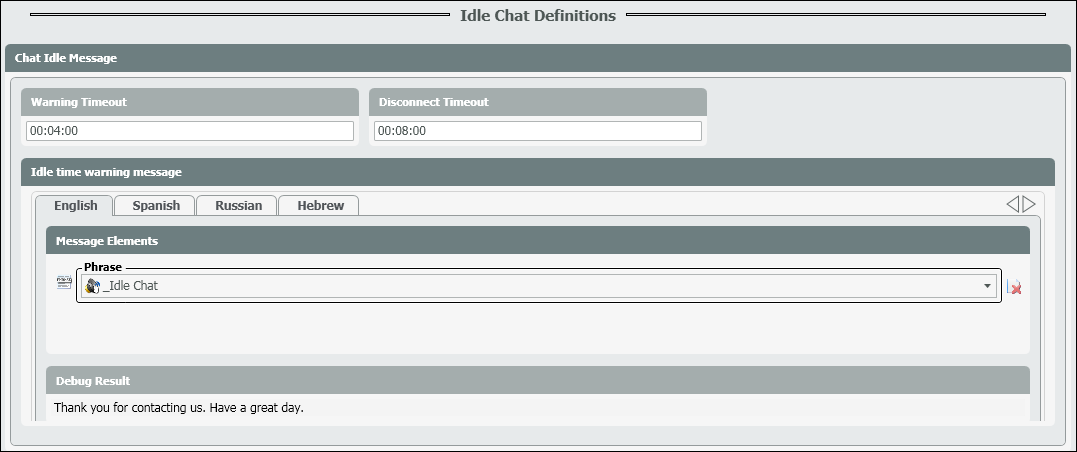Business Process: Handling Defaults
Handling Defaults are settings that are specific to the Business Process. Many of the Handling options are not mandatory when creating a new business process.
- End Point – the end point is the extension that has been assigned to the business process. If the agent ever needed to transfer a call into a different business process, they would use this extension to transfer the call through the agent client.
- Automatic Popup Link –
- Disposition Code Mandatory – when enabled agents must select a disposition code before they can handled another interaction.
- Assign Email to Last Handling Agent – when enabled, the system will look for the agent that last handled the email and deliver the interaction to them. Within the Queue node, a timer can be set so that the email will wait in queue for a set amount of time, looking for the last handling agent to become available, and if the time limit expires it will deliver the email interaction to the next available agent.
- CRM Display Template – This is where you can define what CRM template the business process will use. CRM Templates can be created at the top level Business Structure > CRM. This way you can display certain fields to the agent that are relevant and hide those that are not.
- Change Interaction Origin on Business Process Transfer
- Campaign/Callbacks Pending Management
- Supported Campaign Types – if the ability to run the dialer/campaigns has been turned on by your project manager, you can select the type of campaigns you wish to run through this business process: Power, Predictive, or Preview.
- Max Concurrent Campaign Deferrable Calls
- Max Concurrent Call Paths for Auto Dialer – the total number of concurrent call paths allowed open to make outbound auto dialer/campaign calls. The default is 50 and should remain so unless discussed with your project manager.
- Link Aliases – link aliases are pulled from the Text Template Repository. The name must be manually entered and match the title of the Text Template Repository options. Each business process can pass up to three text template’s to the agent on either inbound or outbound calls. To learn how to create and apply Text Template Repositories, Click Here
- Voicemail Definitions – voicemail settings for the Business Process
- Email – enter in the email address where all voicemails will be sent
- Announcements – add the message the caller will hear when they opt to leave a voicemail. The announcement must first be added to the Media Repository in order to add to the Announcement Elements of the voicemail settings.
- Debug Result – this will show the text of the voicemail being left. The text will come from what was originally entered in the Media Repository along with the .WAV file.
- Chat Private Greeting Definitions – when utilizing Chat interactions each Business Process needs an initial Chat Private Greeting to “unlock” the chat box for customers when agents accept the chat interaction. Until the agent accepts the chat interaction the text box will remain locked so the customer cannot type anything until an agent is handling the chat. If text box was not locked and the customer typed any type of message before the agent received the interaction the agent would not see anything that was entered in prior to him accepting the chat. The Chat Private Greeting should be a universal greeting that can be used across all Business Processes.
- Announcement Elements – select the chat greeting to be sent to customers when accepting the chat interaction. This will come from the Media Repository. A .WAV file must be added with a text. The text entered in will be what is presented to the agent. The .WAV file can be a second of dead air or a message to match the text, but when utilizing chat, the text is what will be presented to the agent.
- Debug Result – provides the text that will be presented to the agent.
- Idle Chat Definitions – setup warning and disconnect times when a chat session sits idle between an agent and customer
- Warning Timeout – set time for warning to be sent to agent and customer that their chat has sat idle and will be disconnected soon
- Disconnect Timeout – time in which the chat session will be disconnected due to idle time
- Idle Time Warning Message – message that will display to customer to indicate the chat session has ended and will be disconnect due to idle timeout. This will come from the Media Repository. A .WAV file must be added with a text. The text entered in will be what is presented to the agent. The .WAV file can be a second of dead air or a message to match the text, but when utilizing chat, the text is what will be presented to the agent.