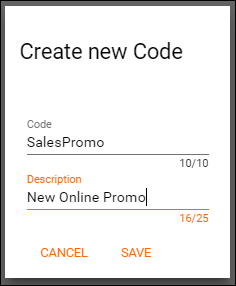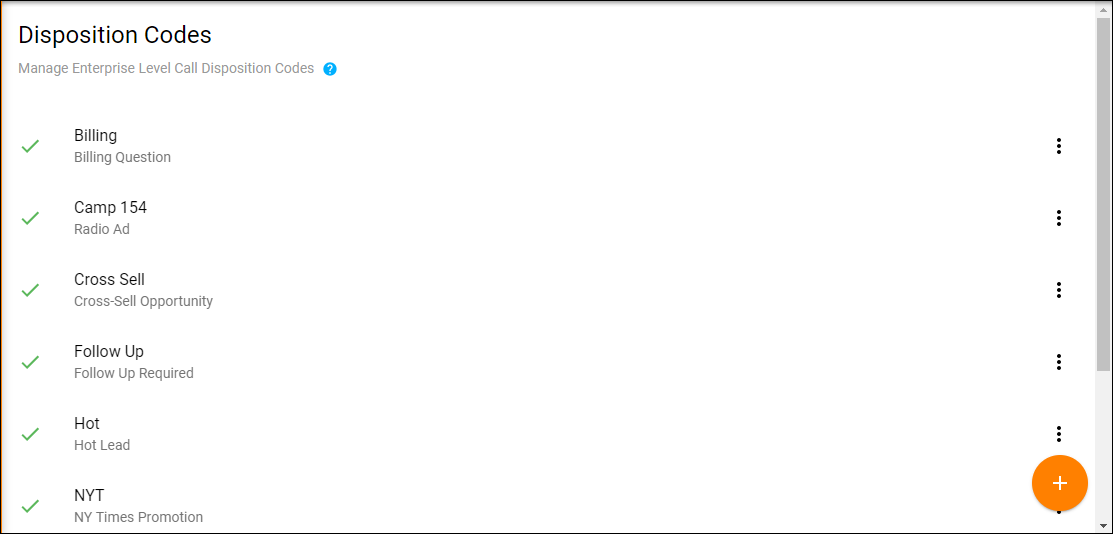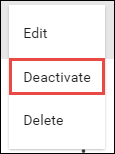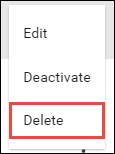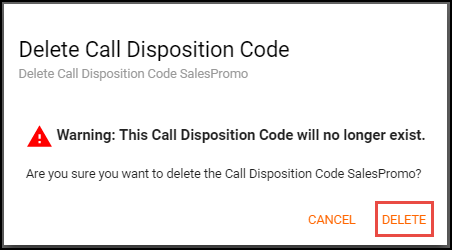Enterprise Level Disposition Codes
Disposition codes are assigned to calls by agents to provide insight into why customers call into a Call Center. Administrators are able to pull detailed and summary within the Web Supervisor Client Disposition Codes selected
Enterprise Level Disposition Codes can be used across all call centers.
Adding a Disposition Code
1. Click on Disposition Codes in the banner on the OSSmosis Call Center screen.
2. Select the Add Icon to add a new disposition code.
3. In the Create New Code popup add the new code and description. Save. The code is what will show up in reports and be available to agents to apply to a queued call. Evolve IP’s best practice is to not use numbers or letters as the code but something instantly recognizable when looking at a report. Example code: NewPromo or NewSale
4. The new disposition code will appear on the main Disposition Codes screen.
Deactivating a Disposition Code
Deactivating a Disposition Code will remove it from the list of available codes agents can use to assign to calls. Call Center reports can still be run on a deactivated disposition code. Evolve IP recommends deactivating a disposition code for as long as reports need to be run against it. Once a disposition code has been deleted reports can no longer be run for that specific code.
1. Click on the options icon next to the disposition code you want to deactivate
2. Select Deactivate
3. The code will be deactivated and a red X will appear next to the code indicating it is no longer active.
Deleting a Disposition Code
Evolve IP recommends deactivating a disposition code for as long as reports need to be run against it. Once a disposition code has been deleted reports can no longer be run for that specific code.
1. Click on the options icon next to the disposition code you want to deactivate
2. Select Delete
3. A verification popup will ask if you want to continue and delete the disposition code. Select delete.