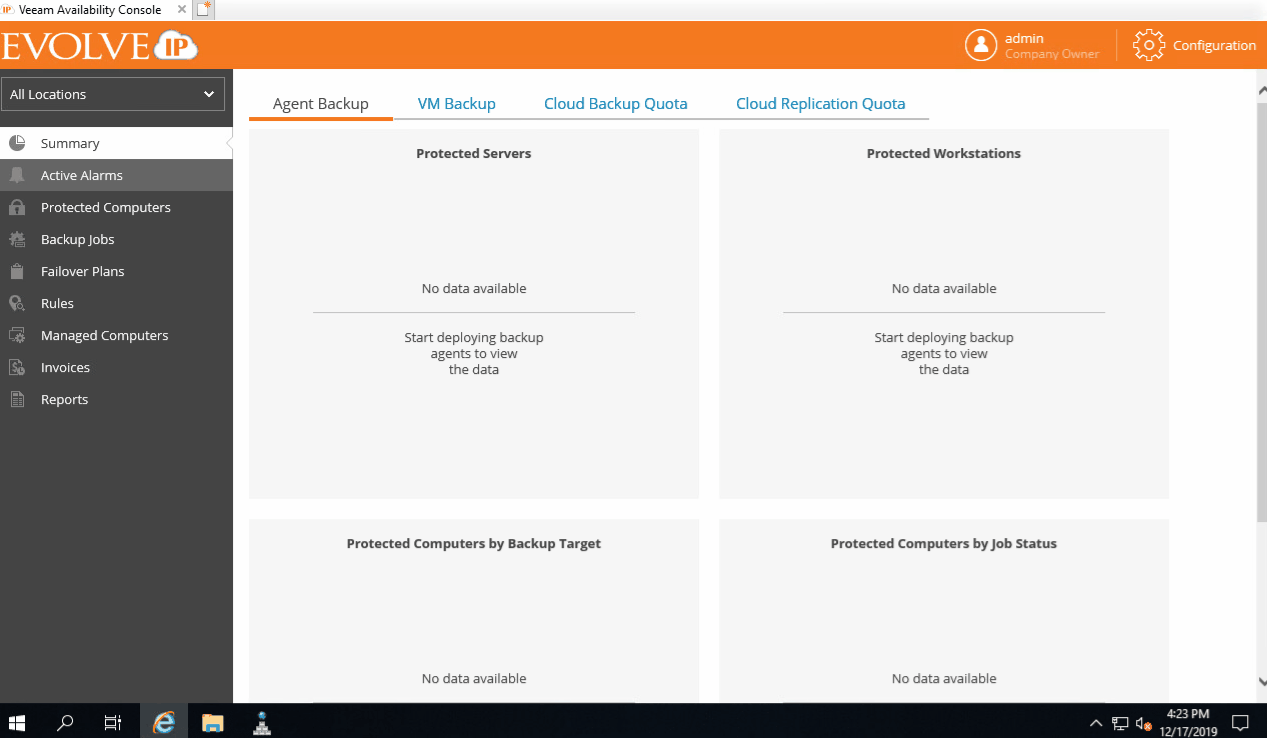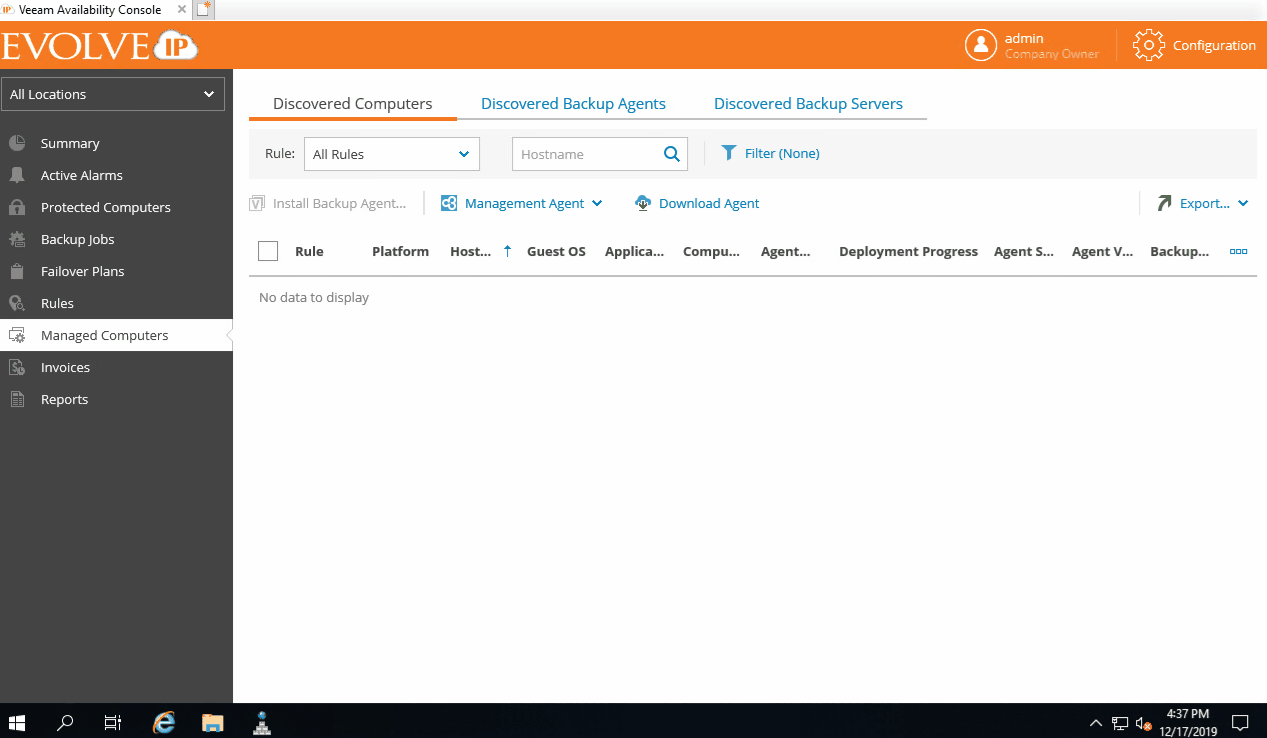Summary
The second step in backing up your systems is to deploy a master agent on a system within the managed infrastructure. This agent is responsible for performing various types of tasks during the discovery and installation procedures, such as collecting information about discovered computers, installing the management agents on those systems, downloading the Veeam backup agent setup files, uploading it to managed computers, and so on. You can only have one master agent per location, so it is best to plan accordingly when deploying to multiple locations or network subnets that the master agent may not have access to.
| Procedure | Example |
|---|
|
Before you install and configure a master agent: - Make sure that the machine that will host the master agent has access to the Internet, and network access to all computers that you wish to discover in the managed infrastructure.
- You can create multiple locations for different networks or different physical locations, each requiring its own master agent.
- Ports used from the master agent to the target machines that will be backed up with the Veeam backup agent:
- TCP 49152 to 65535
- Dynamic RPC port range. For more information, see this Microsoft KB article.
The port range is required for communication with the Veeam installation Service.
- TCP/UDP 135,137 to 139, 445
- Ports on the Veeam Agent computer used for deploying the Veeam Agent.
- Make sure each machine has both a forward and reverse lookup entry in DNS to correctly resolve their IP from the master agent.
- If you wish to use an Active Directory discovery method, make sure that the master agent is a member of the same domain that contains the systems you wish to backup.
- Make sure you have an account with local Administrator permissions on all computers that you want to discover.
|
| Installing the Master Agent |
- Log into the master agent machine as an Administrator
- Log into your Availability Console with the administrative credentials provided by EvolveIP.
- If you do not know the URL or your credentials, please contact EvolveIP Support.
- Click on Managed Computers
- Click on Download Agent
- Download the agent and launch the installer.
- Follow the steps of the installation wizard.
- At the last step of the wizard, click Install.
- Once installation is complete, click Finish.
NOTE: The first machine installed with the management agent is defaulted to the master agent. This can be changed by going to Managed Computers, selecting a computer, clicking Management Agent, and selecting Set as Master Agent.
NOTE: Use this same process to install the Veeam Backup Agent manually, which still requires the master agent to communicate with the portal. | |
| Configuring the Master Agent |
- In the icon tray, right click the master agent icon and choose Agent Settings.
- If the icon is hidden locate the Veeam Agent in the start menu.
- in the Master Agent Settings window, specify settings that the agent must use to connect to the Availability Console.
- In the Cloud Gateway field, type the FQDN provided by EvolveIP
- In the Port field, specify the port provided by EvolveIP, the default is 6180.
- In the Username and Password fields, enter the credentials provided by EvolveIP.
- Note, the username must be entered in the format of <company name>\<username>
- Click Apply.
- The management agent will apply the settings and restart its associated services.
- If you need to re-restart the services remove the last character from the Cloud Gateway field, re-enter the character and click Apply.
- Wait for the agent to connect.
- (Optional) Specify an account that will be used for computer discovery and installation of the Veeam backup agent.
- If you don't specify an account now, you will need to specify an account when configuring discovery rules.
- In the Master Agent Settings window, click Remote computer discovery user account link.
- In the Discovery Account window, select the Specify local administrator credentials for remote installation of backup agents checkbox.
- In the Username and Password fields, specify credentials of a local Adminsitrator account that will be used to discover client computers and install Veeam backup agents.
- Click OK.
- In the Management Agent Settings window, click Close.
- The master agent should now show up under Managed Computers in the Availability Console.
| |