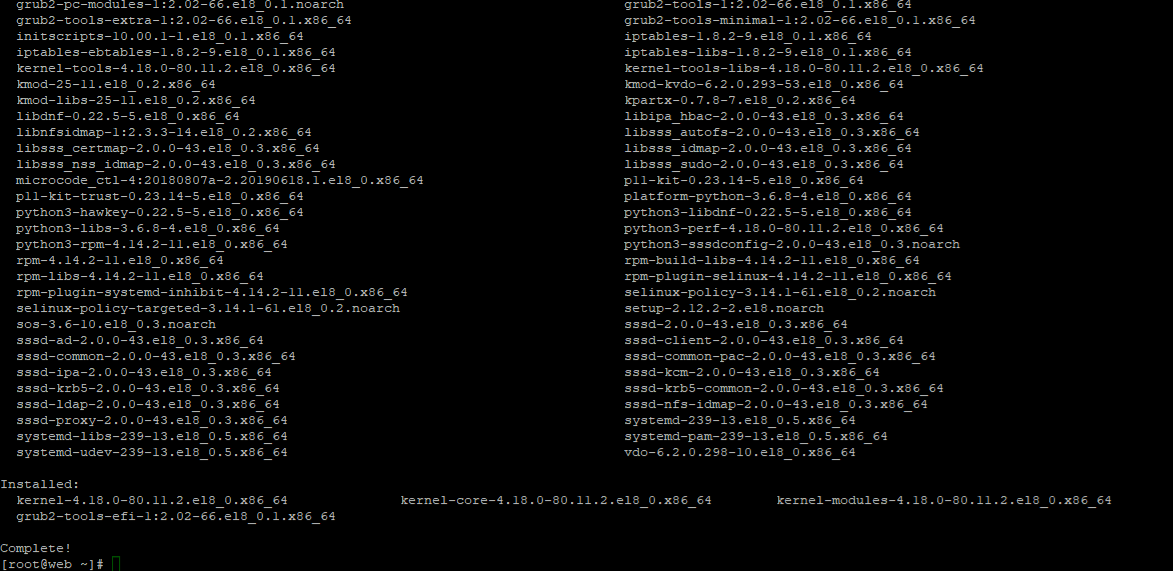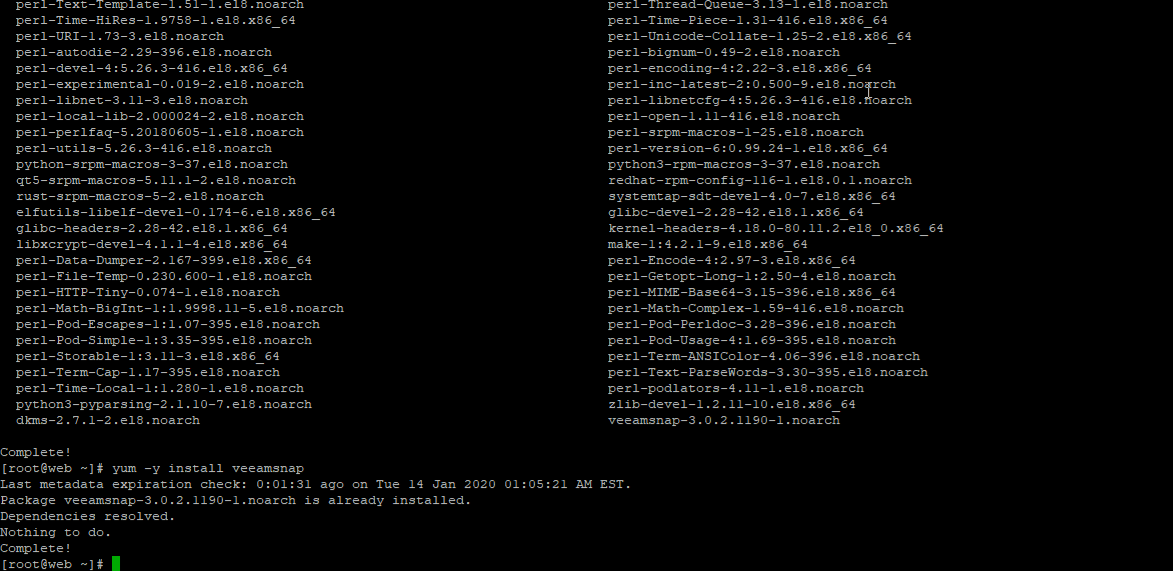Summary
The third step in backing up your systems is to deploy the Veeam Backup Agent. For Veeam Backup Agent for Linux, this must be completed manually.
| Procedure | Example |
|---|
|
- The system must meet the System Requirements located at the vendors user guide.
- to install Veeam Agent for Linux software packages, you must use the root account or any user account that has super user (root) privileges on the computer where you plan to install the product.
- Veeam Agent for Linux software packages have the following dependencies:
- lvm2 - required by the veeamconfig package to support operations with LVM volumes.
- dkms - required by the veeamsnap package for building the kernel module for Veeam Agent for Linux Driver.
- This dependency does not apply to CentOS, RHEL and SLES distributions. For these distributions, there is no need to build the veeamsnap kernel module with DKMS. Instead, you can install it form a pre-built binary package provided by Veeam.
- If the required components are not pre-installed on the computer, you will be asked to install them during or after the product installation process (depending on the package manager you use).
- For the full list of packages required for product operation please see the vendors user guide.
- If you have used the beta version of Veeam Agent for Linux, you must remove Veeam Agent for Linux software packages prior to installing the release version of the product.
- Note:
- To make UEFI systems with Secure Boot work with the pre-built veeamsnap kernel module, you need to enroll the Veeam public key to the MOK list using the mokutil utility. The key is available in the veeamsnap-ueficert-x.x.x.x.x.noarch package residing on the Veeam repository. To enroll the key:
- Request the enrollment of the public key with the following command: mokutil --import veeamsnap-ueficert.crt
- Reboot the Veeam Agent computer and complete the enrollment in the UEFI console.
- Note:
- The first time you launch Veeam Agent for Linux after installation, you will be required to accept the license terms for the software.
- You will also need to navigate to and install the license file provided by EvolveIP for your installation.
|
| Installing the Veeam Agent for Linux |
|
|
- Note:
- To make UEFI systems with Secure Boot work with the pre-built veeamsnap kernel module, you need to enroll the Veeam public key to the MOK list using the mokutil utility. The key is available in the veeamsnap-ueficert-x.x.x.x.x.noarch package residing on the Veeam repository. To enroll the key:
- Request the enrollment of the public key with the following command: mokutil --import veeamsnap-ueficert.crt
- Reboot the Veeam Agent computer and complete the enrollment in the UEFI console.
- Download the Veeam software repository installation package (veeam-release) from the download page, and save the downloaded package on the computer where you plan to install the product.
- Navigate to the directory where you have saved the veeam-release package and install the package with the following commands:
For CentOS / RHEL / Oracle Linux / Fedora rpm -ivh ./veeam-release* && yum check-update |
For openSUSE / SLES zypper in ./veeam-release* && zypper refresh |
For Debian / Ubuntu dpkg -i ./veeam-release* && apt-get update |
- Install Veeam Agent for Linux packages from the Veeam software repository. To install Veeam Agent for Linux, you can use a package manager of your choice that works with software packages in your Linux distrobutions. For example, use the following commands:
For CentOS / RHEL / Fedora
- Note:
- For CentOS / RHEL If the dkms package was installed int he OS prior to the time when you install Veeam Agent for Linux, to install the product, use the following command: yum install kmod-veeamsnap veeam. With this command, the veeamsnap kernel module will be installed from the binary kmod-veeamsnap package. Otherwise, the veeamsnap module will be installed from the source RPM package using dkms.
For Oracle Linux yum install veeamsnap
yum install veeam |
For openSUSE 11.3–13.2, Tumbleweed For openSUSE Leap 42.2, 42.3, 15, 15.1 zypper in veeamsnap-kmp-default
zypper in veeam |
For SLES with Default kernel zypper in veeamsnap-kmp-default
zypper in veeam |
For SLES with Trace kernel zypper in veeamsnap-kmp-trace
zypper in veeam |
For SLES with Xen kernel zypper in veeamsnap-kmp-xen
zypper in veeam |
For SLES with PAE kernel zypper in veeamsnap-kmp-pae
zypper in veeam |
For Debian / Ubuntu
Managing Package DependenciesThe following dependency packages may require special handling in case you see installation errors: - dkms package is not present in default repositories for some Linux distributions. You should obtain it from third-party repositories:
- EPEL repository (for CentOS / RHEL / Oracle Linux / Fedora)
- Packman repository (for openSUSE / SLES). To learn more, see Installing dkms in openSUSE / SLES.
- Extended kernels, such as kernel-pae, kernel-uek and other, require appropriate kernel-devel packages to be installed, for example, kernel-pae-devel, kernel-uek-devel, and so on.
Version of the kernel-devel package must match your current kernel version. To check your current kernel version, run the uname -r command. [For RHEL and derivatives] If the yum package manager installs packages that do not match your current kernel version, you should either update your system or fetch older versions of the required packages from the CentOS Vault repository. Installing dkms in openSUSE / SLESIn openSUSE / SLES systems, while installing the dkms package, you may see an error similar to the following: Problem: nothing provides kernel-devel needed by dkms-2.2.0.3-14.1.noarch
Solution 1: do not install dkms-2.2.0.3-14.1.noarch
Solution 2: break dkms-2.2.0.3-14.1.noarch by ignoring some of its dependencies |
To install the dkms package, do the following: - Make sure that you have an appropriate kernel-devel package installed and its version matches your kernel version. For example:
root@localhost:~> rpm -qa | grep kernel-default
kernel-default-devel-3.0.101-91.1
kernel-default-3.0.101-91.1 |
- Install the dkms package ignoring dependencies:
zypper -n install --force dkms |
- Make sure that you have allowed unsupported modules. To learn more, see this SUSE webpage.
| 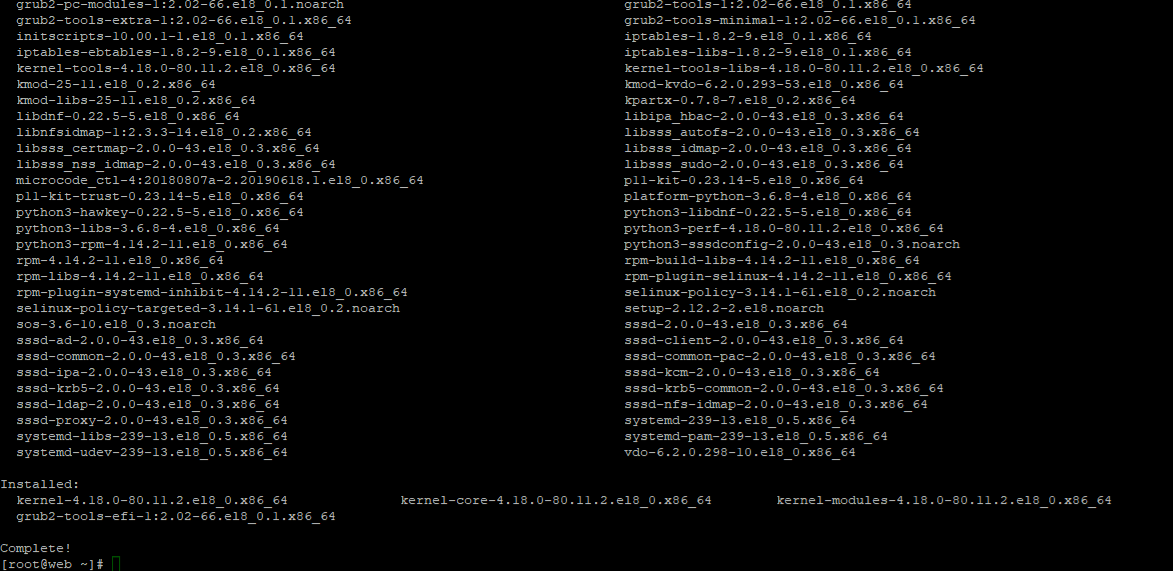
Example from freshly installed CentOS 8 with no prior packages or configuration.
If you run into issues with the veeamsnapi module, check dkms:To show the status and get current version. If it only shows added, run the below. It should show installed. dkms status To remove the current version. dkms remove -m veeamsnap/3.x.x.x.x -all To build the current version. dkms build -m veeamsnap -v 3.x.x.x.x To install the current version dkms install -m veeamsnap -v 3.x.x.x.x 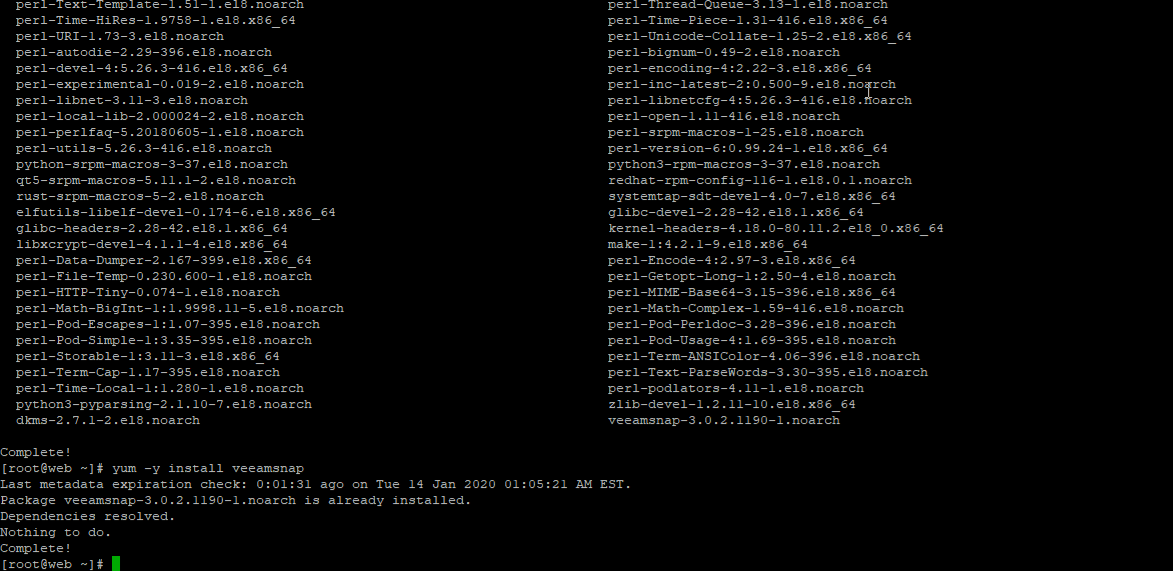
Example from freshly installed CentOS 8 with no prior packages or configuration. |