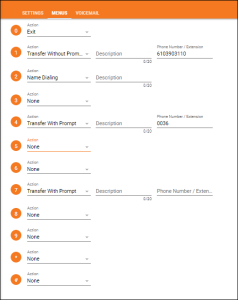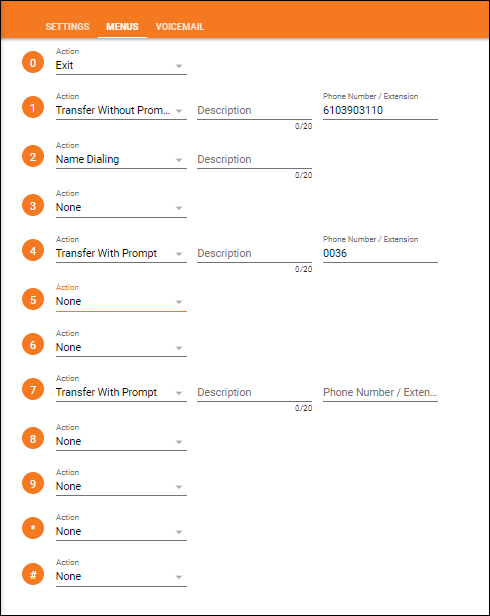...
- Active/Inactive – A green check mark indicates the Auto Attendant is currently active. A red X indicates the Auto Attendant is currently inactive.
- Name and DID assigned to the Auto Attendant – Note: An Auto Attendant may not have a DID assigned if it is extension only.
- Extension Assigned to Auto Attendant – Note: An extension is not mandatory if a DID has been assigned to the hunt group.
- Department Assigned to the Auto Attendant – Note: It is not required to assign a Department to an Auto Attendant. A Department icon with no name attached indicates no Department has been assigned.
- Auto Attendant Type – This will show the auto attendant type: Basic or Standard. The type of Auto Attendant that is purchased will determine the number of menus available for administrators to manage.
- Additional options – Selecting the options icon allows Admins to manage the Auto Attendant settings, menus and deactivate/activate the Auto Attendant.
Edit Basic Auto Attendant Settings
...
- Auto Attendant Name
- Department – Determine if the hunt group will apply to a specific department within the company. A Department is not a mandatory auto attendant setting.
- Time Zone
- Phone Number/Extension – The phone number and/or extension of the Auto Attendant
- First and Last Name Calling Line ID – The calling line ID is presented to internal users when receiving a call from the Auto Attendant.
- Language
- Business Hour Schedule – The Business Hour Schedule determines the time frame the regular business hour menu options and greeting will play to callers. Any calls that come in outside of the regular business hours will be presented with the after hour menu options and greeting.
- Holiday Schedule – The Holiday Schedule is applied to the After Hours menu. If you wish to apply a separate holiday greeting, it must be applied in the after hours menu.
- Transfer to Operator After (x) Seconds – This option applies if the caller does not select an menu option in the specified time.
- Enterprise Dialing – Scope of extension dialing used to determine whether the auto attendant can direct calls to users. Choose from the following categories:
- Enterprise – multiple locations
- Group – one location
- Department – specific area
- Scope of Name Dialing – Scope of name dialing used to determine where the auto attendant can direct calls to users. Choose from the following categories:
- Enterprise – multiple locations
- Group – one location
- Department – specific area
- Name Dialing Entries – Ability to locate a user by name
- LastName + FirstName
- LastName + FirstName or FirstName + LastName
- Apply Alternate Numbers – Allows customers to dial alternate numbers and still reach the Auto Attendant
...
Edit Basic Auto Attendant Menus
...
Business Hour Action Options
Admins have the ability to change the menu options and manage the action, description and where each action is transferred too, if applicable. The greeting played to customers should match the order and destination of the AA menu. If the order and destination of the menu changes, a new custom greeting should be added. Below are a list of all Actions available when setting up an Auto Attendant.
...
The After Hour Action options are identical to what is available within the Business Hour menu. Follow the steps found in the Business Hour Action Options to manage the After Hours menu.