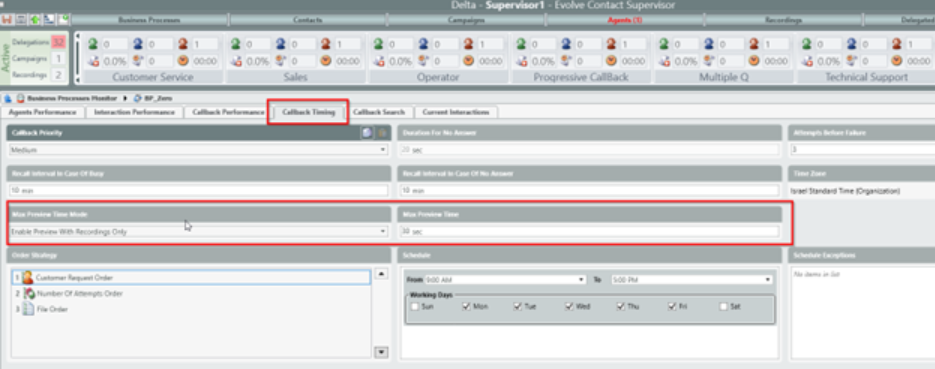...
- The callback will dial for 60 seconds (this is configurable within supervisor: Item A Duration For No Answer)
If usage of Preview state is configured in Supervisor, the interaction will update to Preview. During this time, the Agent can listen to a callback recording and/ or view a callback transcription.
The Preview status option and allowed Preview time is in Supervisor in the Callback Timing tab under Max Preview Time Mode and Max Preview Time.
Max Preview Time Mode
- Enable Preview with Recording- Default setting
The Preview status will only be used for callbacks when there is a recording. After the callback offer is accepted, the Agent status changes to Preview (or “Busy”, if applicable). If there is no recording, the callback begins after the callback offer is accepted.
- Disable Preview- The Preview status is never used for callbacks with or without a callback recording. When this option is set, callback recorded information is never presented. The callback begins after the callback offer is accepted.
- Enable Preview- The Preview status is always used for callbacks with or without a callback recording. After the callback offer is accepted, the Agent status changes to Preview (or “Busy”, if applicable).
Max Preview Time
- The maximum amount of time an Agent has to listen to a callback recording.
If a voicemail box is reached the interaction state will change to Handling.
...
- Callback Timing
- Provides access to callback management.
- Duration For No Answer
- The defined maximum dialing time until live answer/voicemail pickup.
- Attempts Before Failure
- The maximum amount of attempts a callback is allotted before defining as a failed callback.
- Recall Intervals
- The period in which a callback will return to queue after each attempt.
- Schedule
- The Callback schedule dictates when callbacks will be processed.
- Active
- Off Schedule HRS
- The Callback schedule dictates when callbacks will be processed.
- Max Preview Time
- The mode when Preview time is used.
- Enable Preview - Preview status only used for callbacks when there is a callback recording.
- Disable Preview - Preview status is never used for callbacks.
- Enable Preview - Preview status is always used for callbacks.
- The mode when Preview time is used.
- Duration For No Answer
- Provides access to callback management.
- Callback Search
- Displays the current listing of callbacks to be processed.
- Number of Attempts
- Displays the number of attempts the callback has used.
- Interaction Location
- Pending: The callback is not yet in queue. Callbacks in pending state can be manually sent to queue or purged via right-click menu.
- HandlingByBusinessProcess: The callback is currently waiting in queue to be offered to an agent. This callback can be viewed within the Current Interactions tab of the Business Process.
- HandlingByAgent: The callback is currently being handled by an agent. This callback can be viewed within the Current Interactions tab of the Business Process.
- Number of Attempts
- Displays the current listing of callbacks to be processed.
...
- The callback end interaction state
- The original callback entrance time
- The last attempt time for the callback
- The total amount of attempts, including:
- Attempt time
- Agent Name
- Attempt State
- The callback recording audio and transcription
Attempt state of Aborted indicates the callback was removed from queue due to the configured callback schedule. (This is configurable within supervisor: Item C Schedule)
...