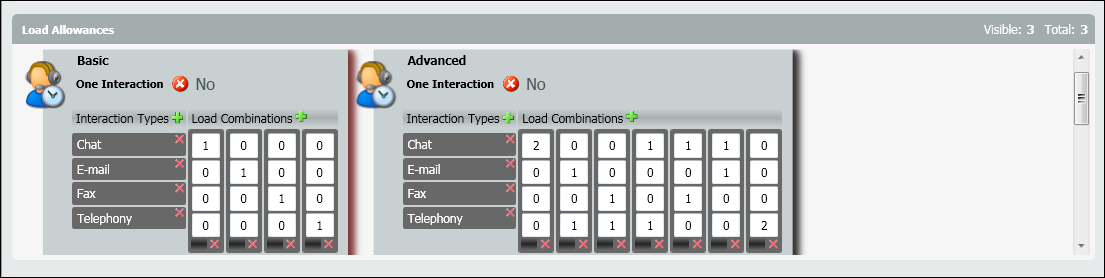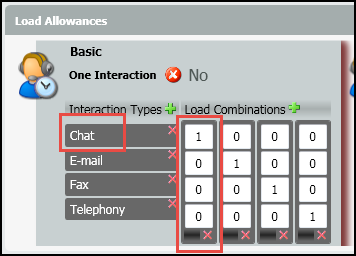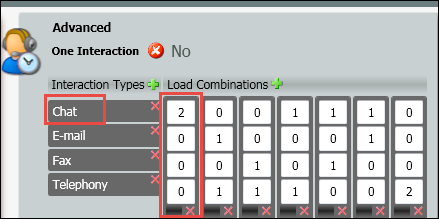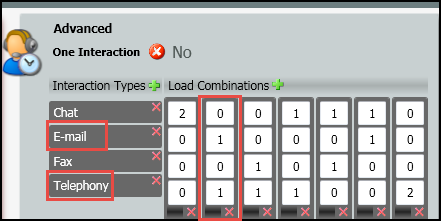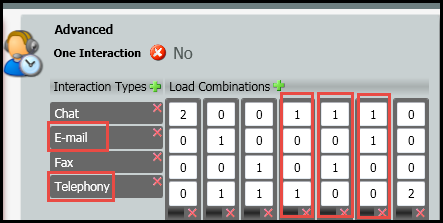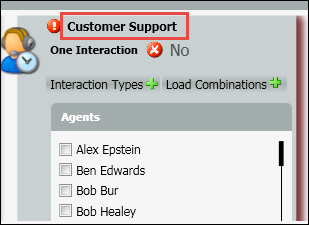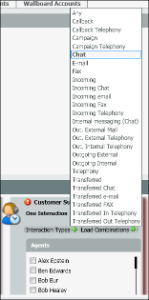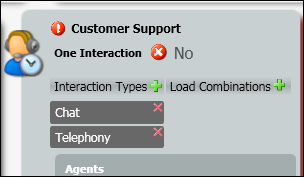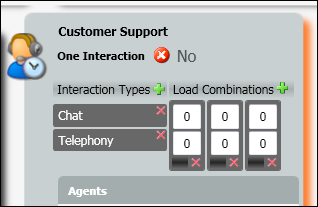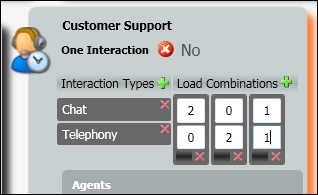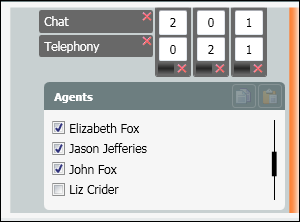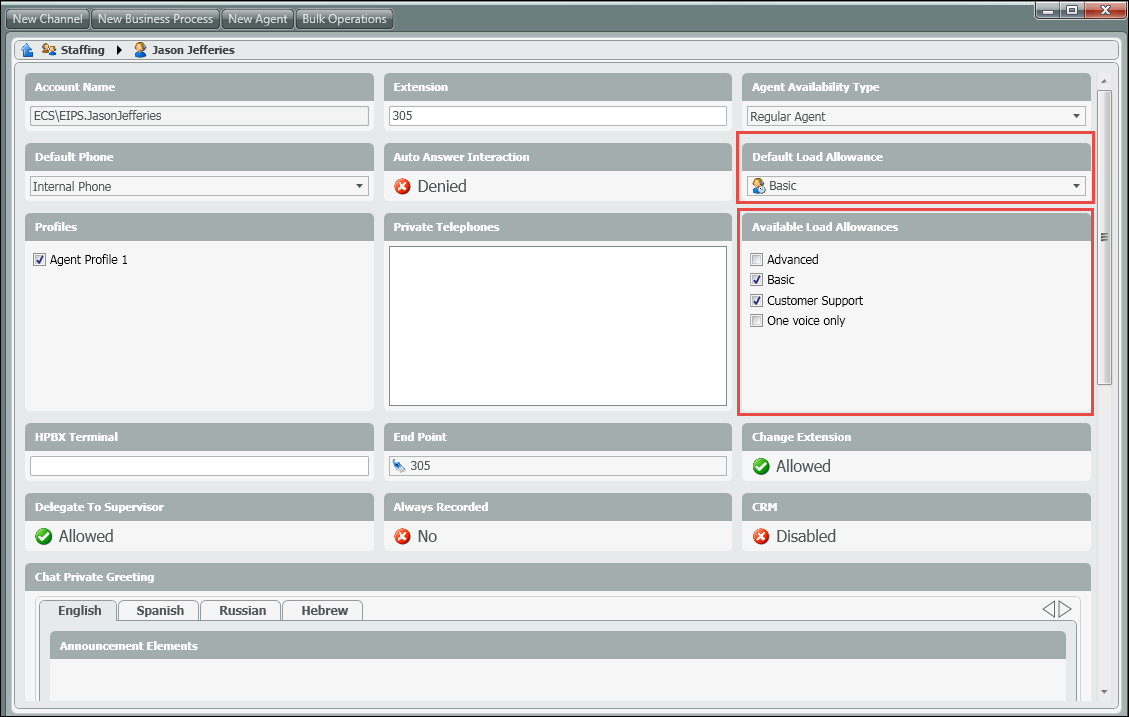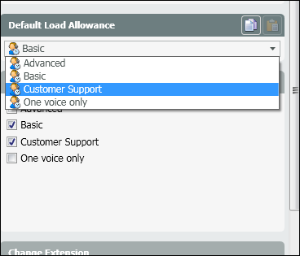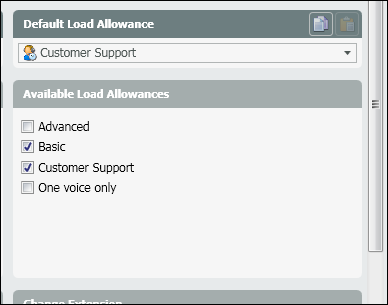...
- Example
- Adding a New Load Allowance
- Setting the Default Load Allowance for an Agent
Example
Profile: when a profile is assigned to an agent, it spans across all Business Processes they are part of. If an agent has a load allowance to handle only one call at a time, it will present them with a call from a Business Process and will not present them with a call from another or the same business process until they have wrapped up their call.
...
In the example below we have a basic Load Allowance profile with four different interaction types: Chat, Email, Fax and Telephony. You see the Interaction Type Chat and Load Combination of 1 in the first column. This represents that the agent can handle only one chat at a time. If they are currently handling a chat, they will not receive another interaction until they have completed and wrapped up the chat. The same goes for Email, Fax and Telephony. You see that each Load Combination column only has a 1 next to each type of interaction. This is showing that at any given time, the agent will only be able to handle one of these interactions at a time and will not be presented with a new interaction until they are finished with their current interaction and become available again.
Advanced:
In the example below we have an Advanced Load Allowance profile with four different interaction types: Chat, Email, Fax and Telephony. You see the Interaction Type Chat and Load Combination of 2 in the first column. This represents that the agent can handle 2 chats simultaneously. The chats can come from the same Business Process or from multiple.
In the second example you see Interaction Type Email and Telephony and Load Combination of 1 next to Email and 1 next to Telephony in the second column. This represents that the agent can handle 1 Email and 1 Telephony (voice) Interaction at the same time.
In this Advanced Load Allowance profile, there are a total of seven different Load Combinations that an agent can handle. They will not be able to handle all load combinations at the same time. For example, if an agent is currently handling a Chat, they will be able to handle any of the load combinations that have a chat associated with it.
Adding a New Load Allowance Profile
- Click on the Add New icon to add a new Load Allowance profile
- Enter in a name for the new profile. For this example I have named it Customer Service because I will assign this profile to all of my customer service agents.
- Click on the Green Plus sign next to Interaction Types to add all the interaction types you wish to add to this profile.
4. Click on the Green Plus sign next to Load Combinations to add all the combination columns you will need to add to the profile.
5. Enter in all the combinations of interactions the agents can handle. In this profile an agent can handle 2 chats simultaneously or 2 telephony (voice) calls simultaneously or 1 chat and 1 telephony simultaneously.
6. Under the Agents column, select the agents that should be assigned to the new profile.
Setting the Default Load Allowance for an Agent
...
- Within the staffing page, drill down into an agent to see their current setup.
- Under Available Load Allowances, you will see all the Load Allowance profiles assigned to the agent.
- Under the Default Load Allowance you will see the current profile that is active for that agent.
- To change the Default Load Allowance, select the new profile from the drop down.
5. Save and light deploy the changes.