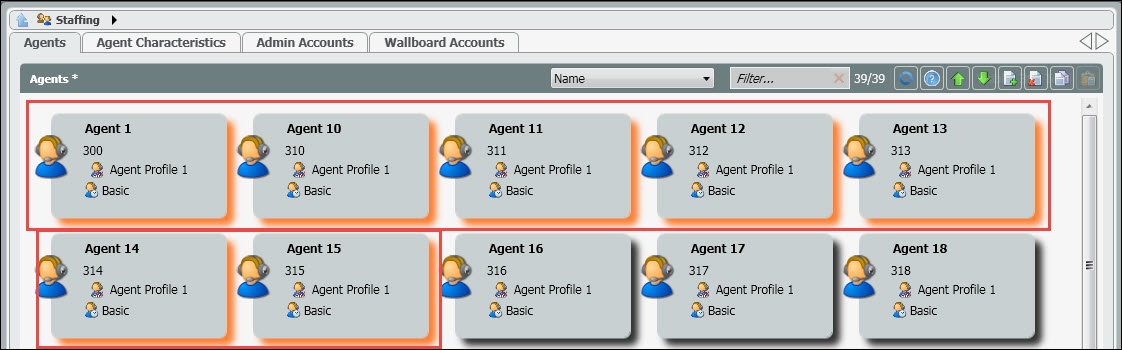...
- Filter Agents by Criteria – Name, Extension, End Point, Default Load Allowance, Available Load Allowances, Private Telephones, HPBX User, Email Address, or Skills
- Search Filter – Enter in search based on filter drop down
- Reset Agents Password – Reset agents password back to the default password or send an email to the agent to reset themselves.
- Bulk Import/Export of Agents – For more information on this feature click here
- New/Delete – Add or delete an agent profile
- Agent Name
- Agent extension – By default, every agent will get an extension that is specific to ECS regardless of whether or not you have purchased an Overlay or Unified ECS solution. If utilizing the ECS Unified solution, the agent will use their HPBX extension provided to them by their project manager to extension dial between agents, supervisor and non-contact center users. The extension is only used by the “Assign Agent” Activity in an Interaction Handling Flow which sends an interaction to the agent by translating that extension to the physical End Point of that user. Agent extensions default to 3 digits and be modified to any number of digits desired. Note: extensions cannot be dialed by other ECS users.
- Agent Skill Profile – Agent Skill Profiles are created and assigned to agents in the Agent Characteristics tab. Each profile is made up of a set of skills and level of proficiency that is is assigned to each agent. By default every agent is assigned a profile with language skills of Spanish and/or English. These profiles will only be utilized if using skill based routing.
- For example, a customer needs a skilling profile in in Billing and Product. A profile called Product will be created and the product skill assigned to that profile. The skill level will be marked high and then assigned to the appropriate agents. Then in the main agents tab view, Product would appear as the agents skill profile. This shows that any calls coming into a Business Process tagged with a Product demand, the system will look for an agent skilled in that demand, in this case Product.
- Load Allowance Profile – Load Allowance profiles are created and assigned to agents in the Agent Characteristics tab. This profile indicates the type of Load Allowance currently assigned and active for each agent. The load allowance is what dictates the total number and type of interactions an agent can handle at one time.
Drilling Down and Editing an Agent’s profile
...
- Default Phone
- Auto Answer Interaction
- Default Load Allowance
- Private Telephone – if applicable
- Available Load Allowances
- Change Extension
- Delegate to Supervisor
- CRM
- Profiles
- Skills
...
Adding a New Agent or Supervisor
...
4. If any additional edits are needed, drill down into the agents profile. Note*- if utilizing the HPBX phone, within the agents profile, the HPBX terminal will need to be filled in. This user information can be provided by support or the project manager.
How to Make Bulk Changes to Agents
...
- Select the agent(s) you wish to reset their password.
- s
- s
- s
- s
...