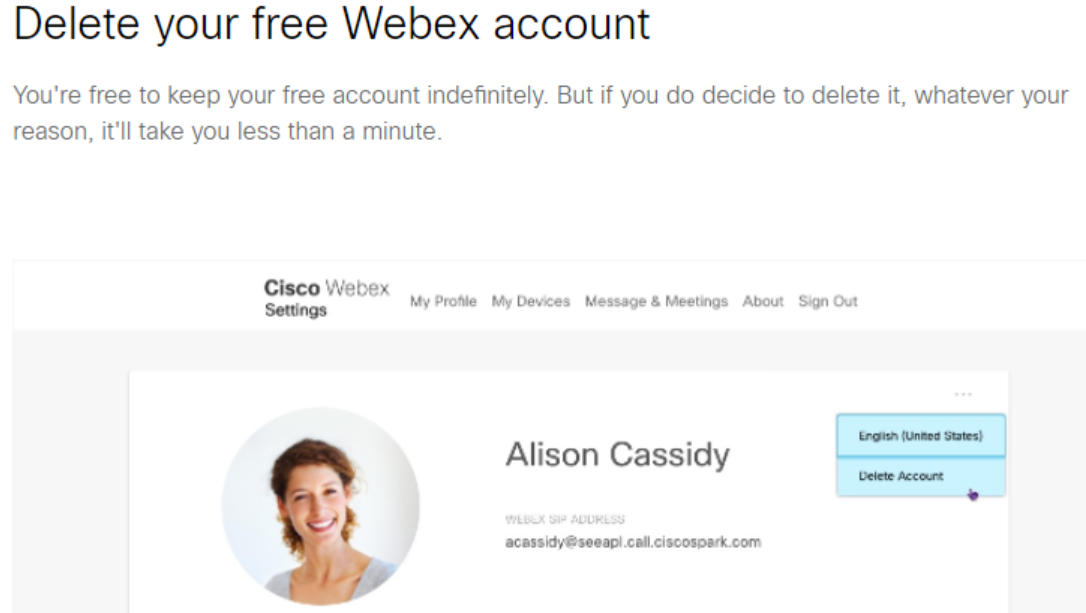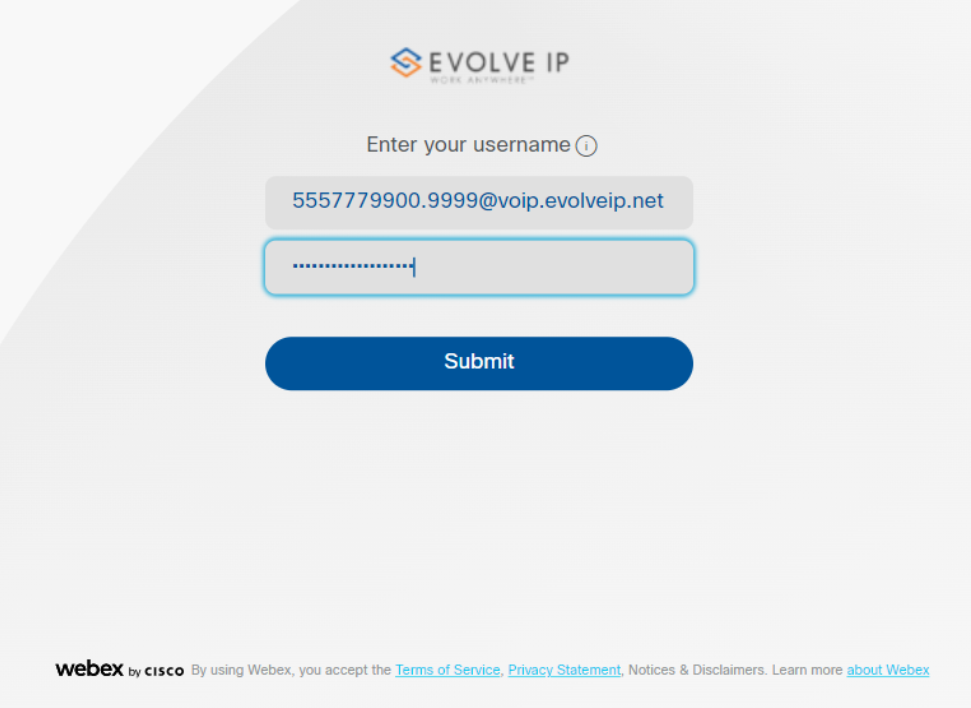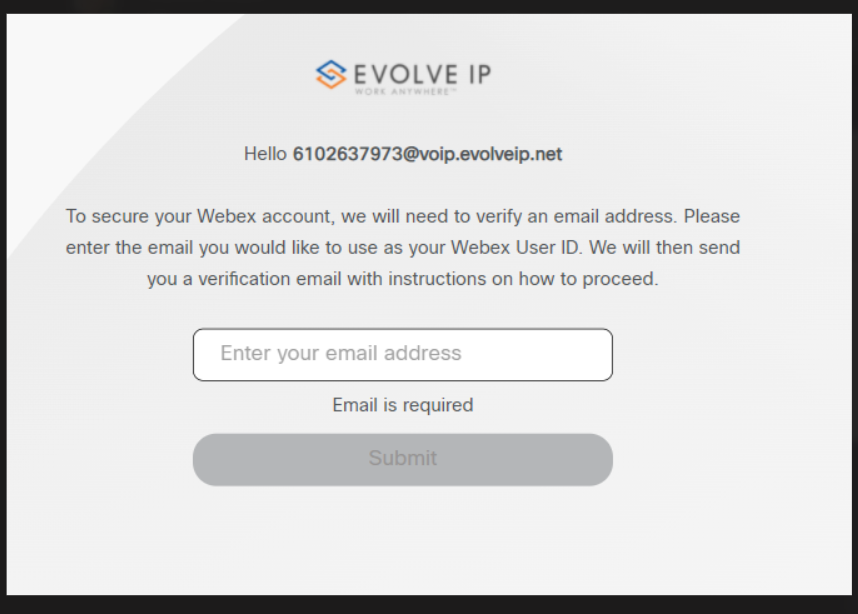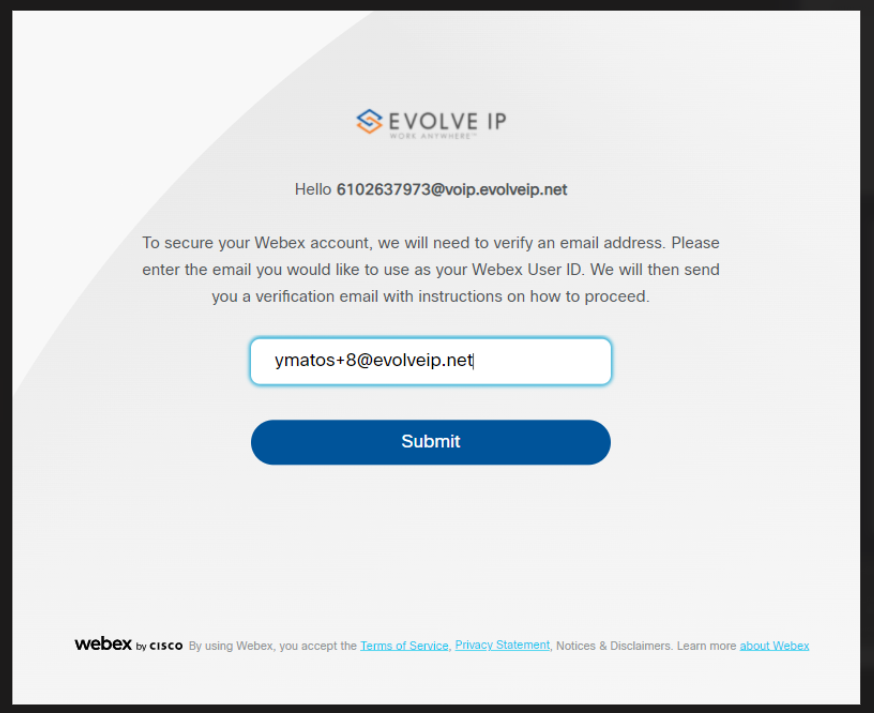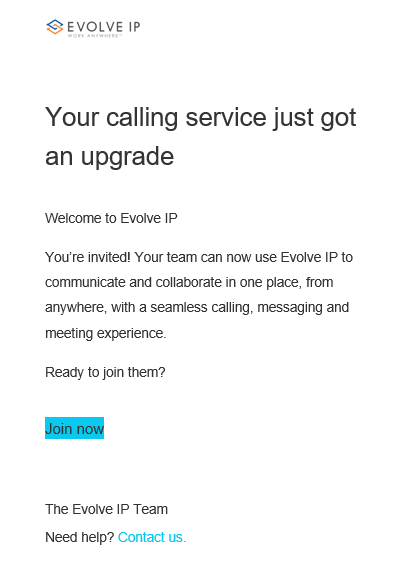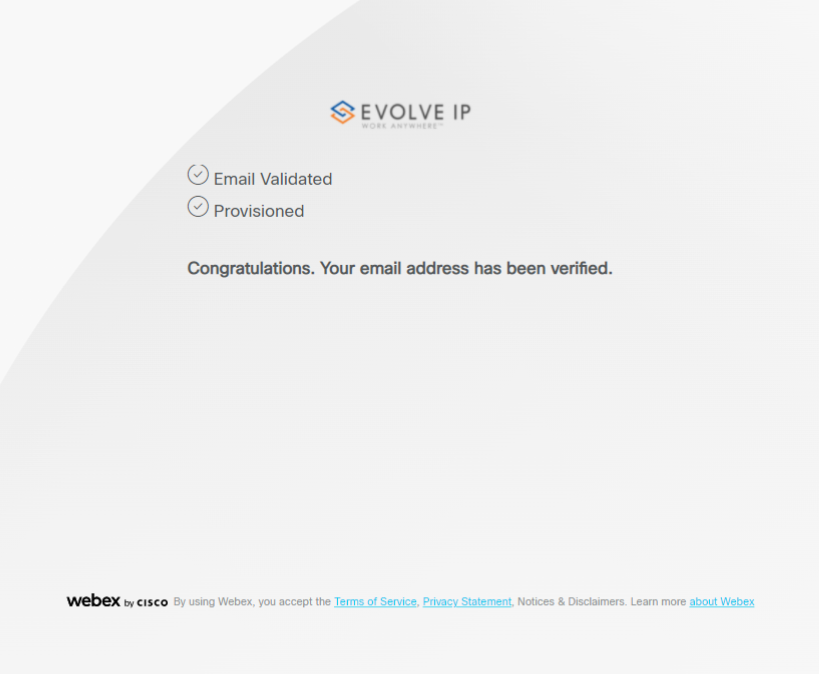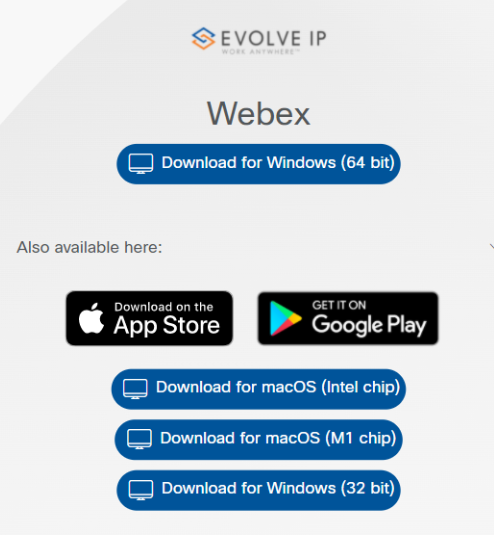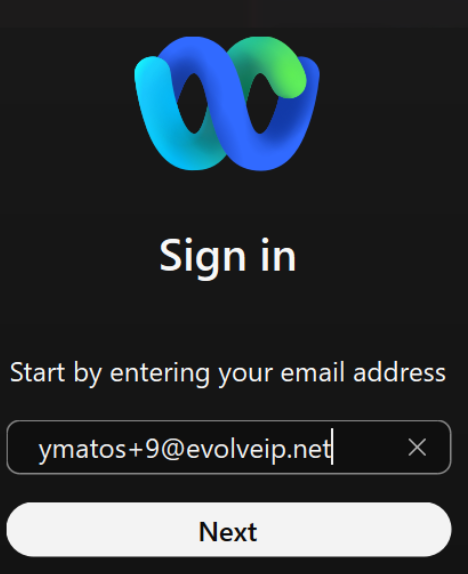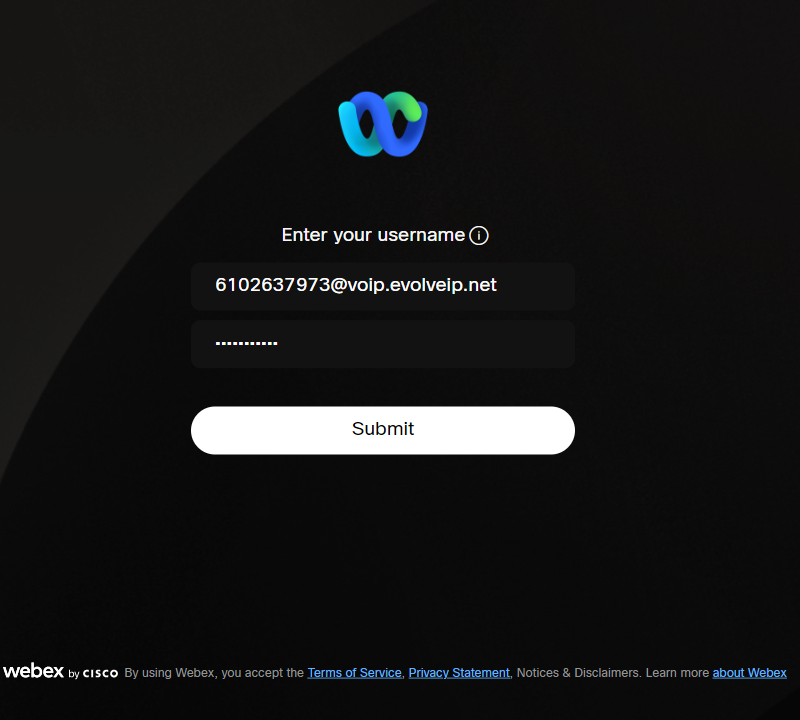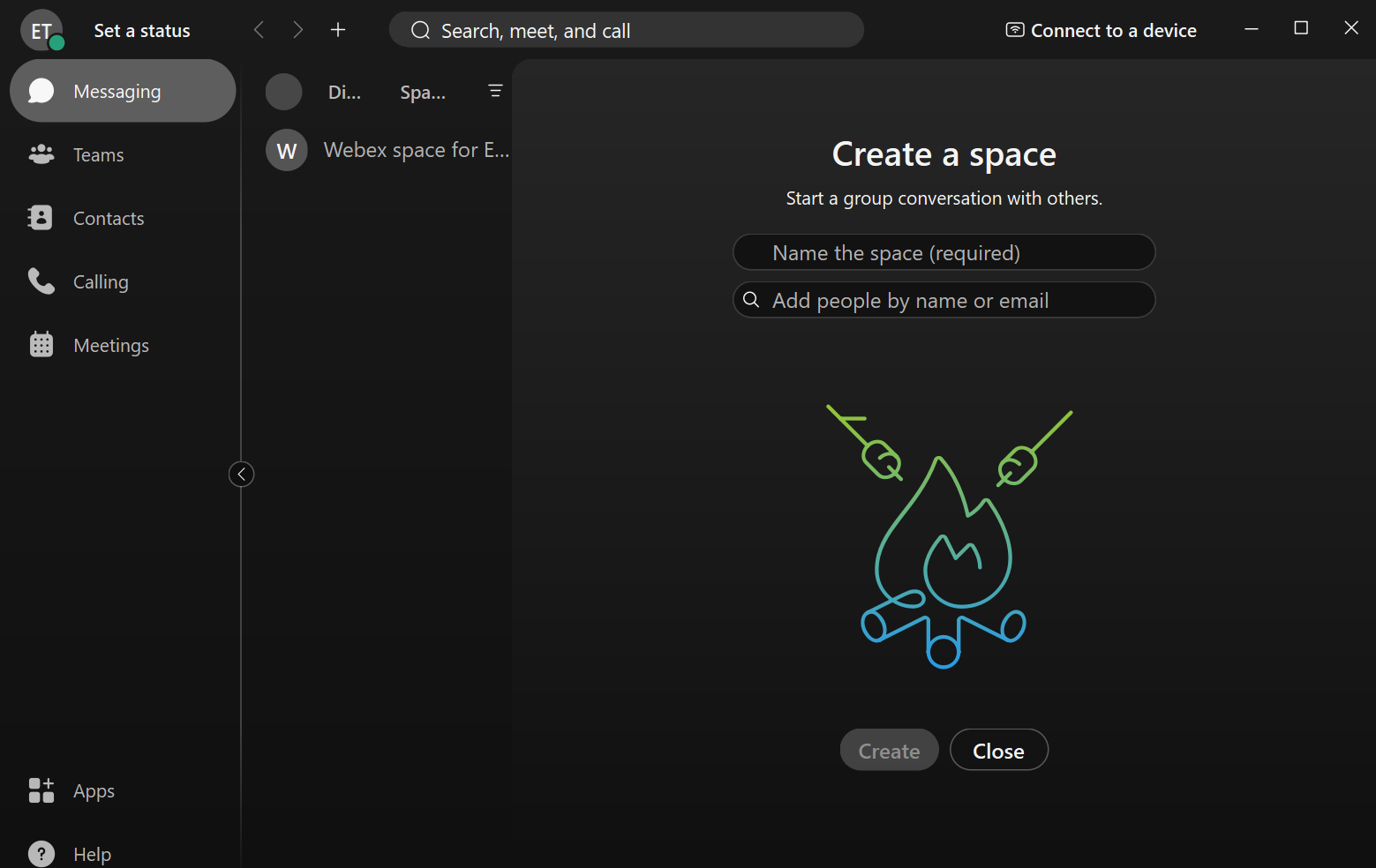This page is for Platform B, C, D, F & G Customers ONLY
Hello Admin,
Welcome to WEBEX!! As the admin for your company you will need to complete the below evolve Anywhere with Webex Onboarding Process. Below you will find instructions on onboarding and links to the admin site. If you have any questions, feel free to call or email your account manager or call our support center.
*** If you already had a Webex account and used your company email address to open it, you must delete the old account first before proceeding below. For instructions on how to delete your other account click here
Please ensure the Admin has set up their account first Prior to sending the verification link to end users. Once this step is completed sign into your Admin portal. Once the admin completes the verification the Control hub enterprise is built.
Verification Link: Click here!
Admin Portal Link: Click here!
Once the Administrator has completed the verification and logged into the admin portal the verification link can be sent to all end users.
Step 1:
You will be required to add your company email address and verify it before using Evolve Anywhere with Webex. To set up your company email address for webex click here!
The above link will direct you to the email verification page. On this Page please you will follow step 1 below and enter your OSSmosis User ID. This Must include "@voip.evolveip.net" and your application password.
If you do not have your application password, please see your company admin to reset it. This can be done via the application reset instructions provided here.
application password link here.
Step 2:
Now that you have your Ossmosis User ID, you will need to enter it here.
Sample User ID Scenarios
Direct Dial Users USER ID: 5557779900@voip.evolveip.net
Extension Only Users USER ID: 5557779900.5676@voip.evolveip.net
Always remember to add @voip.evolveip.net after you enter your user ID
Step 3:
Once you enter your Ossmosis User ID you will be redirected to enter your company email
Step 4:
Once you enter your email address you will receive an email from no_Reply@webex.com
Here you will click on Join now where you will get email and user ID Validation.
Step 5:
After you select JOIN NOW from your email, you will be redirected to a new page where the provisioning will complete. Once it states your email has been validated and you are provisioned as in the example below you will be able to sign into your downloaded Webex application.
Step 6:
If you have not downloaded Webex before the email verification, you will need to download it now. If you do not have admin access to your PC please contact your IT administrator.
Step 7:
After confirming download enter your company email address. Since you have already verified the email you will be prompted for your OSSmosis User ID and application password after.
Step 8:
Enter your OSSmosis User ID and application password
Step 9:
You are now signed in to your Evolve Anywhere with Webex application!!!