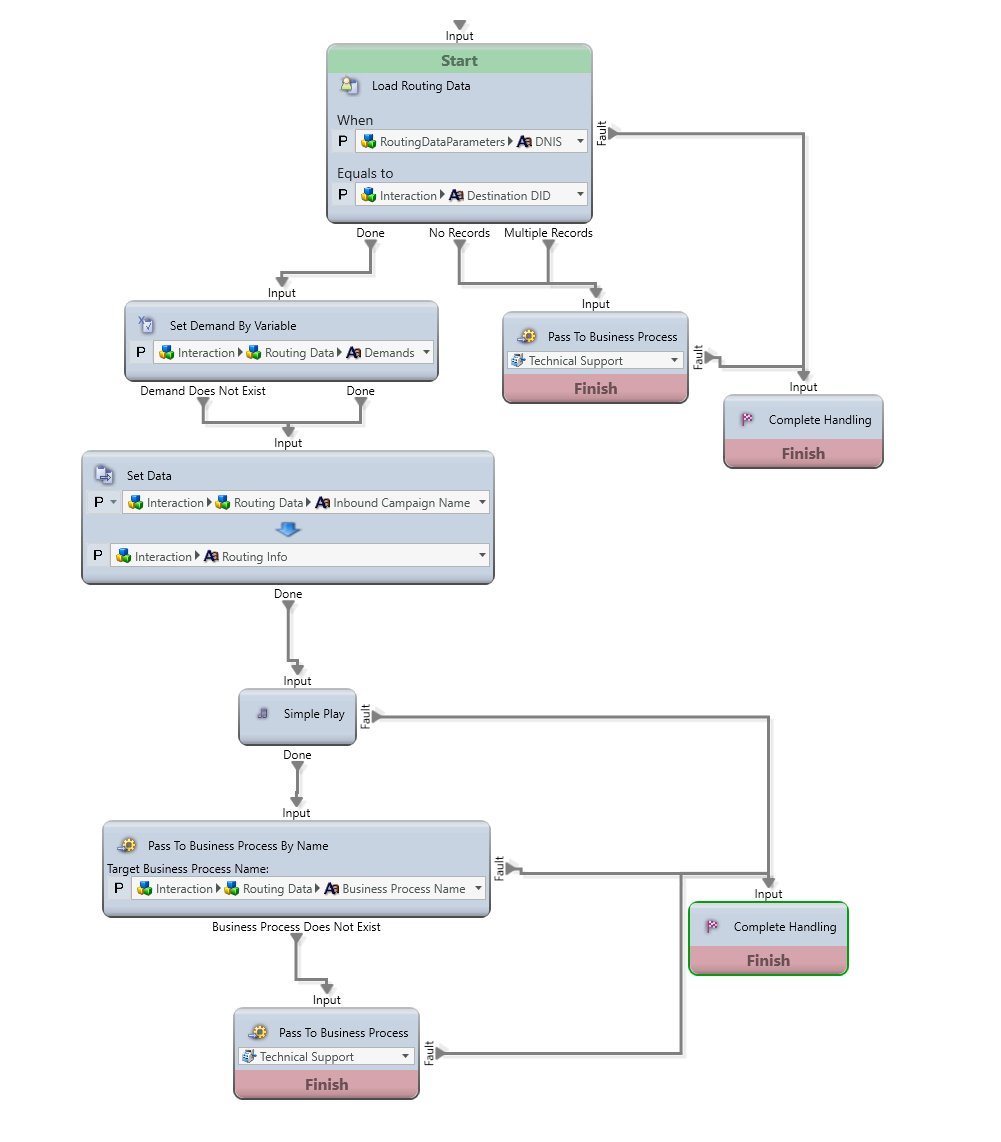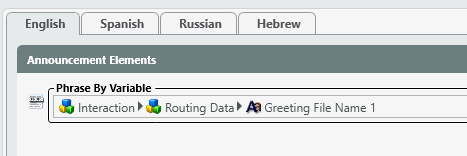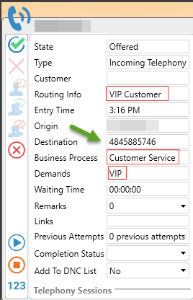The ECS Routing Data feature is designed to ease the management of sophisticated contact centers that need dynamic routing capabilities especially for those organizations with hundreds or thousands of inbound phone numbers. In many instances, these phone numbers are linked to various products, marketing campaigns, or clients which dictate the caller experience and agent requirements. For instance, a contact center may represent many different product brands or clients. Based upon the number dialed or other attributes, ECS needs to dynamically adjust each caller’s treatment such as:
- Determine the proper greeting played to the caller
- Look for agents with specific skills that are required to handle that interaction
- Assign a specific language requirement
- Pass information to the agent about the client, product, or campaign
The Routing Data capability provides customers with a wide range of data elements that can be used to dynamically control the call flow while simultaneously simplifying the actual programming / routing logic. Moreover, a field called “Routing Info” is available on the Agent client that allows the agent to better serve each interaction since they will have additional information at their fingertips such as the marketing campaign, source of lead, or the path that interaction followed to reach that agent.
Access Routing Data from the ECS application portal
To access this functionality, an ECS Administrator login is required.
Once logged in, the following options are available:
- Template — Download the Routing Data template in either CSV or Excel format.
- Upload File — Upload a new set of Routing Data including the ability to choose whether the uploaded data is appended (Append/Update from List command) or deleted from the existing Routing Data (Delete from List command). Separately, all Routing Data can be removed via the Purge All command. It is highly recommended that the existing Routing Data be downloaded to create a backup prior to the use of the Purge All command.
- Download File — Download the existing Routing Data in either CSV or Excel format. The downloaded file can be exported either as a zipped or unzipped file.
Working with the Routing Data file
The Routing Data file contains many columns of data that can be used inside ECS Setup for routing purposes. The data elements have been assigned labels for the commonly used routing functions such as:
- Business Process Name — this allows a phone number to be linked to a Business Process.
- Greeting File Name 1 — this allows a phone number to be linked to a specific WAV file in the Media Repository.
- Demands — this allows a phone number to be linked to certain Demands that determine which Agents are best suited to handle these interactions.
- Inbound Campaign Name — this allows a phone number to be linked with a Marketing Campaign.
The field names are placeholders that make logical sense from a routing perspective. In reality, any field can be used for any purpose inside ECS Setup. All of the Routing Data elements become Interaction Properties inside the Interaction Handling Flow that are visible inside the Routing Data section.
NOTE: the Routing Data ID field MUST be populated with a unique value. We recommend that the file start with a Routing Data ID of 1 that increments for each row. Exported routing data can be sorted on the RoutingDataID column.
Using the Routing Data inside the Interaction Handling Flow
In this example, let’s assume we uploaded the following data elements into the Routing Data and all other fields were left empty.
| RoutingDataID | DNIS | BusinessProcessName | Demands | InboundCampaignName | GreetingFileName1 |
| 1 | 4845885746 | Customer Service | VIP | VIP Customer | EN_Greeting_VIP |
Let’s also assume that the following Interaction Handling Flow was created inside the Channel.
Inside the Simple Play activity
This Interaction Handling Flow will take the following steps based upon the Routing Data:
- Load Routing Data — will find the matching Routing Data record by comparing the number dialed (Destination DID) with DNIS data element. In this example, the match will occur when the caller dials 4845885746.
- Set Demand by Variable — will activ[ate the “VIP” Demand for this interaction.
- Set Data — will pass the Inbound Campaign Name of “VIP Customer” to the Agent via the Routing Info field.
- Simple Play — will play the specified “EN_Greeting_VIP” entry from the Media Repository to the caller.
- Pass to Business Process By Name — will route this interaction to the “Customer Service” BP.
When an Agent receives this interaction, it will contain the following information.
The combination of the Routing Data with the Interaction Handling Flow creates a powerful tool to build endless routing possibilities based upon a very simple set of activities. For customers with many variations of similar interaction flows the Routing Data is an invaluable tool.