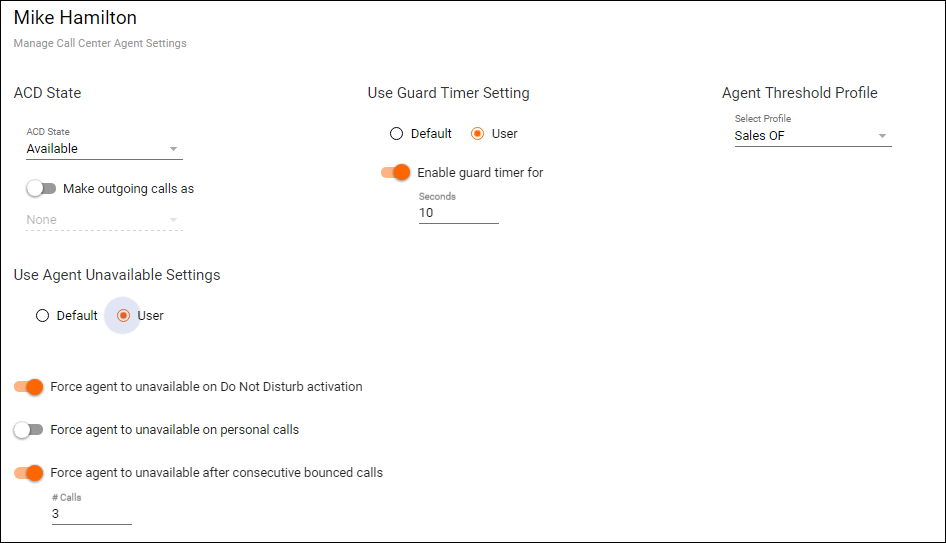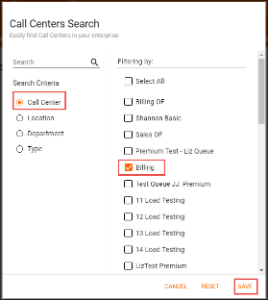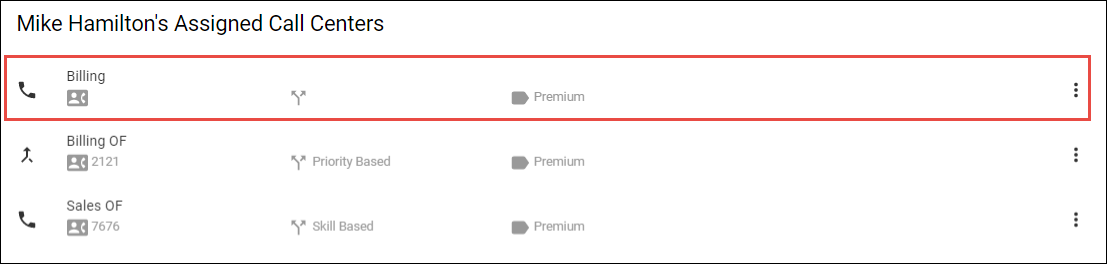Manage Agents
Manage Agents provides a list of all available agents at the selected location. From the list provided, you can drill down into each agent and manage the agent’s settings and call centers they are assigned to.
Settings
Agent settings are initially setup at the Enterprise Level in Agent Default Settings. These default settings are applied to all agents across the enterprise. In the Settings section of an individual agent, these settings can be customized for the selected agent.
1. From the Manage Agents main page select the Options Icon and from the menu select Settings.
2. The following agent setting are available to update:
- ACD State: Their current ACD state will be displayed. To change their ACD, choose a new ACD State from the drop down.
- Make outgoing calls as: If the agent makes outbound calls, unique caller ID can optionally be presented to the customer (these are defined in the DNIS settings). This can be adjusted be selecting the appropriate caller ID from the dropdown.
- Use Agent Unavailable Settings: These settings can force an agent into an Unavailable state if the agent performs one of the following actions.
- Do Not Disturb Activation
- Personal Calls (places an outbound call)
- Consecutive Bounced Calls (doesn’t answer 1 or more inbound ACD calls while in the Available state)
- Use Guard Timer Setting: Guard Timer is a “pause” between queued calls delivered to the agent. If the agent is not placed in wrap-up after each call and remains in an available state, a guard timer can be put in place to provide them with a few seconds before the next call is delivered to them. Select User, Enable and input the Number of Seconds to adjust the Guard Time for the agent.
- Agent Threshold Profile: Agent Threshold Profiles are assigned to agents and will provide yellow and red visual indicators Web Agent & Supervisor dashboards when key agent thresholds are met If you wish to change the threshold profile assigned to the agent, select a new profile from the Threshold Profile drop down menu.
Manage Call Centers
1. From the Manage Agents main page select the Options Icon and from the menu select Settings.
2. A list of all call centers the agent is assigned to will open.
Remove/Join/Un-join an Agent from a Call Center
1. To Remove or Join/Un-join the agent from the queue, select the Options Icon and then select the action from the menu. Agents need to be both Assigned and Joined to a queue to receive those calls when they are in the Available state. If an agent is Unjoined from a queue, they are still assigned to that queue but are not actively participating in that queue when they are in the Available state.
Assign an Agent to a Call Center
1. To assign an agent to a call center select the Add Icon.
2. The advanced search popup window will open. You can search for call centers by Call Center, Location, Department or Type. Once a search option has been chosen, select the call centers to assign to the supervisor. Save.
3. The list of all call centers the agent is assigned to will be updated will the newly added call center.