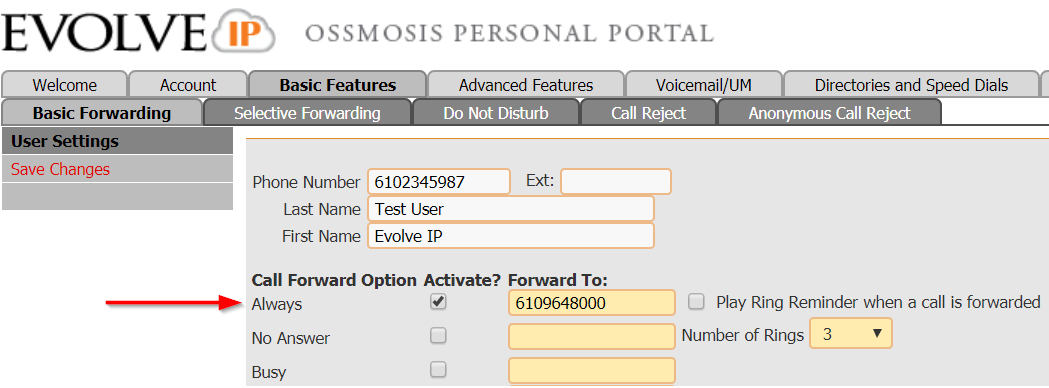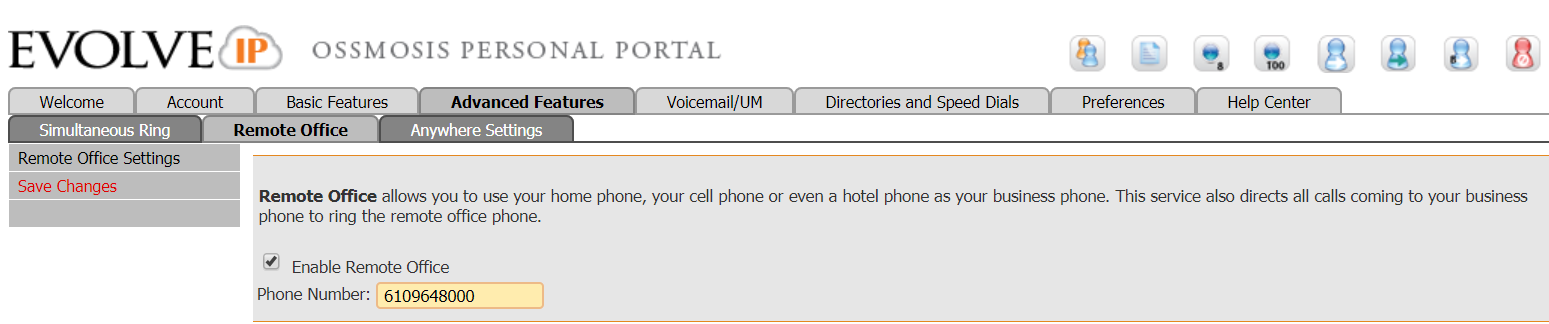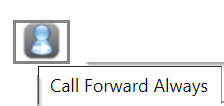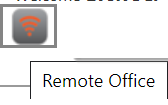Scenario: When Microsoft Teams platform is down or having application issues; how can a end user update their Call forwarding Rules?
For Ex. Outage with MS Teams noted on https://www.cnet.com/news/microsoft-teams-outage-due-to-expired-certificate-company-says/
Solution: Use your OSSmosis Personal Portal to enable Call Forward ALWAYS or Remote Office to forward calls to another Phone Number (DID/Cell Phone) while MS Teams restores its services. Please note, inbound calls will require to be active on on Evolve IP's voice platform and Cisco Broadsoft PBX which allows end user flexibility
Step 1: Log into OSSmosis Personal Portal
Personal Portal Login (https://evolveip.my-cloud-manager.com/PersonalPortal/login.jsp)
Option 1: Call Forward Always
From Welcome Screen → Select -Basic Features- → Activate Call Forward Always → Enter Forward To: Number/DID → Save Changes
- NOTE: Call Forward Unreachable is NOT applicable. Reason being, users register to a trunk to Microsoft, that remains up and active, thus this setting "Call Forward Not Reachable" does not apply.
Option 2: Remote Office
From Welcome Page → Select -Advanced Features- → Remote Office → Enter Remote Office Phone number/DID → Save Changes
Step 2: Turn OFF Call Forward Always or Remote Office
- Login to OSSmosis Personal Portal
- Deselect the Call Forward Always or Remote Office QUICK ACTIONS ICONS
OR
- Go back to Basic Features & Advanced Features to Un-check and Save Changes
Frequently Asked Questions (FAQs)
How do I get a login to the OSSmosis Portal?
- During implementation of new services, all users are created access. Group administrators are provided a list of all usernames and passwords for access to Evolve IP applications. OSSmosis personal portal usernames tend to be their 10 digit phone number and listed as Application passwords.