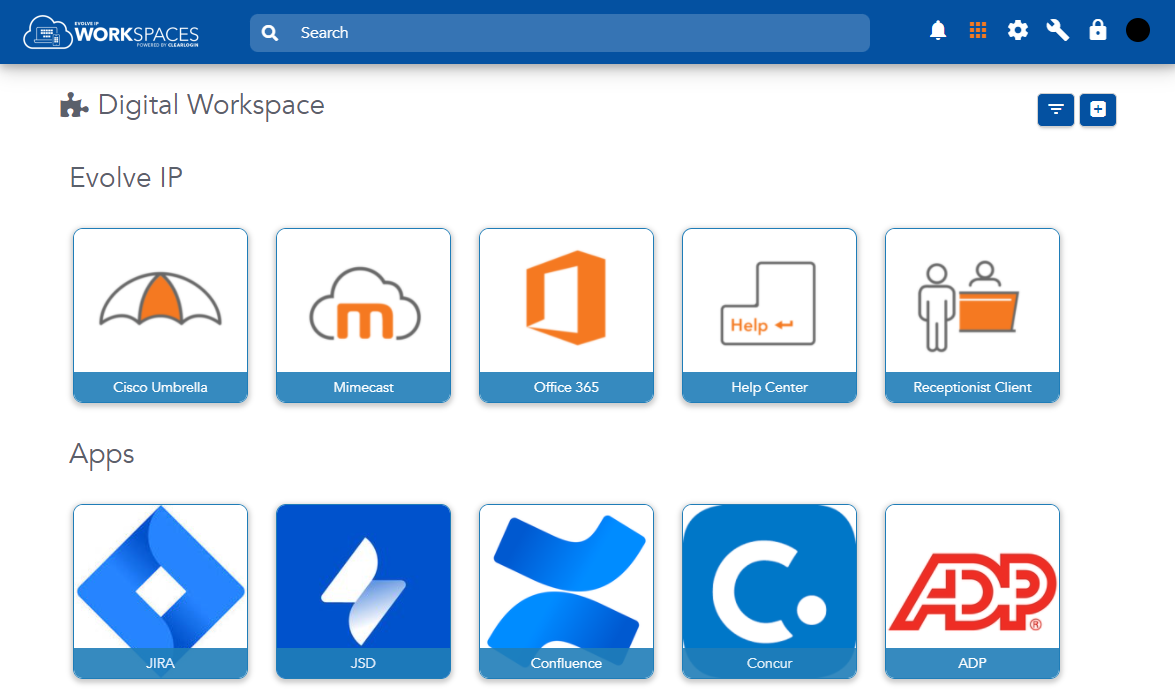Overview
There are two web portals in Clearlogin. The Clearlogin Admin Portal allows you to control and configure your Clearlogin tenant including your identity sources, user profiles, and application connectors.
The Clearlogin User Portal contains the user's app dashboard, which allows them to access your organization's applications. Each Clearlogin tenant uses a unique URL for the user portal by defining a subdomain of the clearlogin.com top-level domain. For example: https://companyname.clearlgoin.com
You can modify your subdomain in the admin portal, but it has to be unique in the Clearlogin multi-tenant environment. Sign into the admin portal and navigate to: Settings > Advanced
The Admin Portal
The Clearlogin Admin Portal is where you configure your Clearlogin tenant. This includes identity sources, user profiles, application connectors, security settings, and reporting. You can also customize the branding of the user portal with your company's colors, logos, and policies.
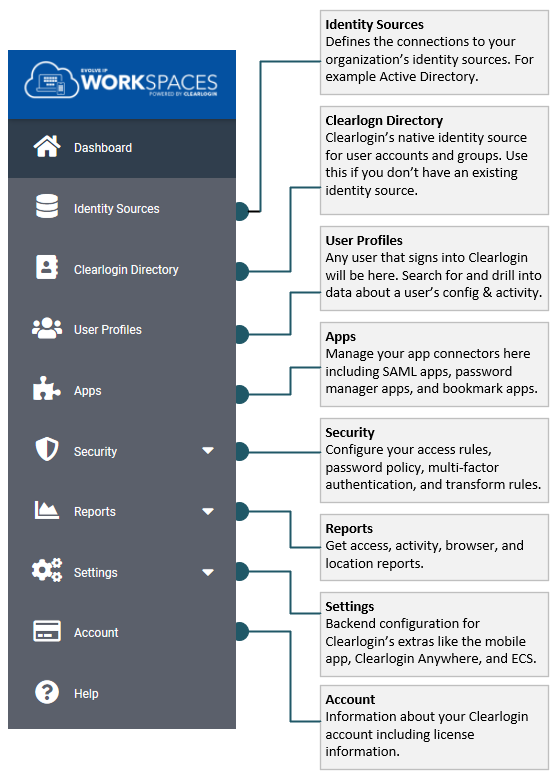
The User Portal & Dashboard
The User Portal contains the user's app dashboard, which gives your user's a central location to access the company's applications. Users can customize their dashboard in the following ways:
- Change the size of their app tiles
- Show/Hide individual app tiles
- Auto-launch one or more apps after initial login
- For each password app tile, set the user/pwd credentials for the app