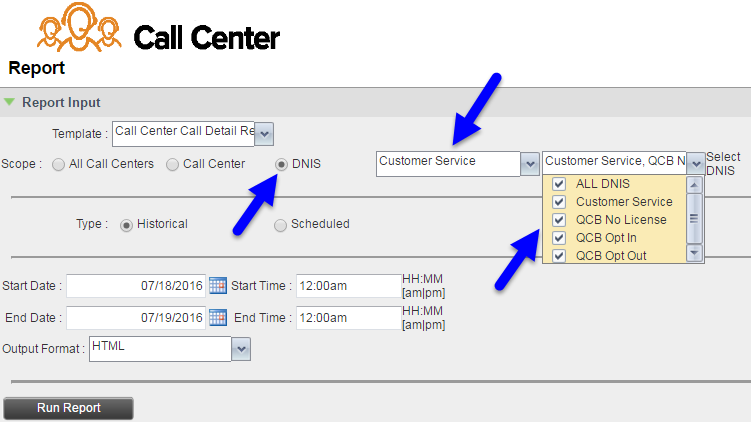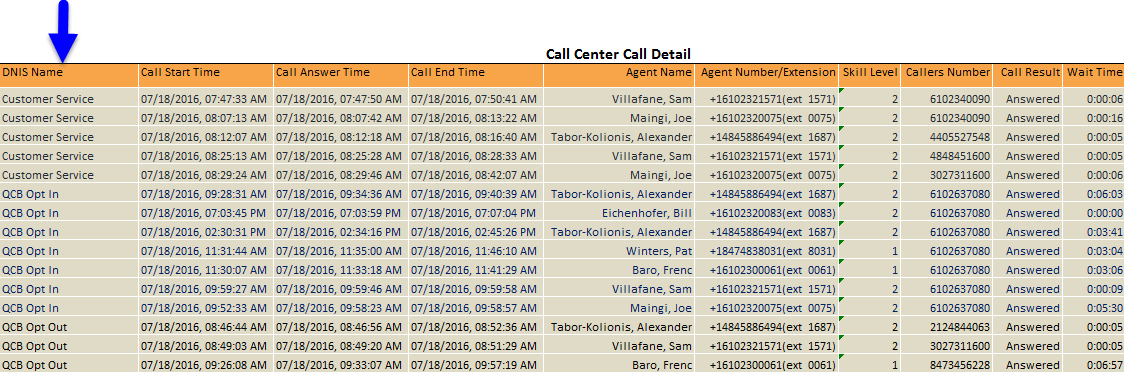After successfully setting customers up with Queue Callback, the next question will inevitably be “What reports are available to see if Queue Callback is working for my organization?”
There are two reports that will prove most beneficial in reporting on your organization’s Queue Callback activity. Those reports are the Call Center Call Detail and the Call Center Incoming Calls reports.
When generating either report, you will want to make sure that you are updating the Scope for your report.
- Since Queue Callback utilizes additional DNIS extensions to identify how each inbound queue call is handled, you need to select DNIS as your scope setting. In doing so, two new drop down menus will appear.
- Now select your Queue Callback queue on the first menu, while checking the all DNIS box from the other.
- Lastly, select your report start and end time, the sampling size and output format (Excel, PDF or HTML).
The output for each report will look very similar to the enhanced reports you have run in the past. What will be different is the addition of the DNIS Name column, which will provide you with a breakdown of how each call was handled within your Queue Callback queue(s).
Default (Queue Name): This represents calls where a Queue Callback threshold was not met and the call was sent directly into queue to be answered by an available agent.
QCB Opt In: Displays the number of calls where a Queue Callback threshold was met and the caller decided to accept a call back, rather than waiting on hold within the queue.
QCB Opt Out: Displays the number of calls where a Queue Callback threshold was met, but the caller chose to decline a call back and wait in queue for the next available agent.
QCB No License: Displays the number of calls where a Queue Callback threshold was met, but the caller was placed directly in queue for the next available agent you utilized your maximum purchased concurrent call licenses. Please monitor this number and decide if contacting Evolve IP to increase your number of concurrent call licenses is best for your organization. Additional charges apply at your contracted rate.
QCB Recall: Displays the number of calls where Queue Callback was selected (Opt In), however the caller was unavailable when an agent attempted to call them back. QCB Recall is a configurable setting that can be turned on or off, based on customer preference, along with the number of attempts for call back.
SAMPLE REPORTS
Below, you will find sample reports for both the Call Center Call Detail and Call Center Incoming Calls reports and what Queue Callback information can collected from each.
Call Center Call Detail
The Call Center Call Detail Report will provide you with specific call details for all calls entering the Queue Callback queue, broken down by DNIS. You will also be able to view which agents answered the QCB Opt In calls, in case you were interested in asking how the overall Queue Callback experience was, from an agent perspective.
Call Center Incoming Calls
The Call Center Incoming Calls report provides information related to how incoming calls are handled by call centers, whether they are queued or handled, based on DNIS, prior to being queued. This report can be ran using a variety of intervals (hourly, daily, weekly, etc) depending on how granular you want your reports to be. You will be able to identify which hours of the day or what day of the week produced the most Queue Callback instances and how those callers responded.
NOTE: Nearly every Call Center Enhanced Report allows you to select DNIS as your Scope. Feel free to run each of these reports to see if they provide any additional information, which would be beneficial to your organization.