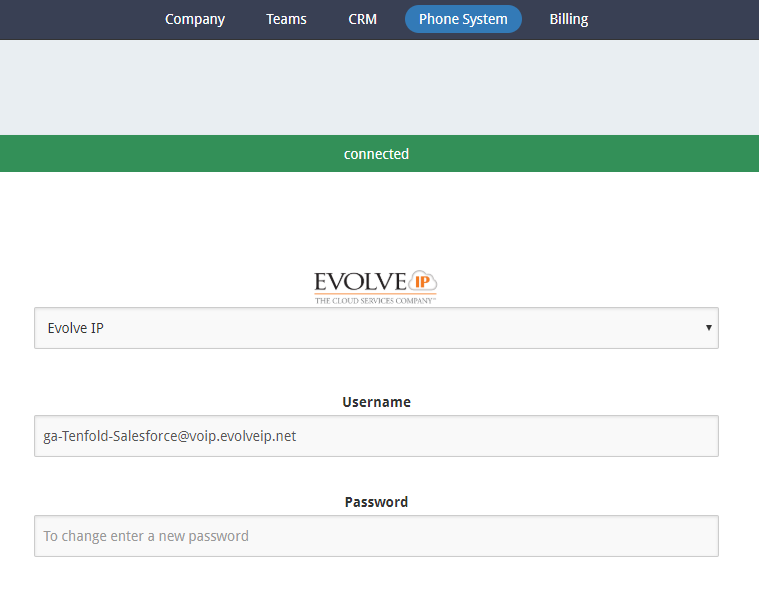Tenfold Resources
Status Alerts from Tenfold: https://status.tenfold.com/
Step 1: Phone System is Authenticated to Evolve IP
This is the PRIMARY step that's managed by Evolve IP
The Phone System authentication shows "Connected" is ready for your preferred CRM to be authenticated to the Tenfold dashboard: https://dashboard.tenfold.com/
|
Step 2: Tenfold IP Addresses to White list (OPTIONAL)
https://www.tenfold.com/support-center/whitelist-ip-addresses
This link points to the IP’s that require to be white-listed to seamlessly work with the Tenfold UI. If the users that this solution will be deployed to are in the office; then it’s a one-time update to be made by your IT admins. However, if the traffic is successfully traversing without issue on the current network, an update might not be required.
Step 3: Authenticate your CRM and deploy Tenfold
ON-BOARDING CUSTOMERS ON TENFOLD: TENFOLD DASHBOARD AND FEATURES REVIEW
Client ADMIN master guide that provides an Onboarding checklist, process, training, review of features and functionality.
CRM Specific integration guides, videos walk-through, and end-user documentation are found below:
Information on Tenfold CRM UI
https://www.tenfold.com/download
All the Tenfold CRM downloads are based off of the same UI, meaning the end user experience is the SAME across all three software packages.
Salesforce Open CTI/Dynamics Embedded UI/ZenDesk Embedded UI: the version package is controlled by CRM admin and can be installed to sandbox or production.
Tenfold Chrome UI (updated): Chrome Extension download that is managed by Tenfold vendor. Updates to the extension is deployed with any bug fixes and/or Chrome Browser updates.
Tenfold Desktop App: Application that is downloaded and installed to local workstation. Is version controlled by CRM/IT admin to end users.
NOTE: Tenfold Desktop Application requires Tenfold Click-to-Dial Chrome Extension for Outbound CTD calling.