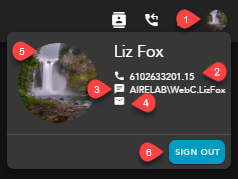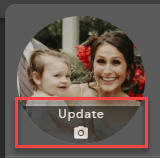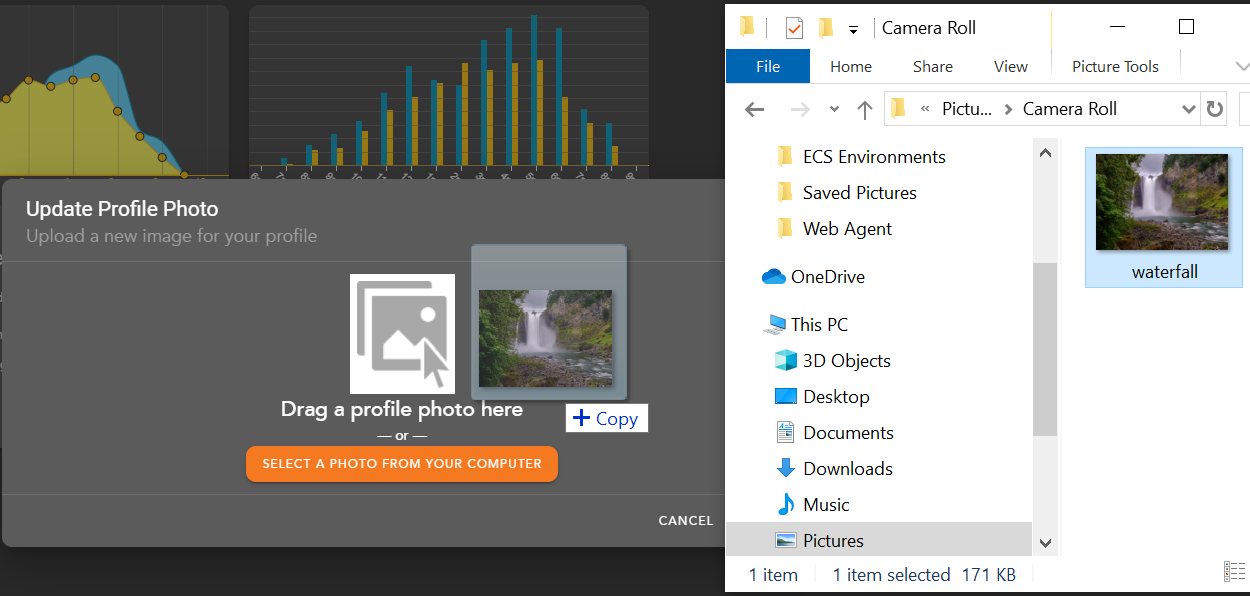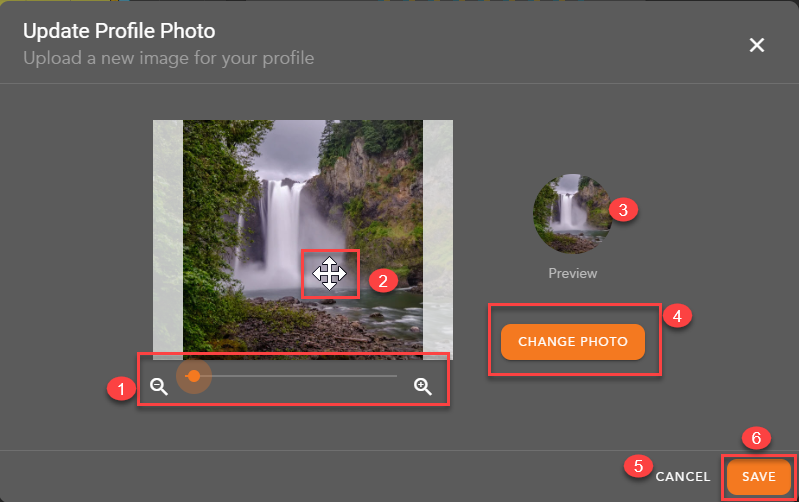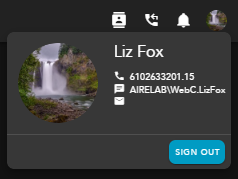Overview
- Agent Profile Icon - access to agents information, avatar upload and Sign Out
- Agent End Point - agents end point - HPBX Phone or Private Phone. HPBX phone would be a physical handset or soft phone client like UC One. Private Phone would indicate that you are currently forwarding all numbers to a private phone, i.e cellphone
- Agent Username
- Email - agent email address if added to the Setup client
- Agent Avatar - provides the ability to upload a unique image or logo for the agents avatar. If no image is uploaded it will display the agents initials or name
- Supported image file types - *.jpg *.gif *.bmp *.png *.svg.
- Supported file size - up to 1024 Kb
- Sign Out - sign out of the application
Adding an Agent Avatar
Hover our the agent avatar and select update,
The Update Profile Picture window will open. You can drag a photo into the window or search for and add a picture from your computer.
Once a photo has been selected, you can update your photo.
- Minimize or Maximize the photo
- Drag the photo for desired placement
- Preview of agent avatar and profile picture
- Change the photo to a different photo
- Cancel changes to keep current avatar photo
- Save changes to update avatar photo
Saved changes will update Agent Profile picture and Avatar.