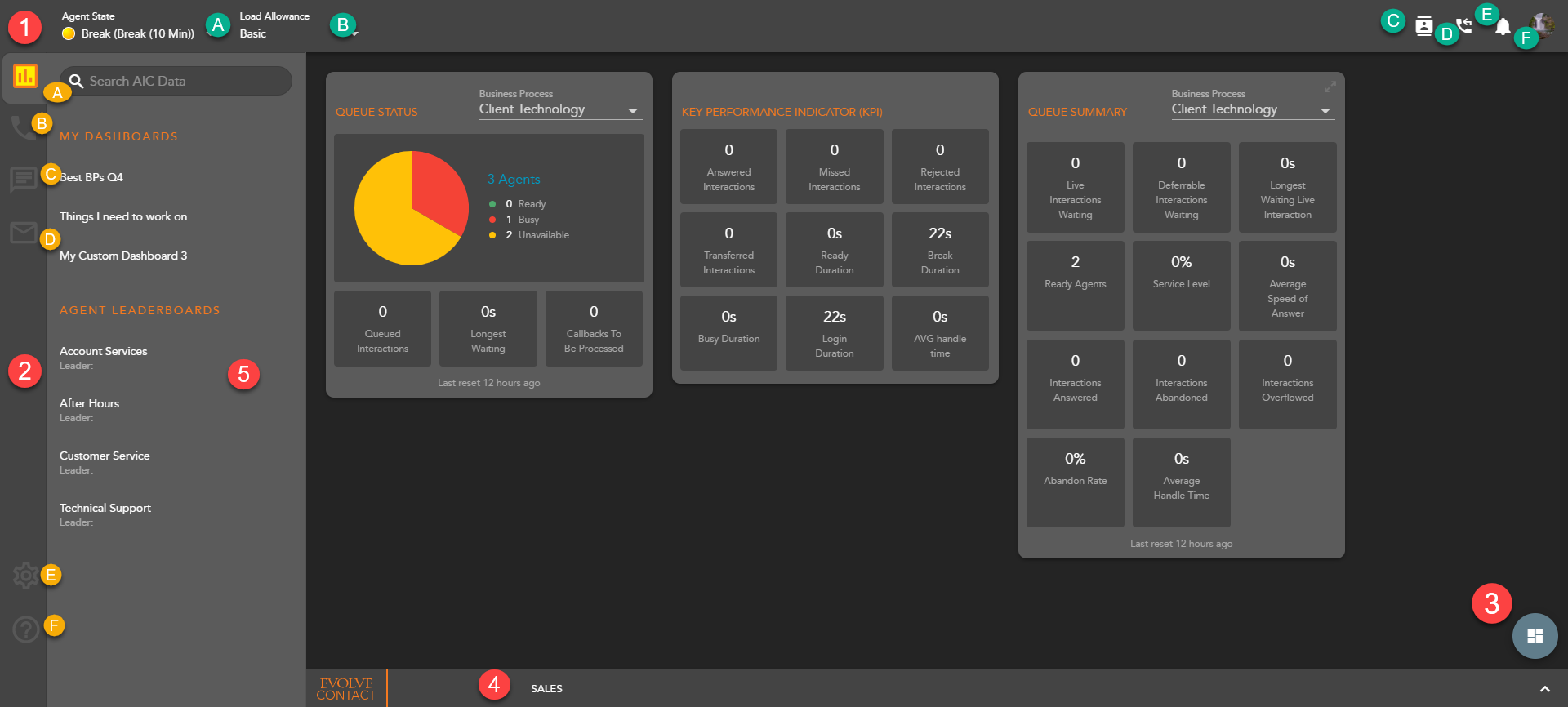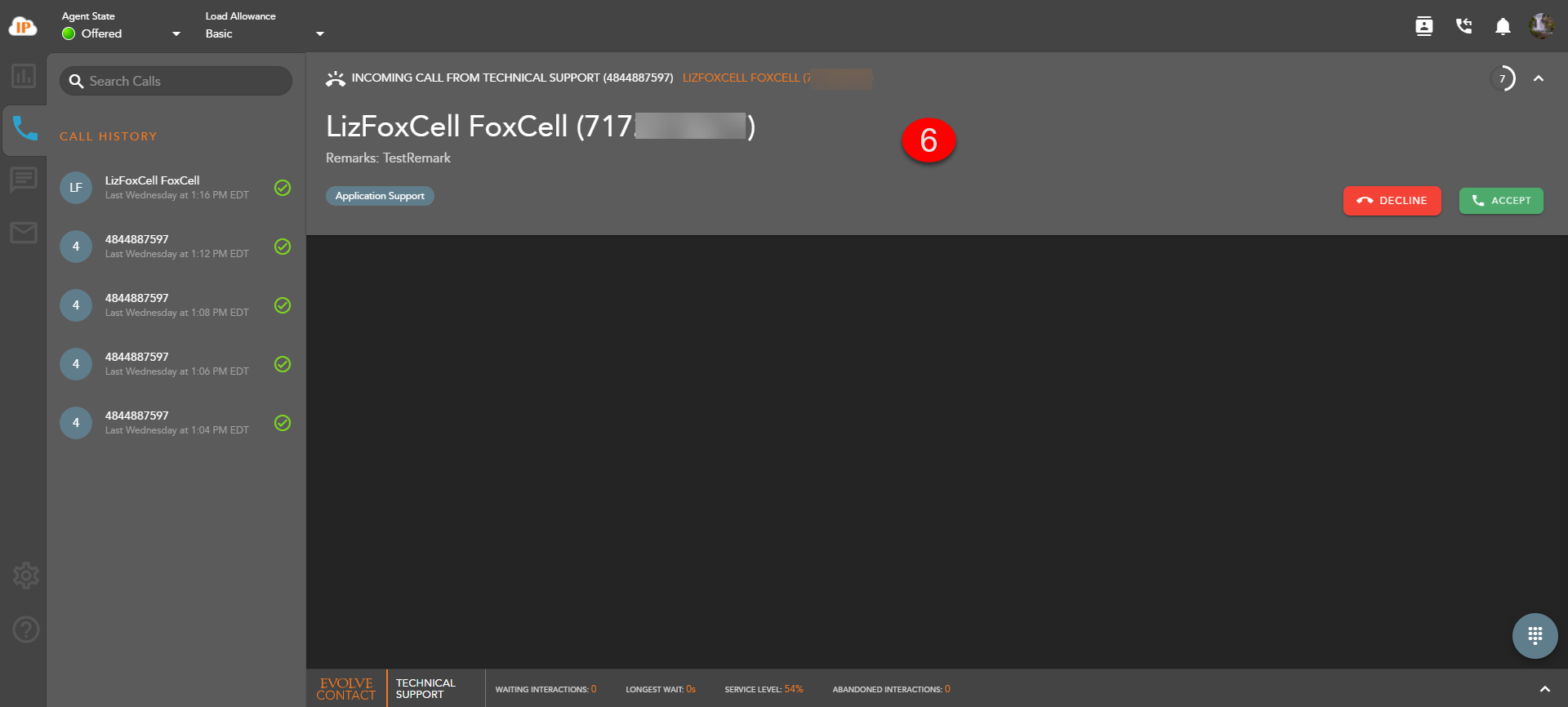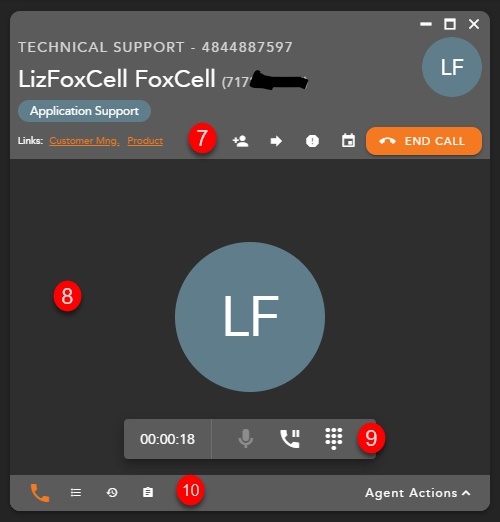Overview
The Evolve Contact Suite eAgent is an easy to use application designed specifically to meet the needs of contact center agents. It provides agents the features and functionality required to be efficient and productive in a omnichannel contact center.
- App Bar - provides access to key application actions such as Agent State, Contacts, and Notifications
- Agent State - Agent ACD State. Upon first login, the Agent State will always be Offline until manually updated by the agent.
- Load Allowance - Agent's Load Allowance will default to what is configured in the Setup Client. The agent can manually update their load allowance from the drop down if multiple Load Allowances are available.
- Contacts - Consists of an organization’s internal contacts including agents, supervisors, business processes, channels and Enterprise directory, as well as the contact centers external address book and CRM contacts.
- Callbacks - Display and manage all agent pending callbacks
- Notifications - Agent notifications
- Agent Information and Sign Out - Basic Agent information, Avatar Management and Agent Sign Out
- App Side Bar - provides high-level navigation between the different Interaction Types, the application settings, and application help
- Agent Intelligence Center - Default view upon first login. Provides the agent with real time statistics on how the contact center is performing and general agent statistics.
- Telephony - Access to Call History, Dial Pad and all active Telephony interactions
- Chat - Access to Chat History and active Chat Interactions
- Email - Access to active email interactions. Email will be available in a future release.
- Settings - Manage agent settings such as Theme, Ringtone, and Default Outgoing Business Process CallerID
- Help - Help Content
- Floating Action Button - Provides easy access to relevant actions such as Dashboard Setup with the Agent Intelligence Center or Access the Dialpad
- Stats Ticker - Provides key contact center and agent metrics and the ability to drill into the details for each Business Process
Interaction Side Bar - Will display all active and historical interactions as well access to the Agent Intelligence Center
Incoming Interaction Banner: Provides notification and key information about an Interaction being offered such as: Interaction Type, Customer Name and DID or Email Address, Originating Business Process, Interaction Handling Remarks and Demands
- Interaction Toolbar - Provides the most common Interaction handling actions such as transfer or conference
- Interaction Window - Provides Interaction details
- Telephony Actions - Provides call control actions such as hold/resume or mute
- Interaction Footer - Provides navigation between the active interaction and the contact's information and history
General Agent Information
- Only one instance of the Agent can be open at a time. If an attempt to open another tab of the client, the agent will be logged out of the client on the original tab.
- If you do not put yourself into an Offline State or Sign Out of the Web Agent before exiting out of the browser tab, your agent state will remain active for 30 seconds, before the system automatically puts you into an offline state.