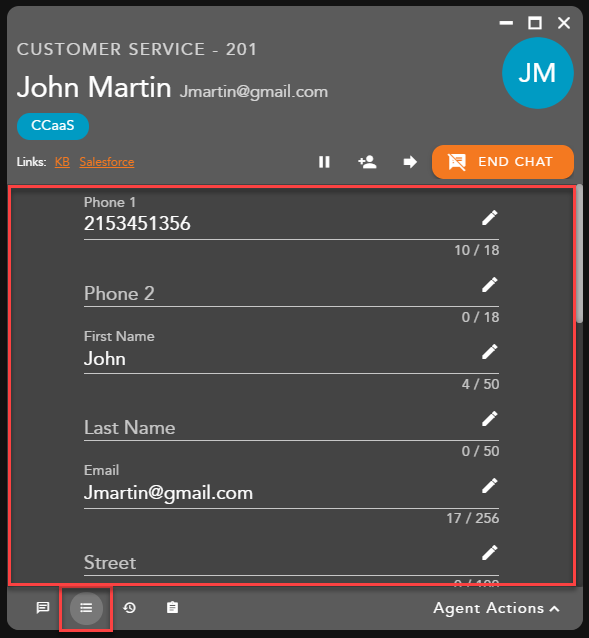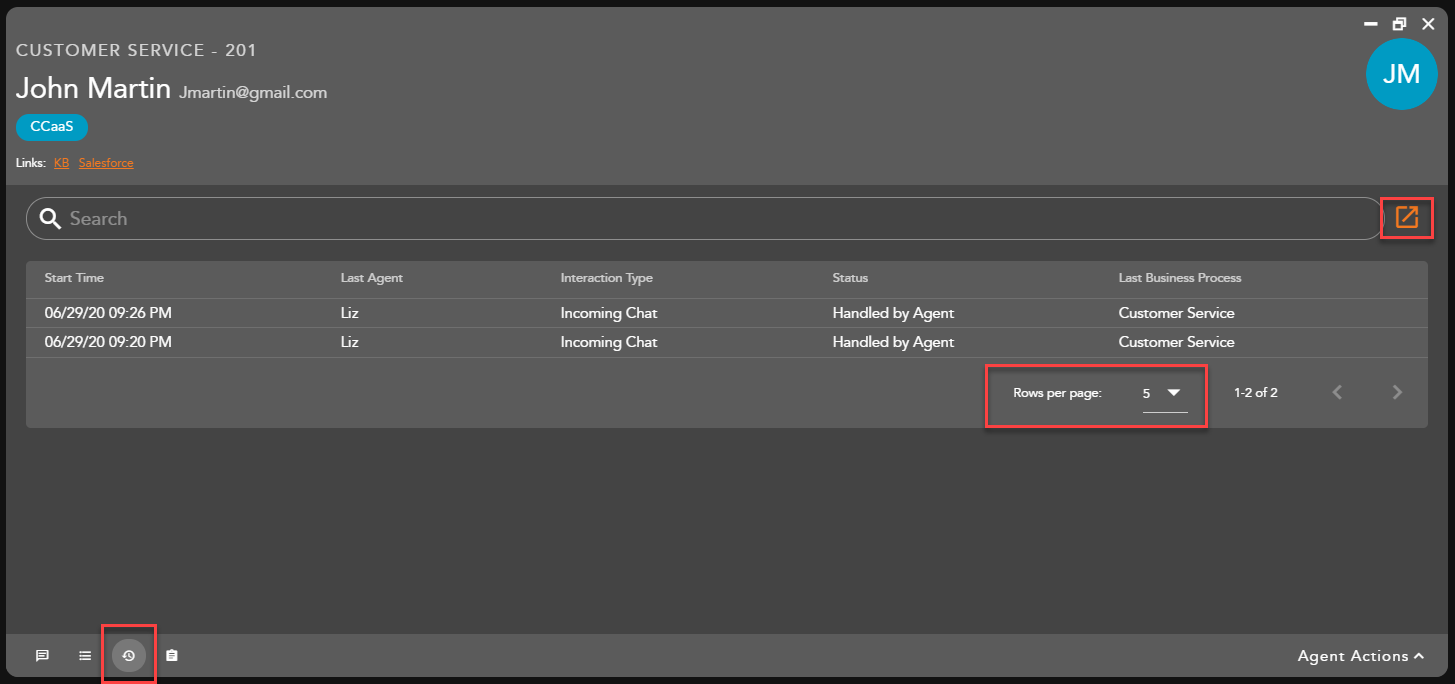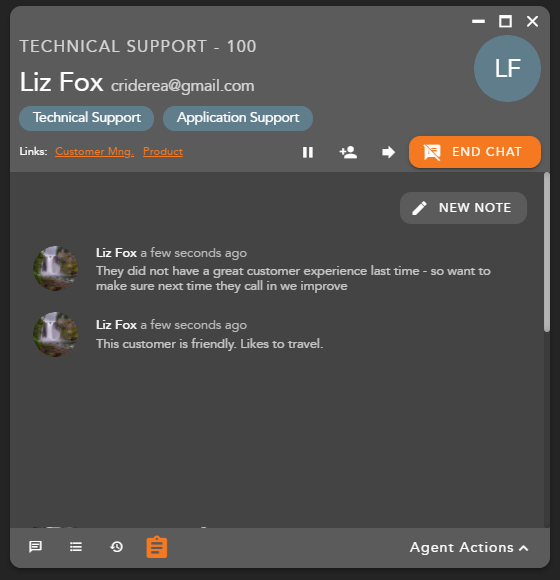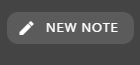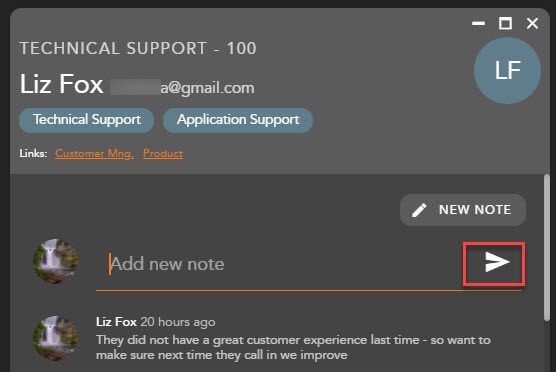Overview
The CRM panel is available on active or historical interactions and provides agents access to the contacts information, historical interactions and notes and remarks from past interactions. The CRM panel is only available to agents when enabled on the agents profile found in the Setup Client.
CRM options are available in the Interactions Footer
- Contacts - displays the saved contact information. The available fields are pre-configured through a CRM template in the Setup Client.
- History - displays the contacts historical interactions
- Notes and Remarks - notes and remarks made by agents or through the Interaction Handling Flow about the contact
Contacts
Contacts will display all available contact information. The fields that are viewable and editable to an agent are determined by an Administrator in the Setup Client. Each field has validation on the limit and type of characters allowed. A validation error will be shown if the character limit is reached or an invalid character is entered . The input must be corrected for the contact information to save.
History
History displays the contacts historical interactions. The default view displays the five most recent historical interactions. To display more interactions, select the desired value (5,10, 15 or All Interactions) from the Rows per page drop down. The minimized historical interaction view shows the following information:
- Start Time: Start time of the interaction
- Last Agent: Last agent that handled the interaction
- Interaction Type: Interaction Type of the historical interaction (chat, telephony, or email)
- Status: Interaction Status
- Last Business Process: Business Process the interaction was handled
To expand the historical view and see more details about the interactions select the pop out window icon,
The expanded historical interaction view shows the following information:
- Start Time: Start time of the interaction
- End Time: End time of the interaction
- Last Agent: Last agent that handled the interaction
- Interaction Type: Interaction Type of the historical interaction (chat, telephony, or email)
- Status: Interaction Status
- Last Business Process: Business Process the interaction was handled
- Origin: Contacts Name and Origin of the interaction
- Destination: Original BP destination of the interaction
- Agent Talk Time
- Disposition: Final Disposition Code given to the interaction
Notes
Notes are unique and specific remarks about the contact added by agents.
Note history shows:
- Agent that added the remark,
- Day the remark was added
- Remark
To add a new note select . A Add New Note section will open to allow you to enter in a new note. Once you have entered in a note select the add icon to save the note to the contact.