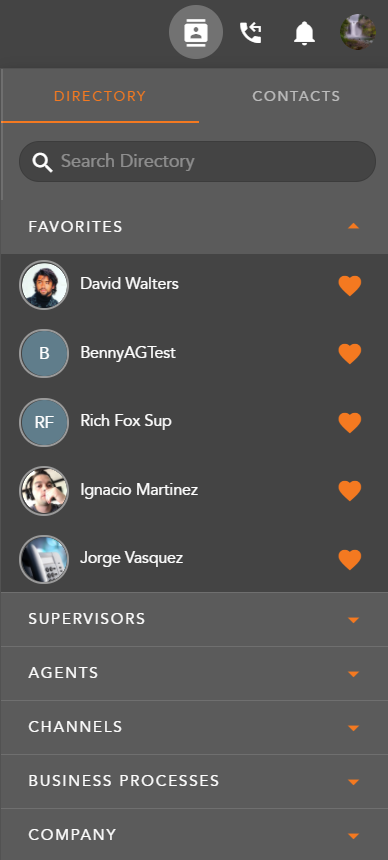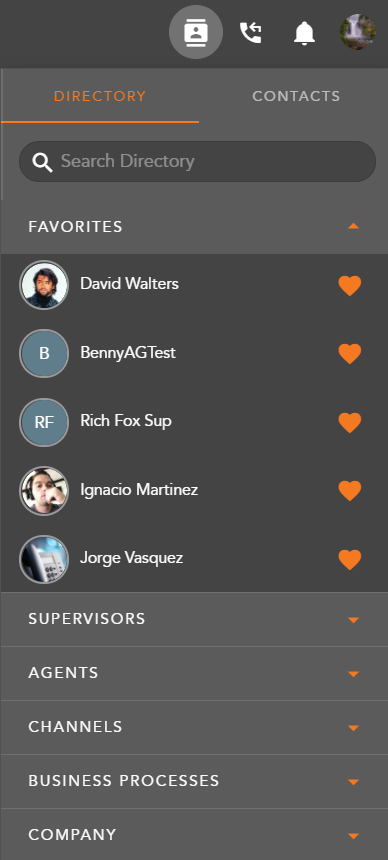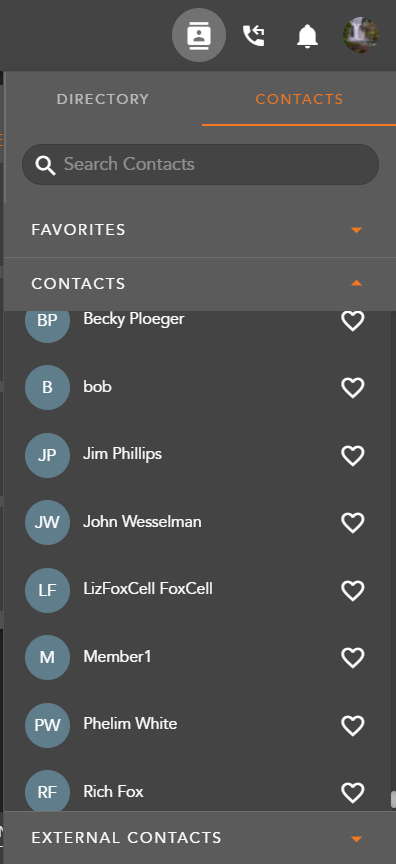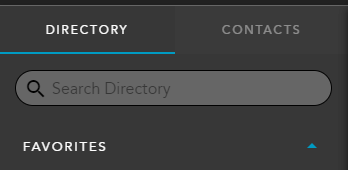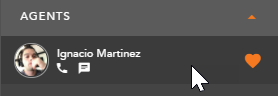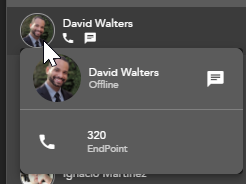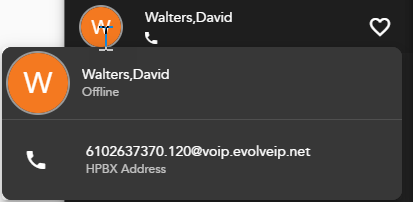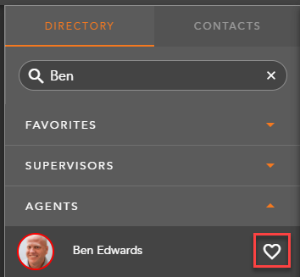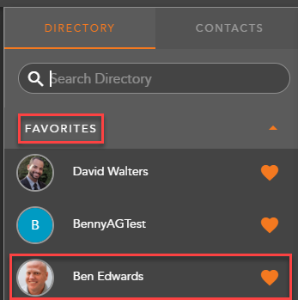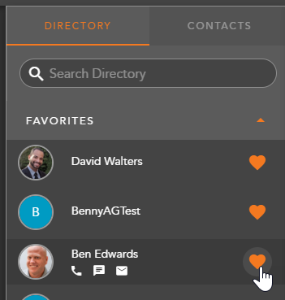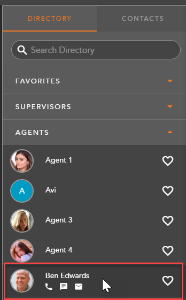Using Contacts
The Contacts tab consists of your organization’s contact center contacts including Agents, Supervisors, Business Processes and Channels, as well as non contact center contacts including the Company directory, CRM Contacts and External Address Book. Setup a favorites list to easily access contacts you communicate with on a regular basis to help initiate quick interactions with your contacts and organizations end users.
Directory - consists of your directory Favorites, Agents, Channels, Business Processes and Company Directory
Contacts - consists of your External Favorites Contact List, CRM Contacts and External Address Book
Directory Tab
Upon first signing in and accessing the contacts tab, your default view will open to your Directory favorites.
The Directory Tab consists of the following:
- Favorites - contacts added from the Supervisor, Agent, Channel, Business Process and Company directories. You can have up to a total of 30 favorites within the Directory view. Your favorites list will be available when performing transfers or conferencing on queued interaction.
- Supervisors - All Supervisors within the Contact Center. Supervisors that have been added as a favorite will appear at the top of the list, followed by the rest of the Supervisors in alphabetical order.
- Agents - All Agents within the Contact Center. Agents that have been added as a favorite will appear at the top of the list, followed by the rest of the Agents in alphabetical order.
- Channels - All Channels within the Contact Center. Channels that have been added as a favorite will appear at the top of the list, followed by the rest of the Channels in alphabetical order.
- Business Processes - All Business Processes within the Contact Center. Business Processes that have been added as a favorite will appear at the top of the list, followed by the rest of the Business Processes in alphabetical order.
- Company - All end users (including agents and supervisors), Hunt Groups, and Auto Attendants within the Company. This directory will comprise of end users HPBX ten digit DID or extension. This will also provide the end users availability by displaying their on hook/off hook state.
Contacts Tab
The Contacts Tab consists of the following:
- Favorites - contacts selected from the Contacts and External Address Book directories. You can have up to a total of 30 favorites within the Contacts view.
- Contacts - contains the list of contacts that can be found within the Contact Management system. These contacts are typically added by the Supervisor or System Administrator through the Supervisor Client. Contacts that have been added as a favorite will appear at the top of the list contact list, followed by the rest of the contacts in alphabetical order,
- External Contacts - contains a list of contacts outside of the organization that is managed within the Setup Client. Contacts that have been added as a favorite will appear at the top of the list, followed by the rest of the contacts in alphabetical order.
Searching for a Contact
You can search for a contact based on the following criteria: DID, HPBX Extension, Contact Center Extension, First and Last Name and Email Address.
- Enter in your search criteria within the Search Directory Bar. Search criteria include the contact name, email, phone number or phone extension.
- As you begin typing, the directory will filter out directory lists that do not match your search criteria.
- When you've finished your search there are two ways you can initiate an interaction with a contact:
- Hover directly over the contacts name to show which communication options are available. If searching for an Agent or Supervisor email may or may not be available depending on their profile settings within the Setup client. Clicking on one of the available icons (Telephony), (Chat), or (Email) will initiate the interaction with the contact.
- Hover over the contacts image or avatar to get more detailed information about the contacts Extension/DID and email address. Initiate an interaction from by clicking on the appropriate icon.
- This first example shows the contact information of an Agent. The extension shown is specific to the contact center and can only be dialed between agents and supervisors.
- This second example shows a contact from the Company directory and is specific to the end users HPBX extension. If no image was upload for the contact, the avatar will show the initials of the contact.
- This first example shows the contact information of an Agent. The extension shown is specific to the contact center and can only be dialed between agents and supervisors.
- Hover directly over the contacts name to show which communication options are available. If searching for an Agent or Supervisor email may or may not be available depending on their profile settings within the Setup client. Clicking on one of the available icons (Telephony), (Chat), or (Email) will initiate the interaction with the contact.
Adding and Removing a Favorite
Search for the user, BP or Channel you wish to add to your favorites list. As you begin to enter in your search criteria the Directory tab will filter down to populate only the contacts that match your search criteria.
If you have already added the contact to your favorites, you will see the favorites icon highlighted next to their name
If they have not been added the favorites icon will not appear highlighted
Select the favorites icon to add the user to your favorites list.
To remove a contact from your favorites, click on the highlighted icon next to the contact to remove them from the list.