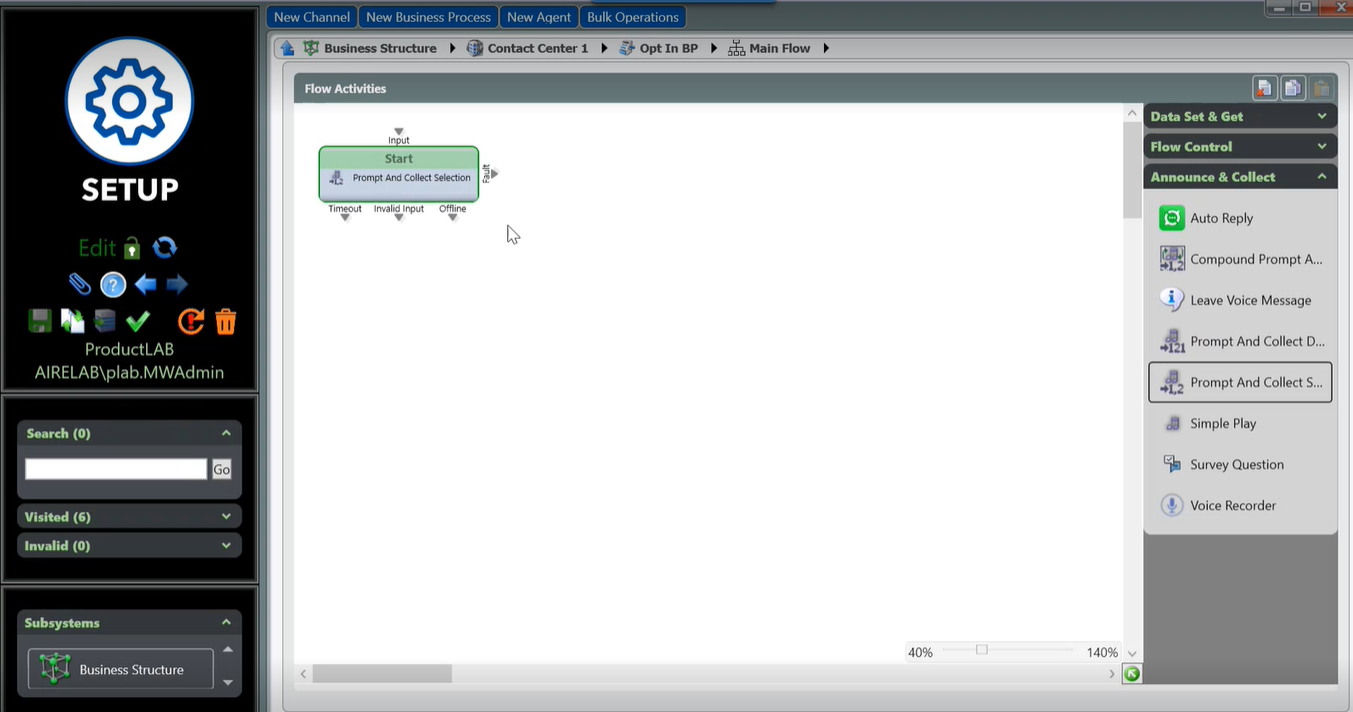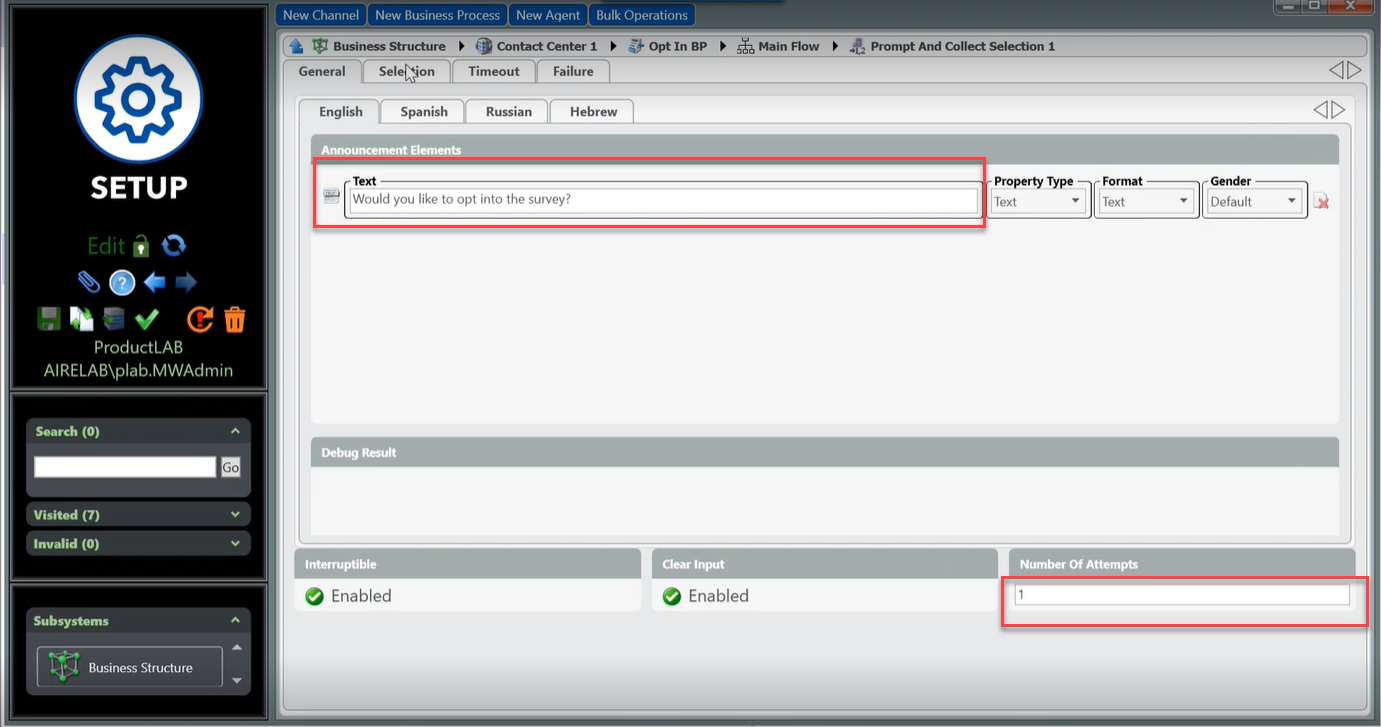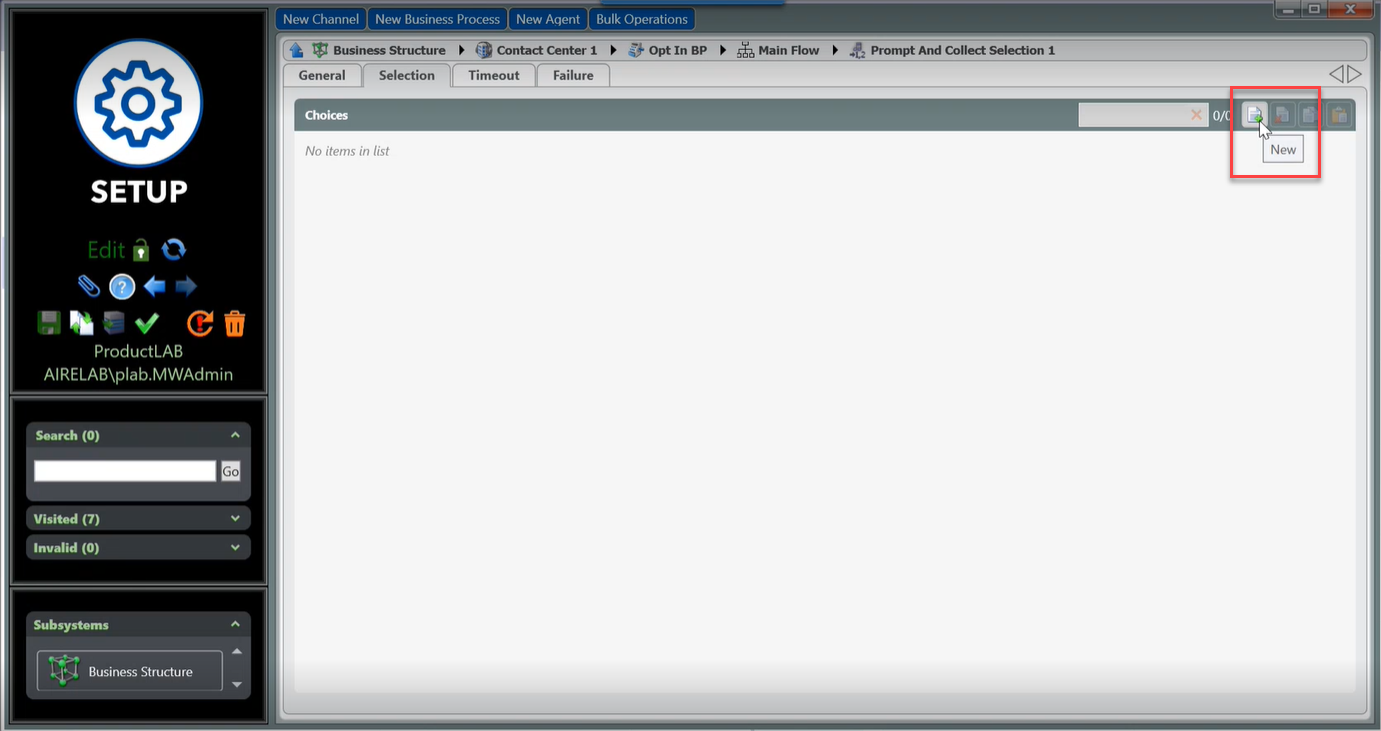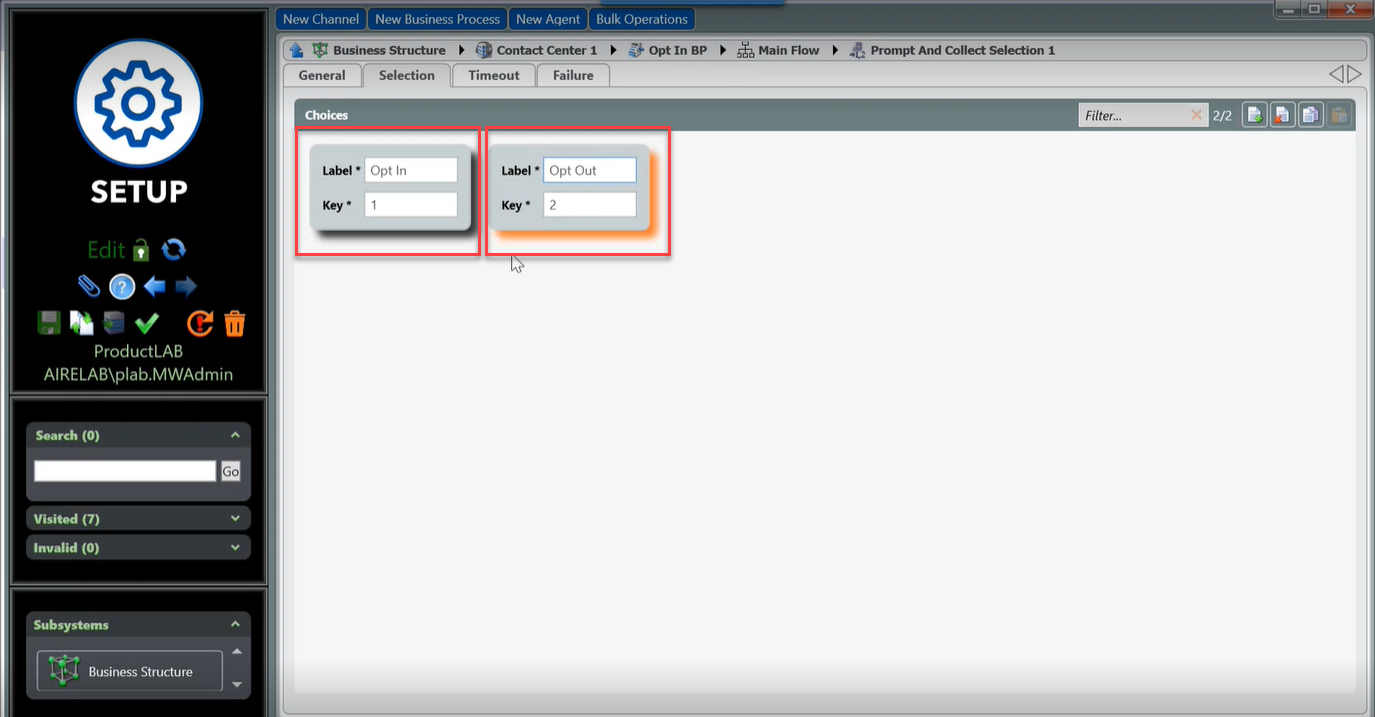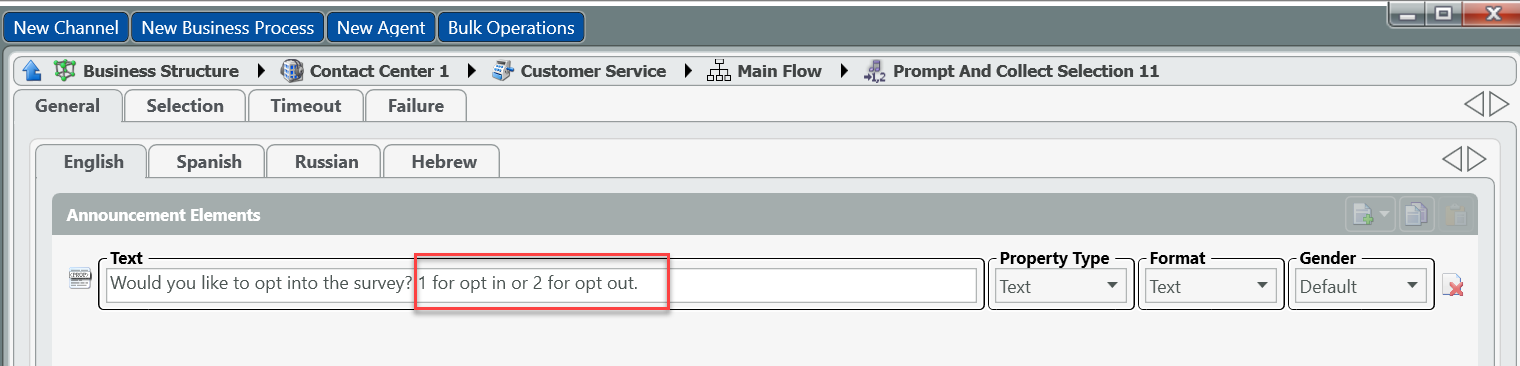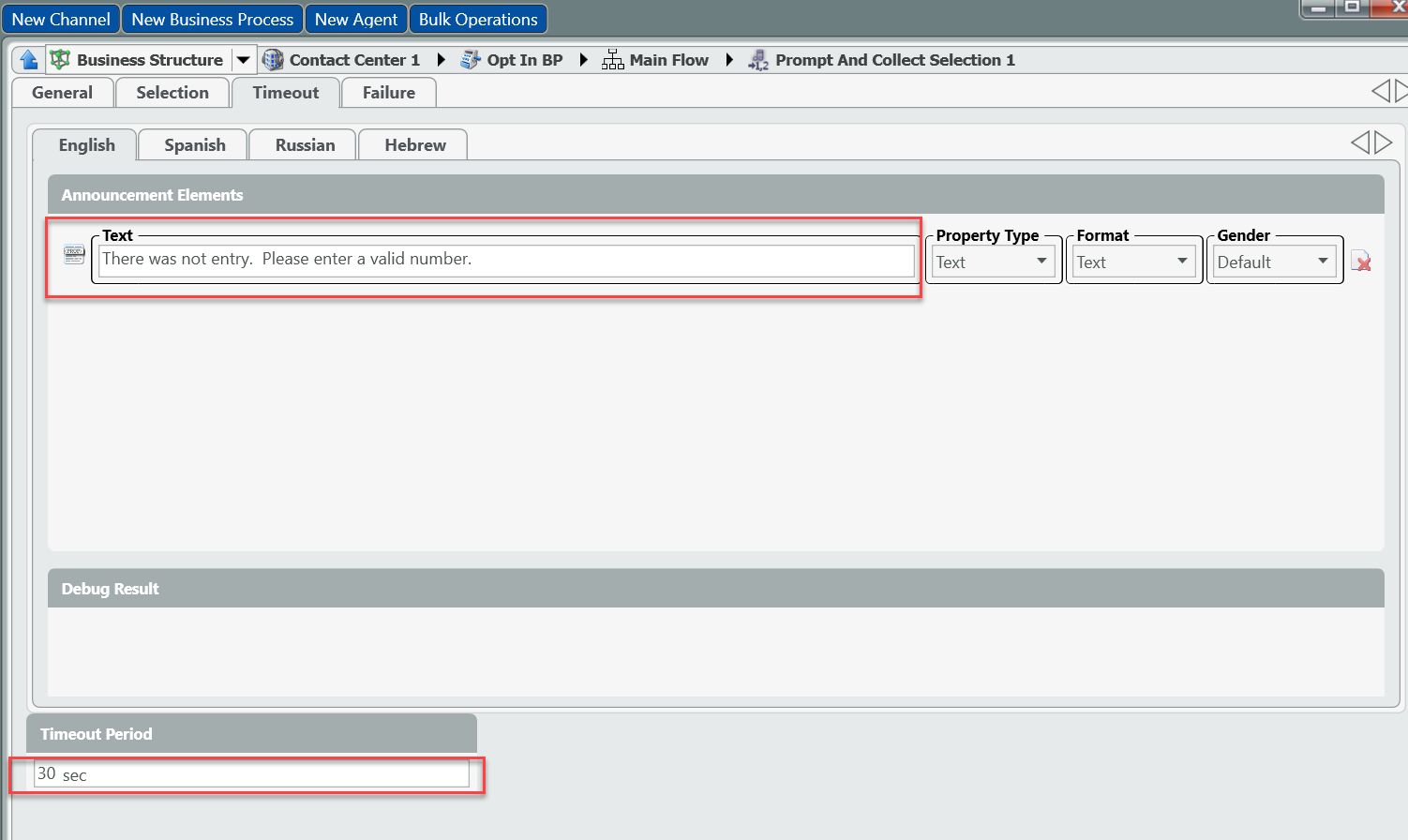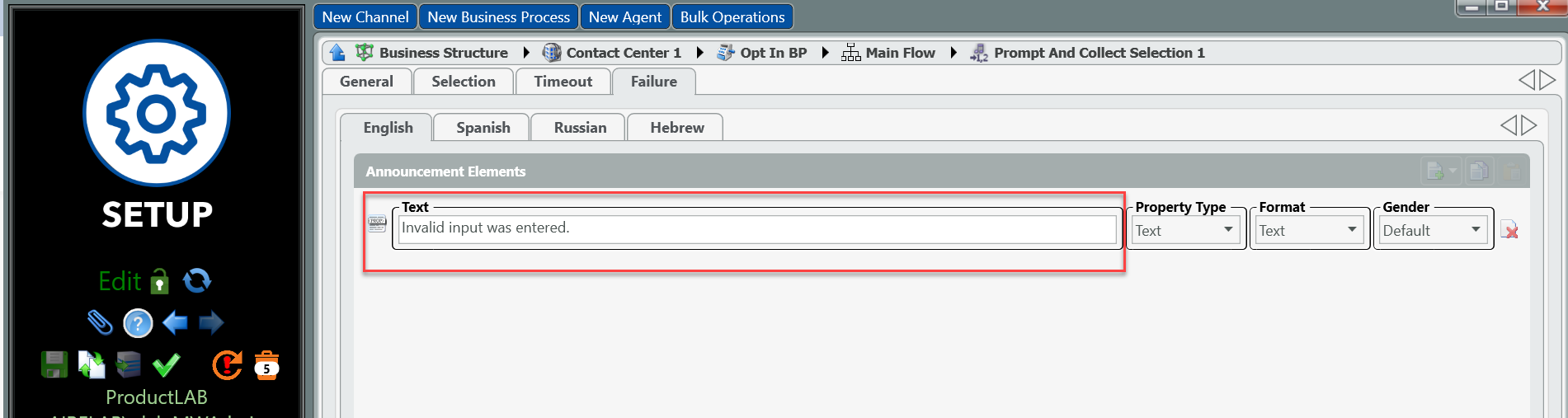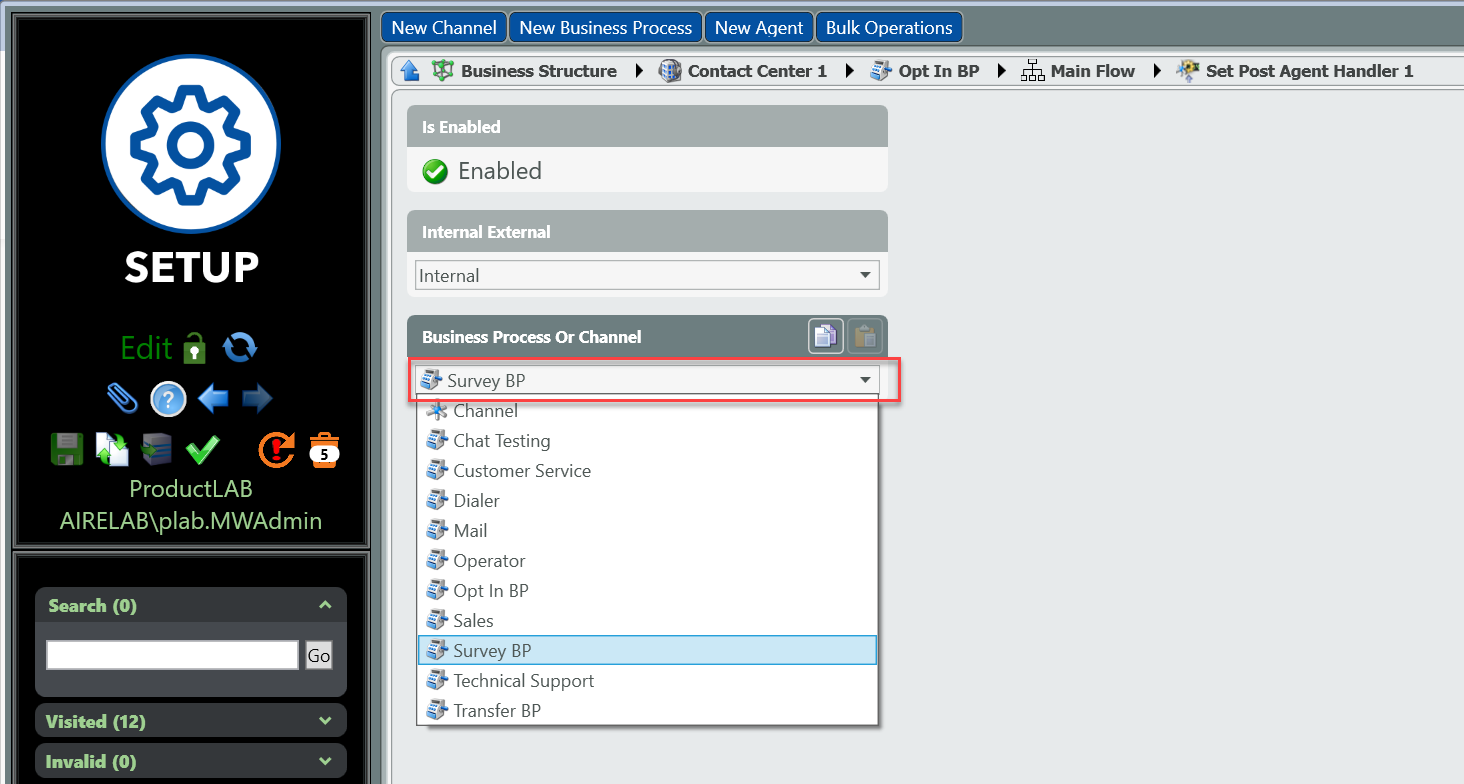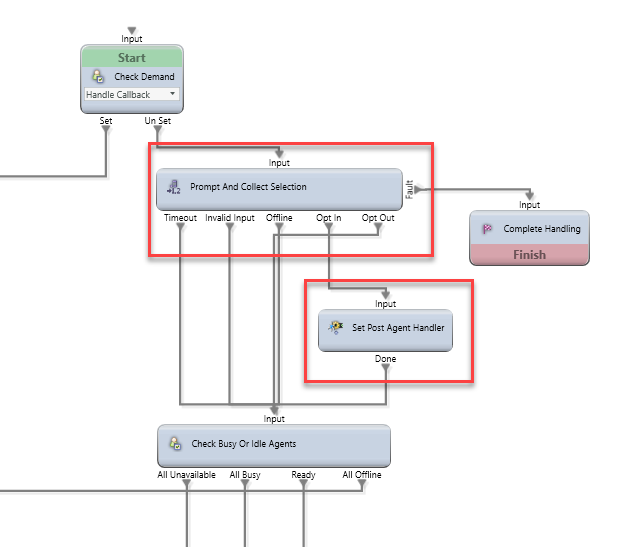A customer can be automatically opted into the Post Cal Survey (PCS) so that the survey starts when an interaction ends (via the Agent disconnecting) or an opt in request can be part of the interaction flow. The set up of either method is built into the interaction flow via:
1-A Set Post Agent Handler activity could be set up in each relevant business process. This method automatically opts the customer into the survey and the survey starts after the agent disconnects. This opt in method can be used by setting up the survey and survey questions.
2-Opt into a survey opt in can be set up within a business process. This method includes an initial question before an interaction to verify if a customer wants to receive the survey after the interaction. The customer has the option to opt in or opt out of the survey. To set up an opt in question, the following set up is needed:
Opt In Setup
-In the Interaction Handling, add Prompt and Collect Selection activity from Announce and Collect in the right sidebar.
-Open Prompt and Collect to customize settings in the tabs specific to the organization.
General tab:
Open the Prompt and Collect Selection activity to customize the survey opt in introduction message. The Announcement Element can be customized to play a specific initial opt in request message that the customer hears before being routed into the queue. This allows the customer to either opt in or out of the survey that is given at the end of the interaction. The Number of Attempts to enter a response can be customized.
Selection tab:
The keys that a customer can enter to opt in or opt out of the survey can be customized. Each key value can be named via the Label.
Note: The opt in/out question in the General tab can be edited to include the opt in/ opt out keys:
Timeout tab:
The timeout can be configured to play a specific message within a time frame in which no response was received.
Failure tab:
The content entered in this section is the message that will play if the customer enters an invalid selection.
-In the Interaction Handling, add Set Post Agent Handler from Flow Control in the right sidebar.
-Open the Set Post Agent Handler to direct interactions opted into the survey to the Survey BP. This allows the survey to be initiated after an interaction ends.
-Connect Prompt and Collect Selection Opt In leg to the Set Post Agent Handler input. This will direct the customer to the survey after an interaction if opted in selection was made.
-Connect Prompt and Collect Selection Opt Out leg to the next activity in the flow. This will allow the customer to continue in the flow without receiving the survey.
-Connect all legs from the Prompt and Collect Selection and Set Post Agent Handler as applicable. In this example all are connected to the Queue. In the example below, all legs connect to a check for available agents.