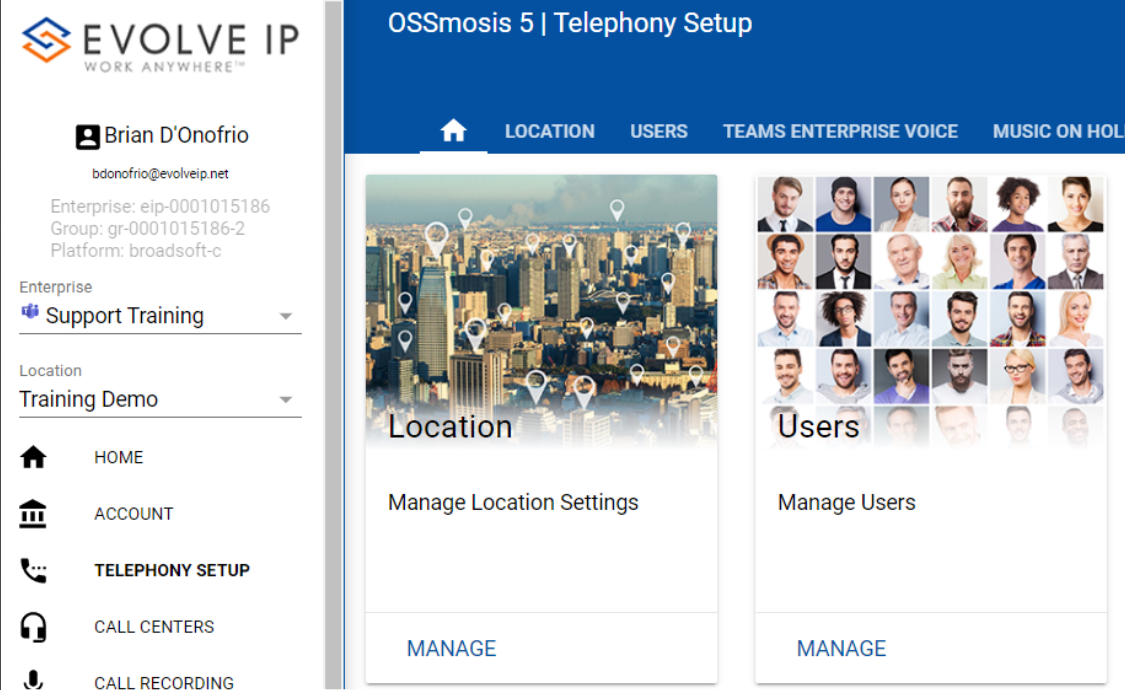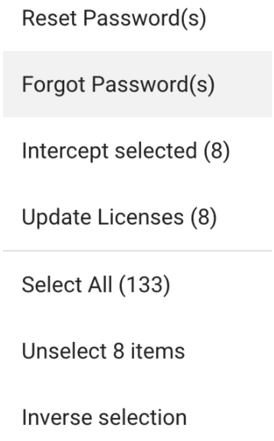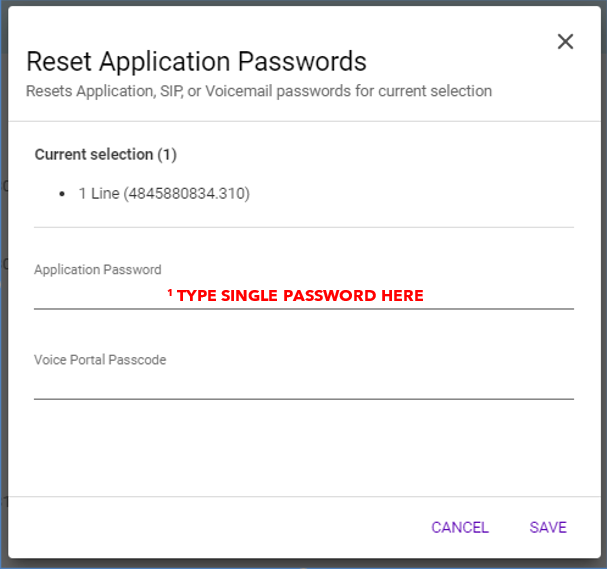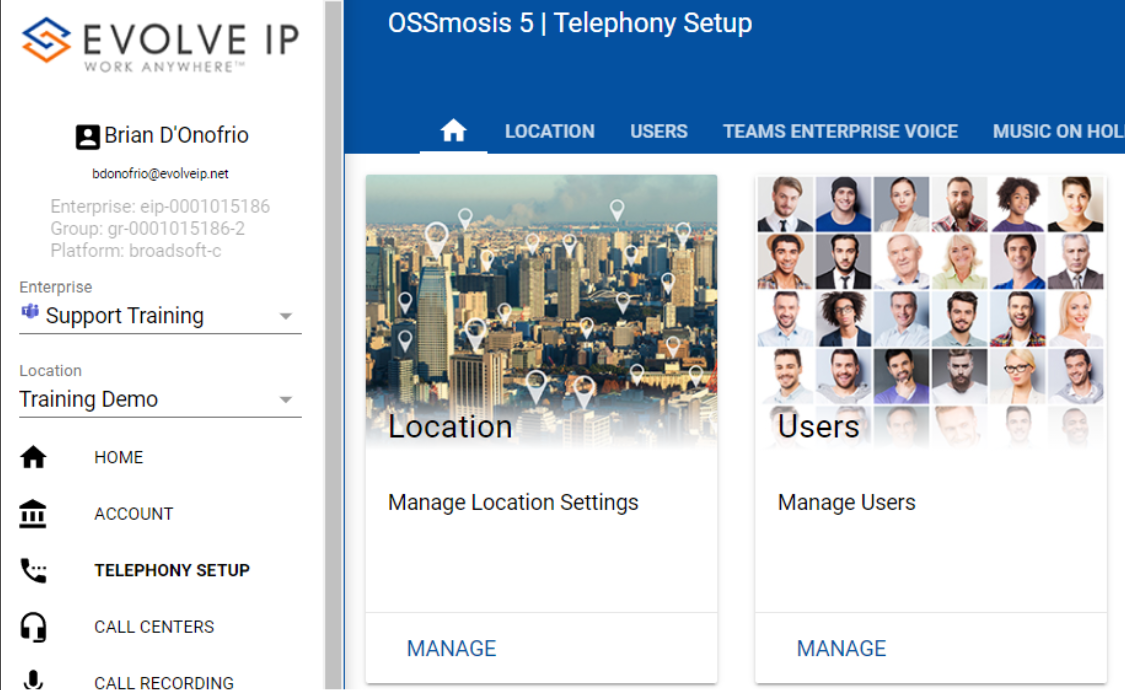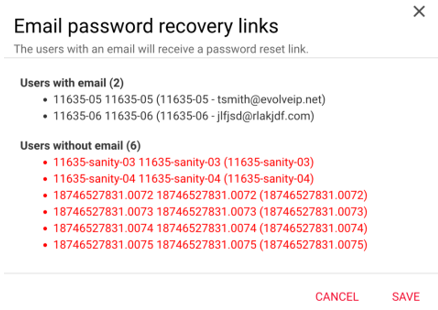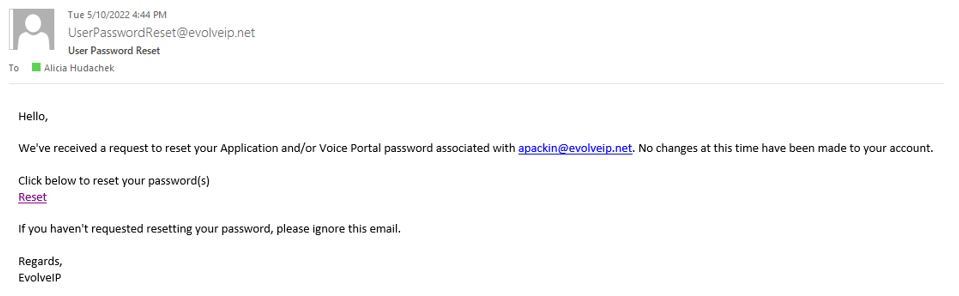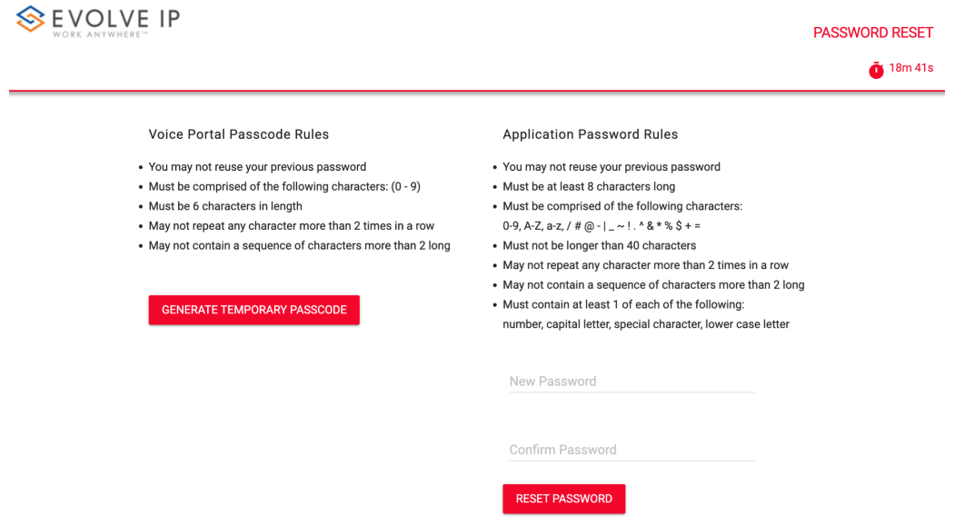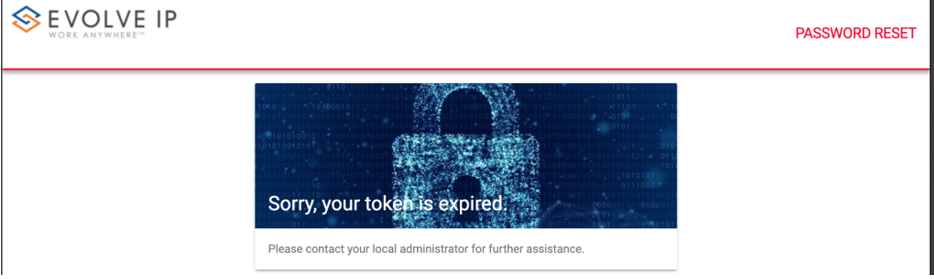How to Reset User Passwords and Send Password Reset to End Users
This password is used in conjunction with the UserID value and is used for accessing various web portals and applications such as:
- Personal Portal
- UC One
- Webex
- Unity Agent/Desktop
- Web Agent
- Web Supervisor
Navigate to the Telephony Setup > Users menu in OSSmosis 5. Under Telephony Setup select Manage Users.
- Click Manage.
Locate the user by Right Click in the User space and Select All. This will highlight all the users in the location or you can search and select a single user.
Once all are highlighted, select Reset Password(s)
You can type in the new Voice Portal or Application Password:
If the password entered does not meet the rules and requirements a question mark icon will appear. Hovering over it will show the password rules.
To send an email to an end user for the end user to reset their own passwords:
Navigate to the Telephony Setup > Users menu in OSSmosis 5. Under Telephony Setup select Manage Users.
- Click Manage
Locate the user by Right Click in the User space and Select All. This will highlight all the users in the location or you can search and select a single user.
Once all are highlighted, select Forgot Password(s)
Email password recovery links dialogue box will be presented and indicate of your selection(s) the users that have an email programmed and those that do not. Once you select save, only the users with emails will be delivered the recovery links.
An email will be delivered to the end users email address programmed in OSSmosis. Example of that email:
The end user will select Reset to reset their password(s) and it will launch a browser session. The end user will have 20 minutes to perform any password changes. The current duration will display in the top right panel.
*Note: Voice Portal Passcodes generate a temporary passcode. This passcode is then entered by the end user in their voicemail portal and they will be prompted to enter their new passcode to proceed.
Once the allowed duration to reset passcodes has ended, if the end user attempts to select Reset the session again, they will receive an expired token message.
FAQ's
- My end user doesn’t have an email programmed. How to I program an email address? Edit the user and in the email section, type in a valid email address. Select the FAB (Floating Action Button) on the bottom right of the page and select apply edit.
- If my end user does not have an email, can I still reset their password(s)? Yes. Select reset password and type in what you want the password(s) to contain.
- How long does my end user have to reset my passwords? 20 minutes