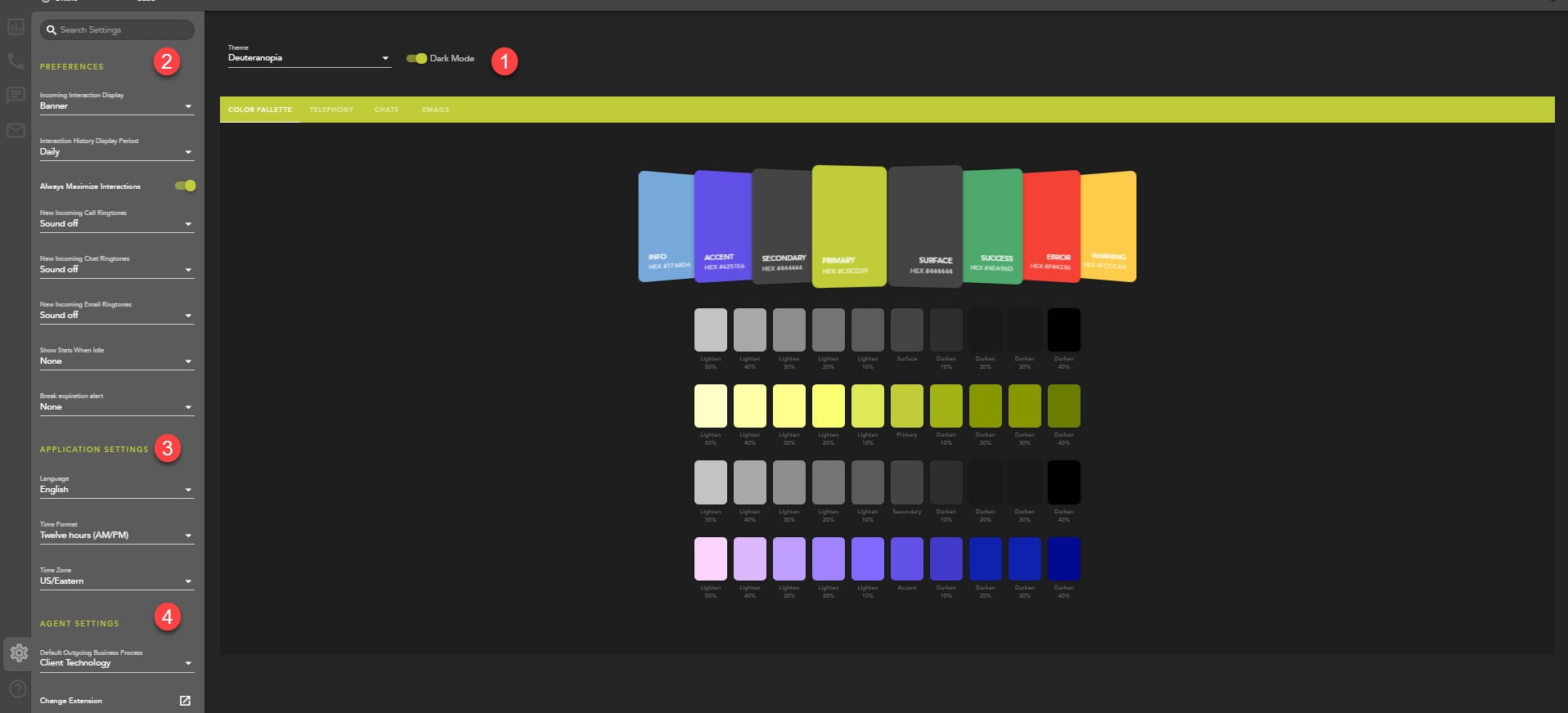Overview
- Theme: choose from multiple colored themes for the application, as well as the dark or light mode of the theme
- Preferences:
- Incoming Interaction Display: choose how to display and alert the agent of an incoming interaction: Banner, Panel or both Banner and Panel
- Interaction History Display period: choose how long to display your historical interactions: Daily, Weekly, or Monthly. After selected period of time the interactions will be removed from your historical interaction display
- Always Maximize Interactions: when enabled, an accepted interaction will automatically open in the maximized view
- New Incoming Call, Chat and Email Ringtones: choose a ring tone to differentiate between the different media types offered to an agent. Selecting a ring tone is optional.
- Show Stats when Idle: select between None, 10 seconds, 30 seconds, 1 minute or 5 minutes. If the agent sits idle on the main interaction window, it will default back to the Agent Intelligence Center after the select time period.
- Break Expiration Alert: select between None, 10 seconds, 30 seconds, 1 minute or 5 minutes. If an agent is on break and it has an expiration, this will alert the agent when the break expiration is approaching.
- Application Settings:
- Language - default language of application upon login
- Time Format:
- Twelve Hours (AM/PM)
- Twenty-four hours (00:00)
- Time Zone - default time zone for application
- Agent Settings:
- Default Outgoing Business Process - Any outgoing call or chat requires a Business Process for caller-ID purposes. By default the Business Process chosen is the based on alphabetical order. If never changed, this BP will always be the caller-ID outpulsed when making an outgoing chat or call. Selecting from the drop down will allow the agent to change which BP caller-ID they wish to outpulse. This change will be saved and remain the default until changed.
- Change Extension -
- Default - the default extension is configured in the setup client and will be the default end point used when logging into the application
- Private Phone - private phone options are configured in the setup client by a supervisor or admin. If configured, this option to change your application end point to a private phone will be available, with the pre-configured numbers to choose from.
- Custom - enter in a ten digit DID to route calls. This can be used if you need to work from home and need to route calls to your cell phone for the day.