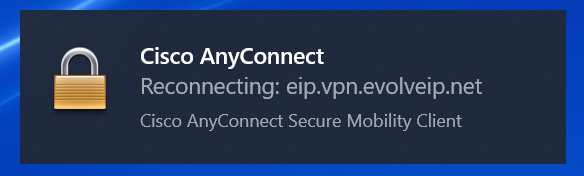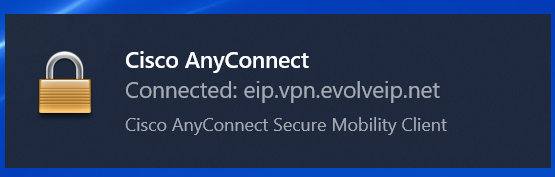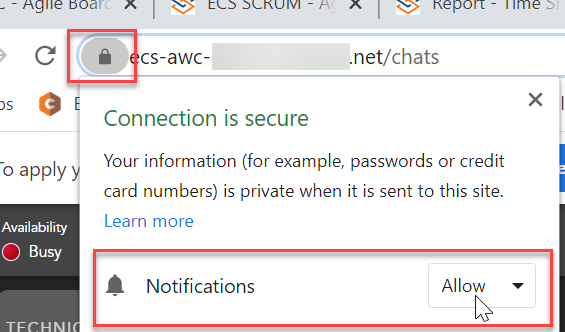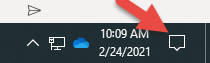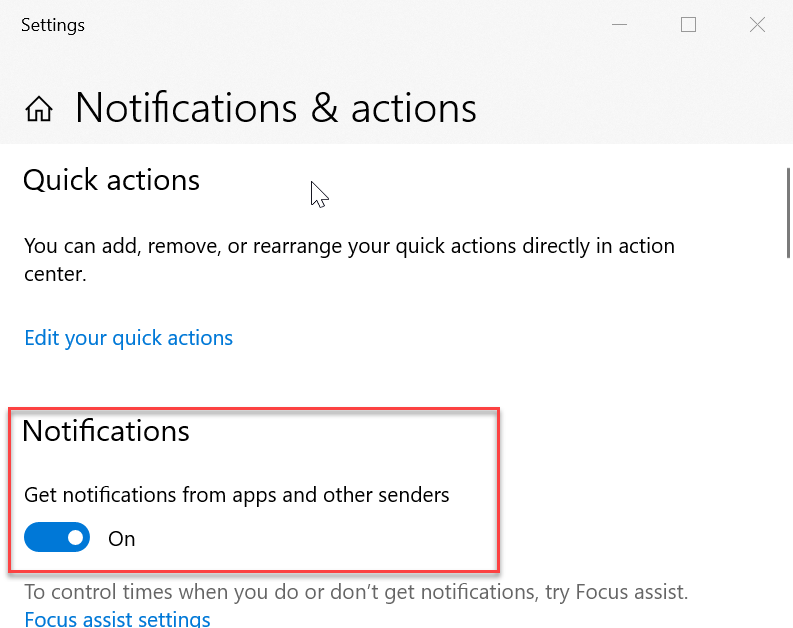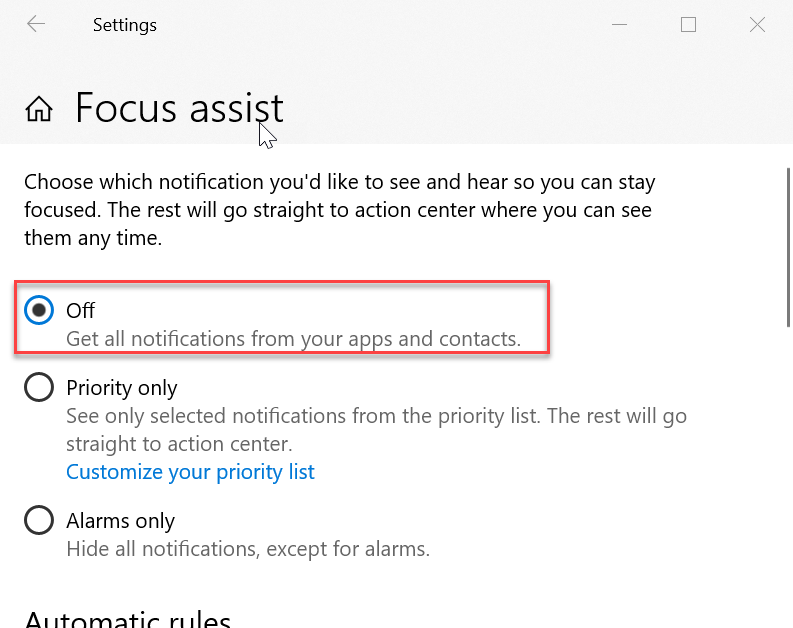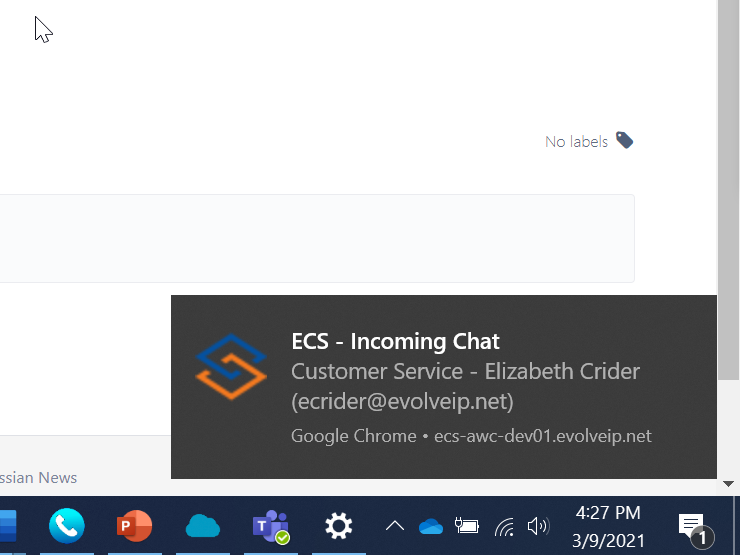...
This message indicates that the Agent application detected that the browser is no longer connected to the Internet. The application is attempting to reconnect to the Internet to restore functionality. Once the Internet connection is restored, the Agent application will update to display the latest information.
We recommend turning on Web and OS notifications as well. This will help in notifying you that your connection was lost if you have navigated away from the web agent browser tab. See below for instructions on how to turn these notifications on. If turned on and you loose connection, you will receive the following two notifications when disconnected and reconnected:
What happens when an Agent "answers" a call by selecting the "Accept" button that appears when a call is being offered to them?
...
The Notifications can be blocked via the Browser or the underlying operating system (MacOS, Windows, etc.). It is recommended to enable Notifications because they will alert an Agent to an incoming interaction or other important action when they have navigated away from the browser tab. The Notification settings vary by browser and operating system so please consult online help or an Internet search for the exact steps. To restore notifications blocked by the Chrome browser, navigate to Settings > Privacy and Security > Site Settings > Notifications, select the Agent URL (ecs-web.evolveip.net), and select Allow from the options. In Chrome, within the URL if the follow icon is available, you can click on the icon to show whether you have the notifications blocked or allowed. Simply select from the drop down to allow notifications.
You will also need to make sure that you have your OS notifications enabled . To turn on these notifications, click on the notifications icon > Manage Notifications > Notifications and turn on the notifications.
If these have been enabled, but you are still not seeing notifications, you may have Focus Assist on, suppressing the notifications, indicated by the following icon within the OS notifications icon . To manage and turn the focus assist off, click on Focus Assist Settings and turn focus assist off.
Once everything has been enabled correctly, when you navigate away from the Web Agent Browser tab and receive and incoming interaction, you will get the following notification
Are there currently any Known Limitations?
...