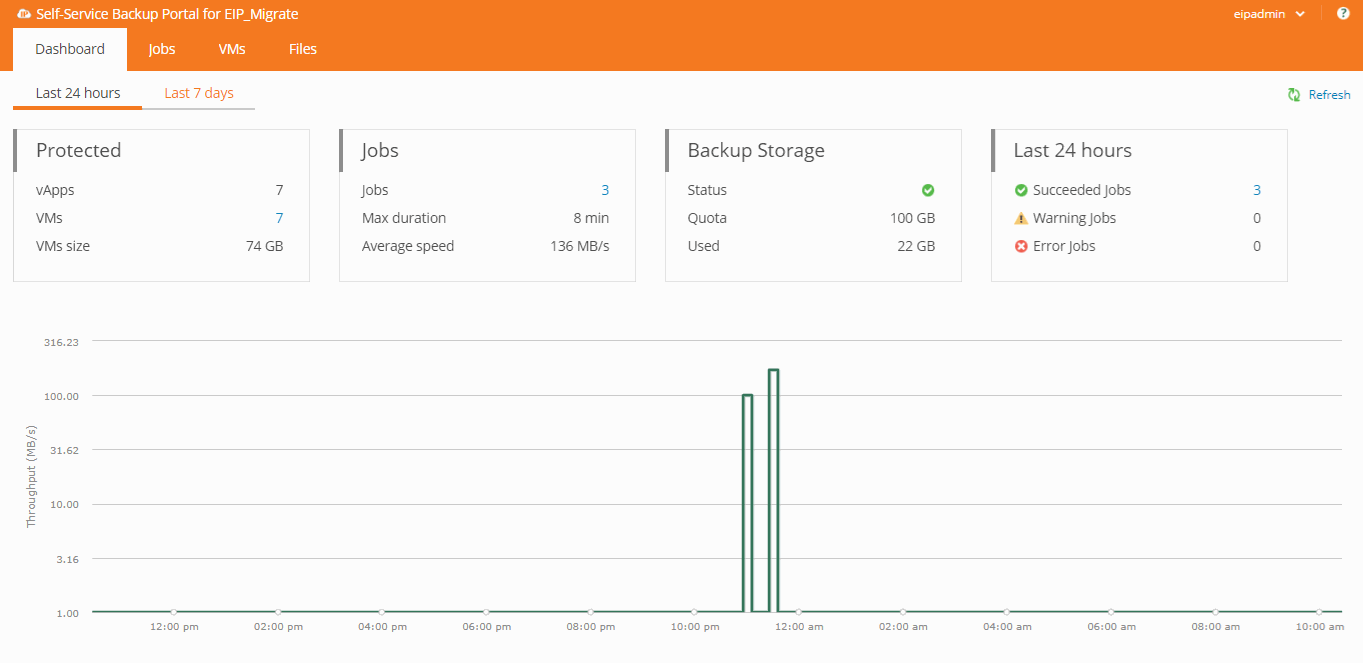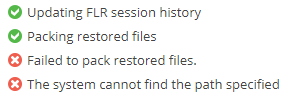Summary
The option to download files will allow you to mount a specific restore point, browse the files contained within the virtual machine, and select one or more of those files and download them via your web browser. The selected files will be temporarily copied to the backup servers and then provided via a download link in the restore task log. We recommend starting the restore from the system that you want to restore the files to.
EvolveIP typically recommends this option as it is usually faster than the restore in place method. The restore in place method requires network and VMware Tools resources to restore the files. This method utilizes a file download direct from the self-service portal.
Procedure
- Click on the Files tab.
- Enter the VM name in the search field or click and select the source VM.
- By default the most recent restore point will be selected. If another point is needed click the to bring up a calendar of recovery points.
- Click start the mount process.
- During this time the restore point is mounted to a backup server.
- Once mounted, navigate through the file browser to select files to restore.
- To restore a single file or folder select it and click Download to start the file restore process.
- If you want to restore multiple items select the files or folders and click
- Once the items are in a list you can click to begine the restore.
- If you do not want to restore the items you can click
- Select all files that you want to download and click Download.
- Click Yes to confirm the restore and download the the files.
- You can review the progress in the logs once the download starts.
- Once complete, click Download in the logs to download the restored files.
- Retrieve the file from the download location and move it to your desired location.
- Once complete log off to unmount the restore point.
Errors
If you receive Failed to pack restored files. The system cannot find the path specificed.
This is typically due to permissions on the source files being restored preventing the restore process from adding them to the .zip file that needs to be downloaded. If that is the case, please use the Restore Files - In Place method for restoring the files. If you run into further issues, please reach out our support team.