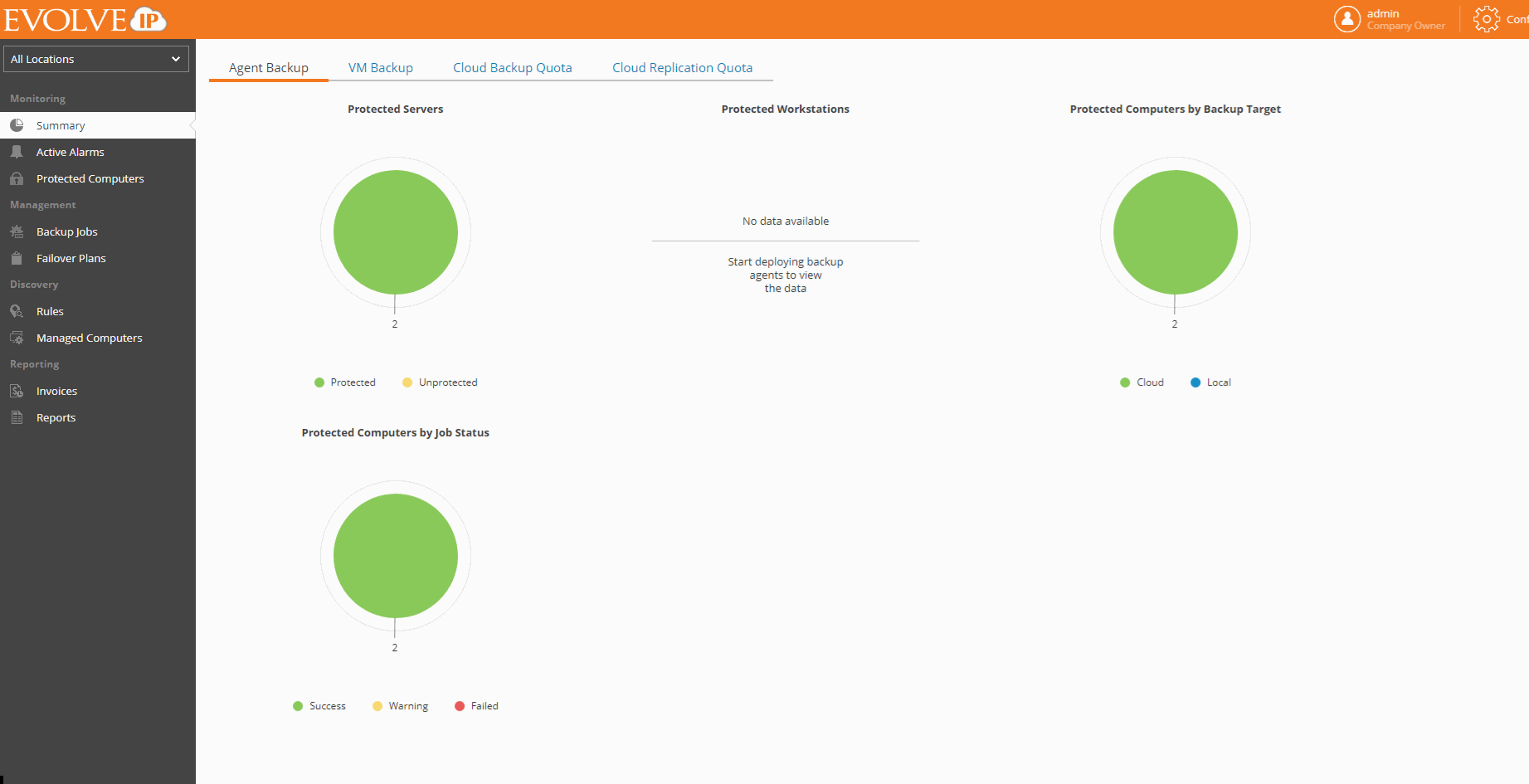Summary
The third step in backing up your systems is to deploy the Veeam Backup Agent. This can be done via discovery from the master agent (recommended) which can automatically install the Veeam Management Agent followed by the Veeam Backup Agent. If the machines are not reachable by the master agent and don't warrant setting up another location to manage them, they can be installed manually.
| Procedure | Example |
|---|
|
- In order to complete the discovery process you must have already installed a Veeam Agent installed (this is the same process as installing the master agent).
- Make sure you have an account with local Administrator permissions on all computers that you want to manually install the backup agent on.
- Make sure that remote computers are powered on and configured to allow deployment of the backup agent.
- If you plan to assign a backup policy as part of the backup agent installation, create a new backup policy or customize an existing predefined policy
|
| Install the Agent from a Discovered Compter |
- Log into your Availability Console with the administrative credentials provided by EvolveIP.
- If you do not know the URL or your credentials, please contact EvolveIP Support.
- Click on Managed Computers.
- The manually added machines will show up with a Rule of External Discovery and should show Online.
- Select the manually added computers.
- Click Install Backup Agent.
- Select whether to use the Account specified in the discovery rules or in the management agent settings or The following accounts.
- If you choose The following accounts make sure to specify a local administrator that has permissions to install software.
- Select the Backup policy to apply by selecting a previously created one or click Create New to create a new backup policy.
- Click Show to show the selected backup policy.
- Enable to disable Enable read only UI access for backup agent.
- We typically recommend enabling the read only UI for systems where non-administrators connect to prevent them from editing the backup agent.
- Click Apply.
- Click Installing in the Agent Deployment column to monitor progress.
- The management agent on the computer will download the latest backup agent and complete installation using the account specified when configuring the management agent or during the installation.
- You can also launch Task Manager on the machine getting the agent installed. After the backup agent downloads and the installation starts you will see a few msiexec.exe processes start as well as an agent.exe.
- Once all components are installed, the Agent Deployment will show Success.
| |
| NOTE: If you run into any issues you cannot resolve by utilizing the error messages in the installing log, please contact EvolveIP Support for assistance. |